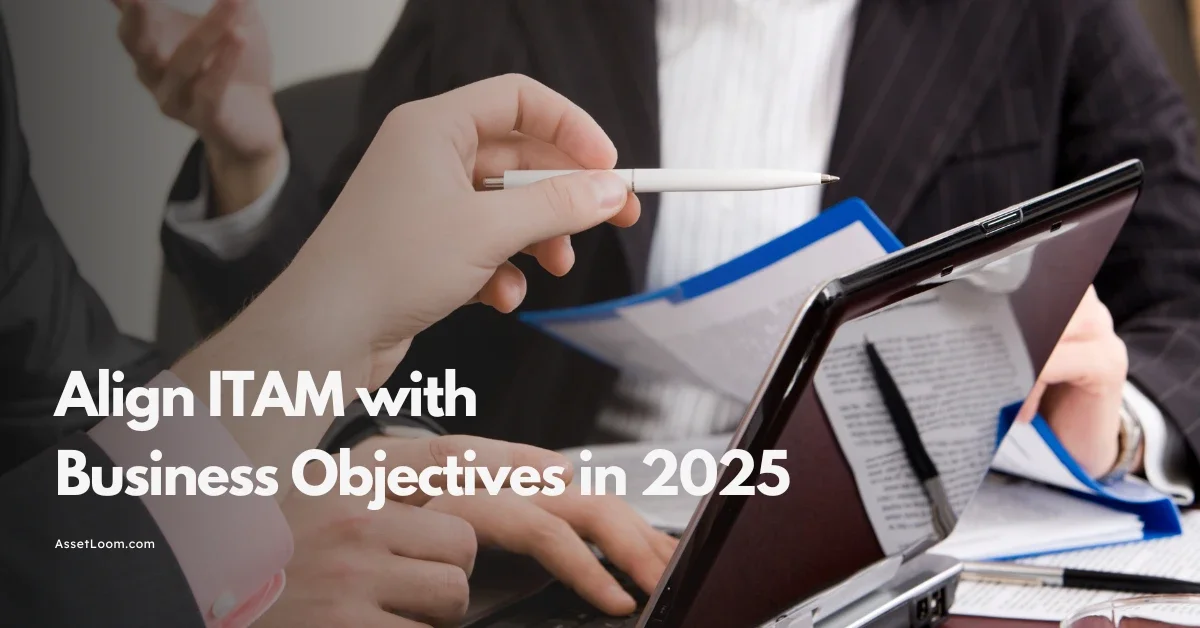Solving the “Unknown Device” Problem in Your Network
How to identify, manage, and prevent unknown devices on your network to improve security, stay compliant, and maintain full asset visibility.
Every organization needs to know what devices are connected to its network. But even well-managed networks often show devices labeled as "unknown." These are devices with no clear name, owner, or purpose. An unknown device might be harmless, like a personal phone. Or it could be a real risk, like a rogue access point or an unapproved laptop. The main problem is this: if you don’t know what a device is, you can’t manage it or keep it secure.
This issue is growing. With remote work, BYOD, and more IoT devices, it’s easier than ever for something to appear on the network without being properly tracked. Fortinet notes that full visibility of all devices, managed or not, is now a key part of Zero Trust security.
For IT teams, unknown devices create serious problems. They open the door to security risks, make it harder to meet compliance rules, and waste time during troubleshooting. You can’t protect what you can’t identify.
In this blog, we’ll look at how to find unknown devices, how to figure out what they are, and how to stop this from becoming a constant issue.
What Does 'Unknown Device' Actually Mean?
An unknown device is any device connected to your network that hasn’t been identified, approved, or recorded in your system. You don’t know who owns it, what it does, or why it’s there.
These devices show up in many ways:
- A personal laptop or phone connected through guest Wi-Fi
- An IoT device like a smart camera or sensor without proper setup
- A printer or access point installed without telling IT
- A misconfigured corporate device that isn’t reporting correctly
- A contractor’s device connected for temporary use
- A rogue or malicious device trying to gain access
Sometimes, these are honest mistakes. Other times, they’re signs of risky behavior or poor device management. Either way, unknown means unmanaged and unmanaged means untrusted.
Most network tools display unknown devices by IP address, MAC address, or generic labels like “Device-XYZ.” Without clear naming or ownership, IT teams can’t be sure what they’re dealing with.
The first step in fixing this problem is understanding that "unknown" isn’t just about visibility; it’s about control. If it’s not in your inventory, it’s outside your security policies.
Why It’s a Problem You Can’t Ignore
Unknown devices on a network are a sign of lost visibility and lost control. While they might not cause issues right away, they can lead to serious problems for security, compliance, and overall IT asset management. If you're not addressing unknown devices, you're leaving gaps in your network that could be exploited or cause disruptions.
Here are the main reasons why unknown devices must be taken seriously:
1. Security Risks
Unknown devices are unmanaged by default. That means no one is checking if the device has security patches, antivirus, strong credentials, or even a proper reason to be on the network.
These devices might:
- Be misconfigured and vulnerable to external attacks
- Introduce malware or backdoors
- Scan the network or monitor traffic without detection
- Bypass firewall rules or network segmentation
If the device is malicious, it might not behave like a typical threat. It could lie dormant for weeks before activating. And without any identifying data, it’s harder to trace back what went wrong or how it entered the network.
2. Compliance Failures
Many industries follow strict IT policies, including healthcare, finance, and retail. Standards like HIPAA, PCI-DSS, and ISO 27001 require organizations to:
- Maintain an accurate inventory of all devices
- Monitor for unauthorized access
- Limit access to sensitive data
If your network includes devices that aren’t accounted for, it becomes difficult to prove compliance. Unknown devices can lead to audit failures, legal risks, and loss of certifications.
Even if the device itself isn’t causing a problem, the lack of documentation is already a compliance issue.
3. Operational Disruption
When a device on your network causes a problem: slows down traffic, triggers alerts, or fails during use; you need to know what it is and how to reach it. Unknown devices make this much harder.
For example:
- A misconfigured unknown device might be taking up IP addresses or causing DHCP conflicts
- A forgotten test device might be interfering with production systems
- An unmanaged IoT sensor might be broadcasting data insecurely
Troubleshooting these issues is harder when no one knows where the device is located, what it’s doing, or who owns it. Even small issues can take hours to trace when device data is missing.
4. No Ownership Means No Responsibility
In most IT environments, ownership helps drive accountability. If a device is assigned to a person or department, it's easier to:
- Make sure it's updated and secured
- Know when it needs replacing
- Enforce usage policies
Unknown devices have no owner. That means no one is responsible for managing or maintaining them. Over time, these devices tend to pile up. Outdated laptops, test machines, unregistered IoT gear; they all add noise and risk to your network.
Without ownership, IT teams are left guessing. That slows down work, increases overhead, and opens the door for long-term issues.
How to Find and Identify Unknown Devices
Finding unknown devices is not just about spotting something unfamiliar on your network. It’s about having a process in place to detect, investigate, and verify devices that are either unmanaged, unauthorized, or improperly configured. This section outlines the most effective ways to do that, whether you're operating in a small business or a large enterprise environment.
There’s no single method that solves this. Identifying unknown devices usually requires using a combination of tools, logs, and processes. Below are the most common and effective methods, broken down clearly.

1. Use Built-In Network Infrastructure Logs
Start by checking what your existing hardware already sees. Most routers, switches, firewalls, and wireless access points keep logs of connected devices.
Look at:
- MAC address tables from switches
- DHCP lease records from routers or DHCP servers
- ARP tables to see real-time mappings of IP and MAC addresses
- Wireless controller logs to list all connected Wi-Fi clients
- SNMP polling (if supported) to retrieve device data from switches or access points
These logs can show:
- When a device first connected
- Which IP address it was assigned
- What MAC address it has
- Which switch port or Wi-Fi access point it used
Some enterprise systems even support real-time alerts when a new MAC address appears on a port or SSID.
Tip: Create a habit of exporting these logs periodically or integrating them into a centralized log collector to catch unknowns early.
2. Compare Devices Against a Known Inventory
Once you have a list of active MAC addresses or hostnames, the next step is to compare it with your authorized asset inventory.
This can be done manually or automatically:
- If you manage devices in a spreadsheet or ITAM system, check if the unknown device is listed.
- Use scripts or automation to match live network data (e.g. DHCP logs) with your inventory.
Any device not found in your database should be flagged as unknown and reviewed. This comparison is one of the most effective low-cost methods available, especially for teams that already keep asset records.
This is also where a tool like AssetLoom becomes valuable. If your team uses AssetLoom to register assets and apply QR code tags, it's easier to match real-world devices to digital records quickly and confidently.
3. Run a Network Scan or Discovery Process
When logs don’t provide enough information, or when you want a wider view of your network, scanning tools can help detect devices that aren’t yet documented.
There are two types of scanning:
Active Scanning
Active scanning sends probes across the network (e.g., pings, ARP requests) to identify live hosts.
Tools you can use:
- Nmap: Widely used to scan IP ranges, detect open ports, and fingerprint operating systems.
- Advanced IP Scanner or Angry IP Scanner: More user-friendly for smaller environments.
- ManageEngine OpUtils: Enterprise-grade solution that includes rogue device detection.
Passive Discovery
Passive tools watch the network traffic without sending probes. They detect devices by monitoring ARP traffic, DHCP requests, or other communications.
Examples:
- arpwatch: Monitors ARP tables to spot new devices.
- Wireshark: Can be used to capture and analyze packets from unknown sources.
Note: Scanners work best on internal networks. On segmented networks or with firewall rules in place, some devices may not respond to probes.
4. Use Fingerprinting to Identify the Device Type
Once you find a device, the next step is to figure out what it is. You can often learn this from how the device behaves on the network.
MAC Address Lookup
The first few bytes of a MAC address identify the manufacturer (called the OUI). This can help you narrow down:
- Whether it’s a phone, printer, laptop, camera, etc.
- Which vendor made it (e.g., Apple, Cisco, HP)
Online lookup tools or local OUI databases can help.
DHCP Fingerprinting
When a device requests an IP address, it sends specific information (like option 55 lists or user class). This data can indicate the operating system or device type. Many NAC solutions use this method.
Protocol Behavior
Other protocols (HTTP headers, SSL client hello, etc.) also reveal data:
- The browser used
- The operating system
- Whether it’s a mobile device or a server
Tools like Nmap or platforms like Forescout and Armis use this information to create a full device profile.
5. Link the Device to a User or Department
Knowing what the device is helps, but knowing who is using it is just as important.
There are a few ways to do this:
- 802.1X Authentication: Requires a certificate or credentials before a device can connect. The login ties the device to a specific user.
- Captive Portals: When a new device connects, it’s redirected to a web page to log in. This way, even BYOD or guest devices can be tied to a person.
- Manual Confirmation: Sometimes, the quickest option is sending out a message or walking to the department to ask who’s using the device.
Once ownership is confirmed, the device can be registered in your asset system.
Again, this is where tools like AssetLoom help keep your records updated. Once you know who owns the device, tagging it and adding it to your asset list ensures it won’t show up as unknown next time.
6. Watch for Rogue or Suspicious Activity
Some unknown devices are deliberately trying to hide. They may not respond to pings, and they might randomize their MAC addresses. That’s why it’s important to have monitoring in place for suspicious activity.
Watch for:
- New devices making network scans (port sweeps, ARP floods)
- High-volume traffic from unknown sources
- Devices communicating with external IPs that aren’t normal for your network
Solutions like Fortinet FortiNAC, Darktrace, or Vectra AI use behavioral analytics to detect this kind of activity. These tools learn what “normal” looks like and alert you when something new or unusual happens.
What to Do After You Identify the Device
Finding and identifying an unknown device is only part of the solution. What you do next determines whether your network stays organized and secure or falls back into the same problem a few weeks later.
Once you’ve confirmed what a device is and who owns it, you need to take a few structured steps to bring it under control. These steps help prevent the device from becoming “unknown” again in the future and ensure it’s integrated into your IT and security processes.
1. Register the Device in Your Asset Inventory
If the device is approved to be on the network, it should be added to your IT asset inventory.
This means:
- Assigning it a unique identifier
- Logging its MAC address, IP address, device type, and serial number
- Recording the assigned user or department
- Including purchase date, warranty info, and any configuration details if applicable
A centralized inventory helps you avoid repeated work in the future. When the device appears again, you’ll know exactly what it is and who it belongs to.
Using a platform like AssetLoom makes this step faster. With AssetLoom, you can tag the device with a QR code, attach key metadata, and keep everything searchable and organized in one place.
2. Apply an Asset Tag or Label
Physically tagging the device adds an extra layer of visibility, especially in shared workspaces or environments with many similar devices.
Tags can include:
- A unique asset ID
- A QR code for easy lookup
- Department or user name
- Internal contact or ticket number
These tags reduce confusion and speed up identification during audits, troubleshooting, or office moves. If a device is found on a desk or in a storage room, it can be quickly scanned and matched with a record.
AssetLoom’s QR code generation feature is useful here. Once a device is logged in the system, you can generate a unique tag that links directly to its profile—making updates and lookups easy.
3. Check and Apply Security Settings
If a device was unknown, it likely wasn’t configured according to company security policies. Before marking it as trusted, ensure it meets basic security requirements.
Review and apply:
- OS and software updates
- Antivirus or endpoint protection
- Disk encryption (if applicable)
- Secure Wi-Fi or VPN configuration
- Admin password policies
If the device is a BYOD or third-party asset, consider limiting its access or placing it in a separate network segment.
4. Assign the Right Network Access Level
Not every approved device should have full access to your internal systems. Now that you’ve identified the device, place it in the right access group or VLAN based on its role.
Examples:
- Corporate-owned laptops → Internal network
- IoT sensors → Isolated IoT VLAN
- Personal devices (BYOD) → Internet-only guest network
- Contractors’ laptops → Limited VLAN with specific application access
Using Network Access Control (NAC) solutions, VLAN assignment can be automated based on the device type or user role. But even without NAC, clear segmentation rules help reduce the impact if something goes wrong.
5. Communicate With the Owner
If the device belongs to an employee, contractor, or department, take a moment to close the loop. Let them know:
- The device was previously untracked
- It has now been registered
- They are responsible for keeping it compliant with IT policies
This builds awareness and accountability. It also helps avoid similar problems in the future. If the user understands the process, they’re more likely to report new devices before they become an issue.
6. Monitor the Device Going Forward
Once identified and onboarded, the device should be monitored like any other in your environment. It should not return to "unknown" status in future scans or reports.
Make sure it’s included in:
- Periodic asset audits
- Patch and update schedules
- Security compliance checks
If the device becomes inactive or disconnected for a long time, set a reminder to review or remove it from the inventory.
How to Prevent This Problem
Preventing unknown devices starts with building consistent habits and systems across your organization. If you handle devices the right way from the beginning, they’re less likely to show up later as untracked or unmanaged.
Start with a structured approach:
- Set a device onboarding process: Register all new devices before they connect. Assign an owner, log key details, and apply access rules.
- Keep your asset inventory updated: Record device info like MAC address, location, and user. IT asset management tool like AssetLoom help you organize and track this easily.
- Segment your network: Use VLANs or access controls to separate guest, IoT, and internal devices. This limits what unknown devices can reach.
- Control BYOD and guest access: Define policies for personal or temporary devices. Require approval and limit access where needed.
- Monitor for new devices: Regularly check DHCP logs, ARP tables, or run scans. Spot unfamiliar devices early.
- Audit regularly: Review your inventory monthly or quarterly. Remove outdated entries and update device status.
- Educate users: Make it clear that all devices must be reported and approved. This reduces unauthorized connections.
Conclusion
Unknown devices are a common issue in modern networks, but they shouldn’t be ignored. They create security risks, complicate compliance, and slow down IT teams. The longer they go untracked, the harder they are to manage.
Solving this starts with visibility. When every device is properly onboarded, recorded, and monitored, unknowns become the exception not the rule. By using a clear process, maintaining an accurate inventory, and applying the right tools, you can reduce surprises and strengthen control over your network.
It’s not just about identifying devices, it’s about preventing them from going unnoticed again.
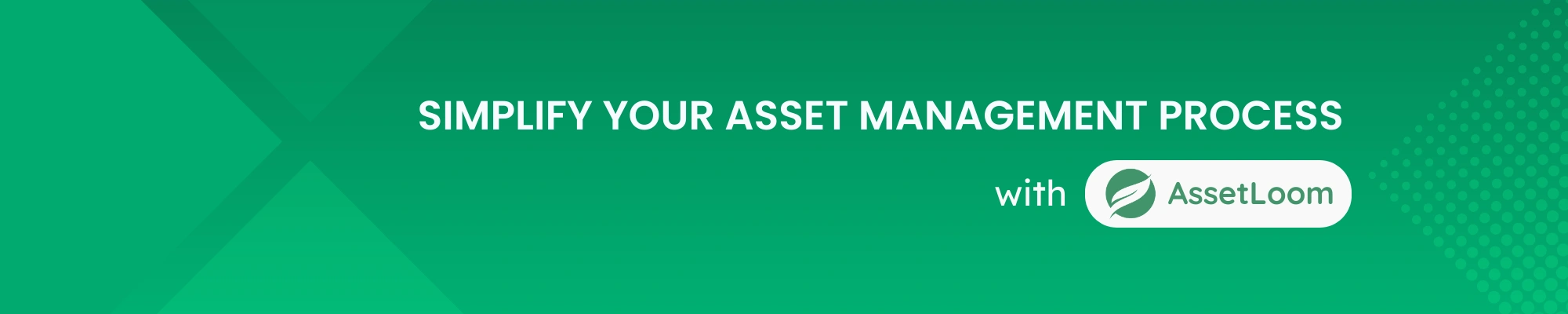
Subscribe for Expert Tips and Updates
Receive the latest news from AssetLoom. right in your inbox