What Is an Asset Model in IT Asset Management?
Asset Model: Learn how it improves IT asset management by ensuring consistency, efficiency, and accurate tracking for assets with shared specifications.
What Is an Asset Model?
In IT Asset Management, an asset model is a template that defines the standard details for a specific type of asset, not an individual item. It represents a group of assets that share the same specifications, features, or attributes.
For example, when your company buys multiple units of the same laptop — say, Dell Latitude 5540 — each laptop is a separate asset, but they all belong to the same asset model. The model stores all the shared details, such as:
- Manufacturer: Dell
- Model Number: 5540
- Category: Laptop
- Specifications: Intel Core i7, 16GB RAM, 512GB SSD
- Warranty: 3 years
This means every time a new Dell Latitude 5540 is added to your system, you don’t need to retype these details. You simply select the model, and the system fills in the information automatically. An asset model acts as a blueprint for consistency and efficiency. It ensures all similar assets follow the same structure, making tracking, reporting, and updates faster and more accurate.
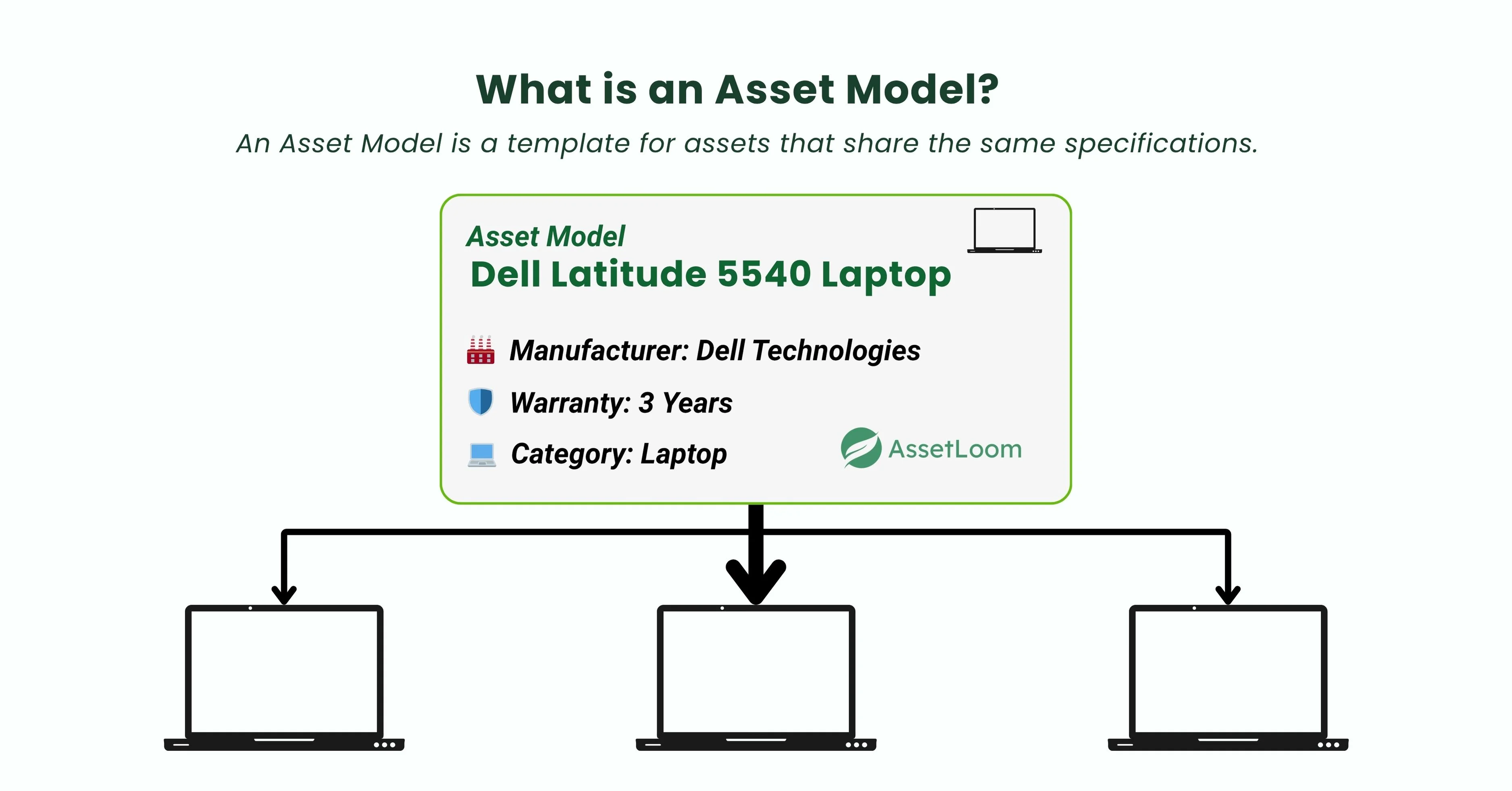
In AssetLoom, asset models form the foundation of organized asset management. They make it easy to group, track, and maintain hundreds of similar assets. Ensuring that every record follows the same structure and standard.
IT Asset Management (ITAM) Explained in Under 5 Minutes
Why Asset Models Matter in IT Asset Management
The main purpose of an asset model is to make it easier to manage many assets that share the same specifications. It provides one central place to store information that stays the same for all assets of that type.
Here’s why asset models are important:
- Ensures Consistency: Keeps data uniform by avoiding repeated entries for the same details, such as manufacturer, model number, and description. This reduces errors and confusion.
- Simplifies Updates: When a specification or policy changes (for example, a warranty period), you can update it once in the model. The change applies to all linked assets automatically.
- Facilitates Procurement: Acts like a product catalog record. Standard details help the purchasing team order the right items and negotiate better vendor contracts.
- Supports Financial Management: Stores financial data like standard cost and expected useful life. This helps calculate depreciation, plan budgets, and track total cost of ownership (TCO).
- Improves Reporting: Lets you group and analyze assets by model for better insight into inventory, performance, and spending patterns.
In short, asset models create consistency, save time, and improve visibility across your IT asset database.
Key Information Stored in an Asset Model
Each asset model holds the standard details that describe a specific type of asset. These details keep your records accurate and consistent for every item linked to that model.
Common information stored in an asset model includes:
- Model Name: The official name of the asset type (e.g., Dell Latitude 5540).
- Model Number: The unique product code or identifier assigned by the manufacturer. This helps differentiate similar models and ensures precise tracking.
- Manufacturer: The company that produces the asset (e.g., Dell, HP, Apple).
- Category: The classification of the asset, such as Laptop, Monitor, or Software.
- Description: A short note summarizing the model’s features or purpose.
- Warranty or Lifecycle Period: The standard coverage duration or expected useful life for this asset type.
- Default Cost or Value: The usual purchase price or standard cost used for budgeting and depreciation.
- Depreciation Settings: Defines how the asset’s value reduces over time according to company policy.
- Compatible Accessories or Linked Items: Related devices such as chargers, docks, or software licenses.
- Specifications: Key technical details like processor, RAM, storage, or version.
In AssetLoom, these fields are pre-structured to help you enter consistent data every time you add or manage a model.
Once a model is set up, every related asset automatically follows the same format — saving time and keeping your database consistent.
How Asset Models Work in AssetLoom
In AssetLoom, Asset Models are collections of assets that share the same specifications, characteristics, or attributes. They help you group identical items together, making it faster and more accurate to add and manage new assets.
When you create an asset model, all future assets with the same specifications can use that model as a template. This ensures every item added under that model shares the same key information like manufacturer, category, warranty, and technical details. Keeping your asset data consistent and reliable.
This approach makes it easier to:
- Maintain standard information across multiple identical assets.
- Update shared details like warranty or specifications in one place.
- Group and report assets by model for better tracking and planning.
Example Case
A company manages over 100 laptops for employees across different departments. Instead of entering every detail for each laptop, the IT team creates a single model in AssetLoom — “HP EliteBook 840 G10.”
That model includes:
- Manufacturer: HP
- Model Number: 840 G10
- Category: Laptop
- Specifications: Intel Core i7, 16GB RAM, 512GB SSD
- Warranty: 3 years
When new laptops are added, the team simply selects this model. All key details are filled automatically, saving time and preventing data mismatches.
Over time, reports can easily show:
- How many HP EliteBook 840 G10 laptops are in use
- Which ones are nearing warranty expiry
- Replacement costs and total value per model
How to Set Up Asset Models in AssetLoom
Setting up asset models in AssetLoom is simple and flexible. The platform allows you to define model data once and reuse it whenever you add new assets, keeping your system organized and consistent.
In AssetLoom, asset models are part of your Reference Data — the foundation that supports all other asset records. When you create an asset model, you can include key details such as manufacturer, model number, specifications, category, cost, and warranty period. These fields act as predefined templates that help your team maintain the same structure for every asset of that type.
You can set up asset models individually or in bulk, depending on your organization’s size and workflow. Once models are created, they appear in your Asset Models list, ready to be used anytime you register new assets.
For example, when an IT administrator adds a new laptop to the inventory, they can simply choose the relevant model — say, “Lenovo ThinkPad T14 Gen 3” — instead of re-entering all details. This not only saves time but also ensures that every device shares identical data, making it easier to track performance, warranty, and costs later.
💡 Tip: Keep your model data updated: When specifications, warranty periods, or pricing change, adjust them in the model to ensure all future assets stay aligned with the latest standards.
Glossary of Related Terms
- Accessories
- Manufacturer
- Category
- Department
- Location
- Supplier
- Depreciation
Frequently Asked Questions (FAQs)
1. What is the difference between an asset and an asset model?
An asset is an individual item you own, like a specific laptop or printer. An asset model is the template that defines the shared specifications for that type of asset. For example, “Dell Latitude 5540” is the asset model, while each laptop assigned to employees represents an individual asset.
2. Why should I use asset models in IT asset management?
Asset models save time and improve accuracy. They let you enter common details once and reuse them for multiple assets. This keeps your data consistent, reduces manual work, and helps you generate more accurate reports.
3. Can I update an asset model after it’s created?
Yes. You can easily update model information — such as specifications, warranty, or cost — anytime. Once updated, all new assets linked to that model will automatically use the latest details.
4. How are asset models different from categories?
Categories classify assets into broad groups, like Laptops, Printers, or Software. Asset models go a level deeper — they describe the specific make and configuration within a category, such as HP EliteBook 840 G10 Laptop or Adobe Creative Cloud License.
5. How many asset models can I create in AssetLoom?
There’s no fixed limit. You can create as many models as needed to match your organization’s inventory structure. AssetLoom is designed to handle hundreds or even thousands of models efficiently.
6. Can I import existing asset models from another system?
Yes. AssetLoom supports bulk import using a CSV file. This makes it easy to migrate data from your old asset tracking system or spreadsheets.
7. Do I need to create an asset model before adding assets?
It’s recommended but not mandatory. Creating models first ensures all assets are linked to standardized data — making reports, audits, and lifecycle tracking much easier.
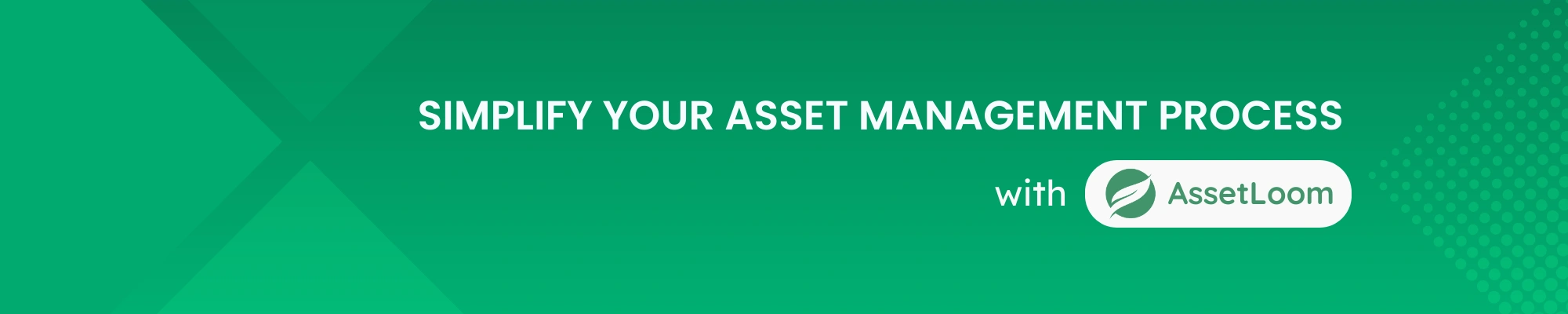
Related Blogs
Subscribe for Expert Tips and Updates
Receive the latest news from AssetLoom, right in your inbox.


