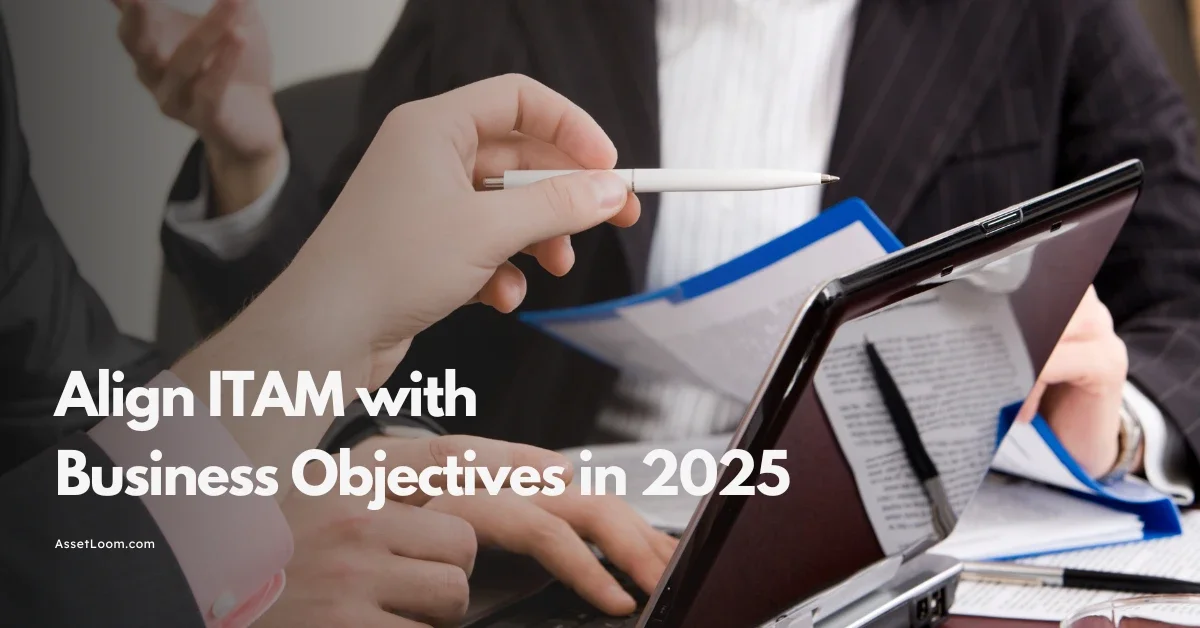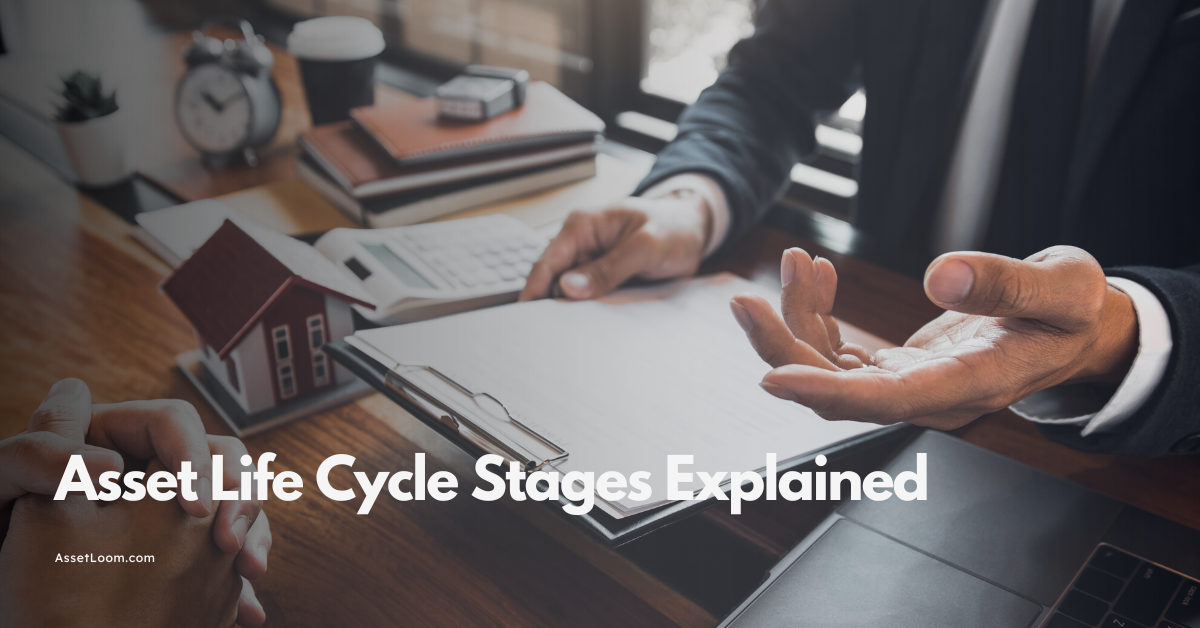CMDB Examples for Every Stage: Beginner, Intermediate, Advanced
Explore real-world CMDB examples for every stage—beginner, intermediate, and advanced. Learn how to build a better CMDB and level up your ITAM.
If the thought of building a CMDB makes your brain hurt, you’re not alone. Configuration Management Database (CMDB) are a cornerstone of IT Asset Management, but they can also be one of the most confusing parts to get right. That’s where real-world CMDB examples come in—they help you understand what “good” looks like at every stage, from just getting started to managing complex environments.
The truth? Most teams either overcomplicate their CMDB or don’t know where to start. One day you’re tracking assets in a spreadsheet, and the next, someone suggests building a fully integrated, auto-discovered, service-mapped ecosystem—and you’re just trying to remember who has the last MacBook Pro.
This guide is here to cut through the chaos.
We’ll walk through practical, relatable CMDB examples for beginner, intermediate, and advanced teams—so you can build a setup that works for your current needs, with a clear path to grow. No fluff. No buzzwords. Just useful examples you can actually use.
Let’s break it down.
Why CMDBs Fail (and How Examples Can Help)
Let’s address the elephant in the server room: most CMDBs don’t live up to the hype. Not because CMDBs are a bad idea—but because they’re often built without a clear plan, the right scope, or enough context.
Here’s what typically goes wrong:
🚩 Common CMDB Pitfalls
- Trying to do everything at once: Starting with 500 asset types, 38 custom fields, and a dream. Reality? Burnout by week two.
- No one owns it: If everyone’s responsible, no one is. Without clear ownership, updates get skipped, and the data gets stale—fast. Data overload: Pulling in too much info from too many sources creates more noise than insight.
- Tool > Process: A fancy platform doesn’t fix a messy process. A clean spreadsheet with structure beats a bloated system with chaos.
The result? A half-built CMDB no one trusts, no one uses, and no one wants to touch ever again. (RIP.)
💡 The Fix: Start With Examples
Instead of guessing, learn from what already works. Real CMDB examples help you:
- See what’s realistic at your stage of ITAM maturity
- Avoid overengineering before you're ready
- Build toward value, not just complexity
They act like a blueprint not to copy paste blindly, but to adapt to your environment and goals. Whether you're a solo IT pro or leading a service desk team, having the right example can turn confusion into clarity.
Now let’s dive into those examples and find the one that fits your team’s reality.
Beginner CMDB Examples: Crawl Before You Run
Who this is for: Small IT teams, solo sysadmins, or anyone thinking, “We really should start tracking this stuff…”
The struggle is real: “We don’t even know what we have—let alone where it is or who’s using it.”
At this stage, the CMDB isn’t about perfection—it’s about visibility. You’re not building an enterprise-grade system; you’re trying to answer basic but critical questions like:
- What assets do we have?
- Who owns them?
- Where are they located?
And that’s a great place to start.
✅ CMDB Examples for Beginners
Here are simple, beginner-friendly setups that help you get control without losing your mind:
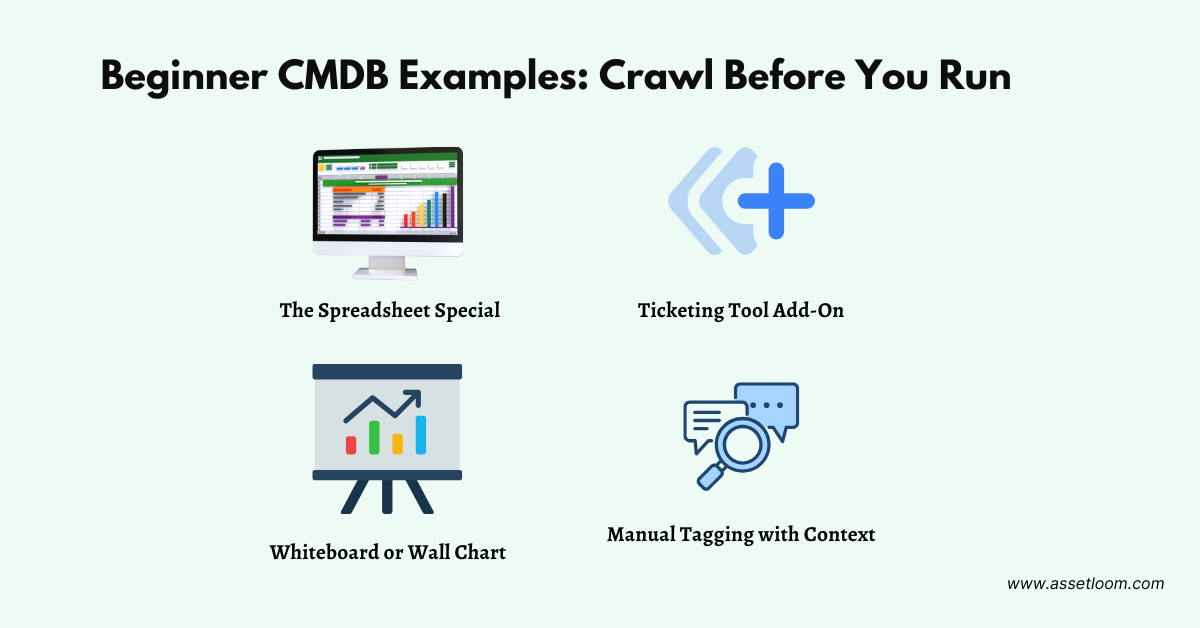
1. The Spreadsheet Special
A Google Sheet or Excel file with columns like:
- Asset Name
- Type (Laptop, Router, Printer, etc.)
- Owner
- Location
- Purchase Date
- Status (In Use, Spare, Retired)
💡 Pro Tip: Use dropdowns to reduce entry errors, and lock critical cells so no one “accidentally” deletes the header row.
2. Ticketing Tool Add-On
If you’re already using tools like Jira, Freshservice, or Spiceworks, check if they offer basic asset tracking. Many ITSM platforms include a lightweight CMDB module you can activate without much setup.
3. Manual Tagging with Context
Use QR codes or labels on devices and log details in a shared system (even a wiki works). Pair it with basic metadata: who’s using it, when it was last updated, and what it’s connected to.
4. Whiteboard or Wall Chart (Yes, Really)
For small teams, a visual “device wall” in the office or shared whiteboard can do wonders. It’s analog—but incredibly effective for tracking key assets like servers, firewalls, or critical switches.
Beginner Tips That Actually Work
- Start small. Pick one asset category—like laptops or networking gear—and build from there.
- Prioritize accuracy over volume. A small, up-to-date list is better than a bloated, outdated one.
- Assign responsibility. Make one person the CMDB champion (bonus: they get to feel important).
- Update consistently. Add it to your onboarding/offboarding checklist and monthly routines.
Getting started doesn’t mean getting fancy. These beginner CMDB examples keep things simple, scalable, and totally doable—even if you’re a team of one.
Intermediate CMDB Examples: Growing Pains, Smart Gains
IT teams with some structure maybe you’ve got a help desk, a few dozen users, or hundreds of devices. You’ve moved past spreadsheets... but things still feel a little chaotic.
“We have tools, but nothing talks to each other. We’re updating asset info manually, and it’s getting out of hand.”
At this stage, you’ve outgrown the basics. You’re ready to scale—but you don’t want to rebuild from scratch. This is where automation, integration, and smarter asset relationships start to matter.
🚀 CMDB Examples for Intermediate IT Environments
Here’s what a more mature—but still manageable—CMDB setup looks like:
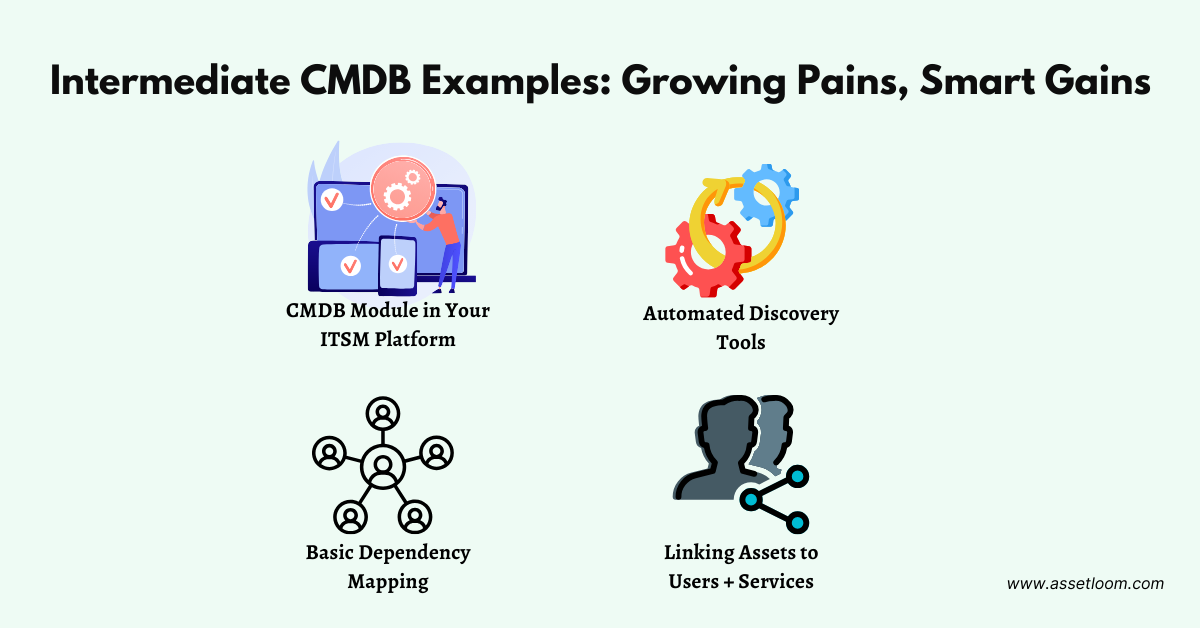
1. CMDB Module in Your ITSM Platform
If you’re using CMDB Tools like ServiceNow, Jira Service Management, or similar, unlock the full CMDB module. These tools let you:
- Track hardware and software assets
- Link assets to incidents, changes, and users
- Build relationships between services (e.g., “This web app runs on that VM”)
💡 Bonus: Use the CMDB as a single source of truth for your support team. It cuts down ticket resolution time a lot.
2. Automated Discovery Tools
No more typing in serial numbers by hand. Use tools like:
- Lansweeper
- AssetLoom
- ManageEngine AssetExplorer
These tools scan your network and auto-populate your CMDB with details like IP addresses, OS versions, and installed software.
3. Basic Dependency Mapping
Start tracking how your systems connect:
- Which database supports which app?
- What server does that line-of-business tool depend on?
- What happens if that switch goes down?
Even a simple dependency diagram can save hours during outages.
4. Linking Assets to Users + Services
Create relationships inside your CMDB:
- This laptop → Assigned to Alex
- This app → Supports Finance
- This printer → Located on Floor 3, shared by Team Ops
This helps with reporting, support, and onboarding/offboarding.
Pro Tips for Intermediate CMDB Success
- Audit your CMDB regularly. Set a schedule—monthly or quarterly—and stick to it.
- Keep integrations clean. Don’t sync everything just because you can. Garbage in = garbage in multiple places.
- Document your process. If your CMDB relies on tribal knowledge, you’re one vacation away from chaos.
- Build trust. A CMDB only works if your team actually uses it. Keep it clean, relevant, and accessible.
These intermediate CMDB examples help you move from reactive to proactive. You’re not just tracking assets—you’re starting to understand how everything fits together.
Ready to level up? Next, we tackle what a fully mature, enterprise-grade CMDB looks like (and how to avoid turning it into a monster).
Advanced CMDB Examples: You’re Basically an IT Architect Now
Who this is for: Large organizations, enterprise IT teams, and anyone managing hybrid infrastructure, multiple environments, or mission-critical services.
The challenge: “We have tons of data—but turning it into insight feels like trying to herd cats across three clouds and two data centers.”
By now, you’ve got the basics down. You’ve got automation. Maybe even some dependency mapping. But advanced CMDBs take things to another level: service awareness, change impact, compliance, and business alignment.
This is where a CMDB stops being just a database—and becomes a strategic tool for decision-making, incident prevention, and risk management.
🧠 CMDB Examples for Advanced IT Environments
These setups aren’t for the faint of heart—but they’re powerful when done right.
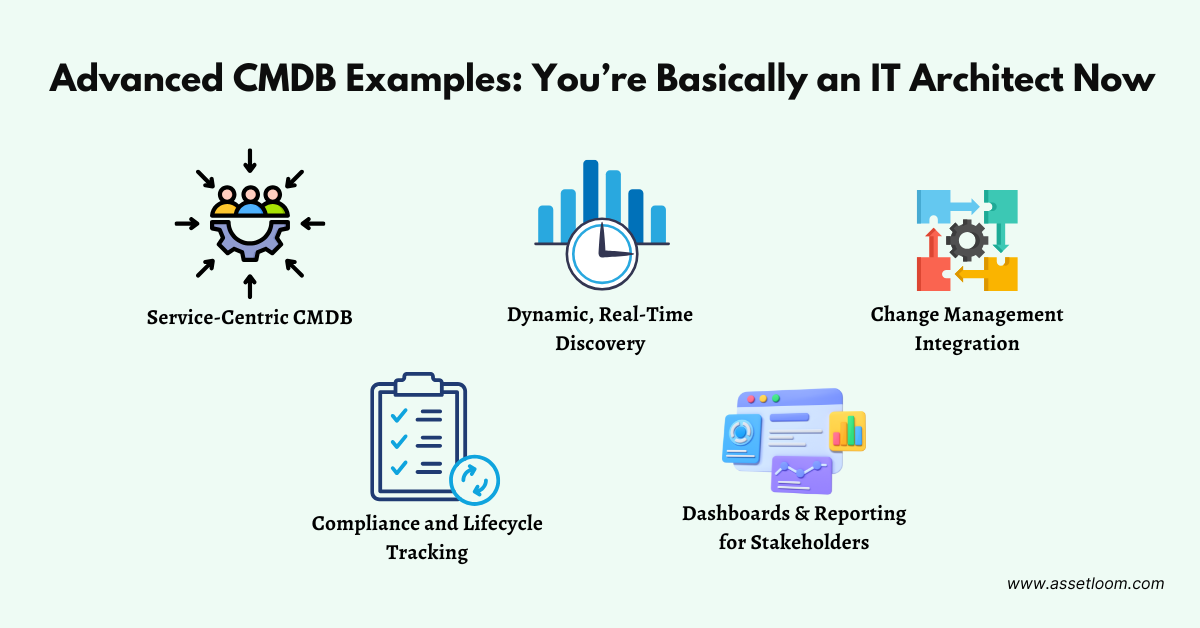
1. Service-Centric CMDB
Your CMDB isn’t just a list of assets—it’s a map of services:
- Each service is a bundle of applications, servers, dependencies, and endpoints.
- You know exactly which components support which business functions.
- You can answer: “What breaks if we update this server?”
💡 Think in services, not systems.
2. Dynamic, Real-Time Discovery
Use agent-based and agentless discovery tools to automatically update the CMDB every time:
- A new asset is added
- Software is updated
- A change occurs in your environment
Tools like BMC Discovery, ServiceNow Discovery, and AssetLoom can handle this.
3. Change Management Integration
Connect your CMDB to your change management and incident response workflows:
- Understand potential impact before changes go live
- Roll back quickly when incidents happen
- Reduce downtime through smart visibility
4. Compliance and Lifecycle Tracking
Track end-of-life dates, license compliance, warranties, and SLAs right inside your CMDB:
- Get alerts for upcoming license renewals or expiring assets
- Automatically flag non-compliant software installs
- Support audit-readiness without last minute panic
5. Dashboards & Reporting for Stakeholders
Build role-specific dashboards:
- Execs see business service uptime IT sees infrastructure health
- Security sees vulnerability exposure across assets
Data from your CMDB becomes actionable intelligence, not just inventory.
Tips to Avoid CMDB Bloat
- Don’t track everything, track what matters. Focus on critical systems and high-impact relationships.
- Governance is everything. Set clear policies for who can create, update, or delete CI records.
- Build with use cases in mind. If no one uses the data, it doesn’t belong in your CMDB.
These advanced CMDB examples show how the CMDB can evolve from “just another database” into a mission-critical source of truth. But remember: getting here takes time, iteration, and buy in. Don’t rush the journey.
Ready to Level Up?
Here’s what to focus on depending on where you are:
- Beginner: Start with accuracy. One clean sheet beats five outdated systems.
- Intermediate: Automate where it hurts most like discovery or onboarding/offboarding.
- Advanced: Use your CMDB to drive smarter decisions in change, security, and capacity planning.
And remember—your CMDB isn’t a one and done project. It’s a living, evolving system. What matters is that it fits your needs today, and can grow with you tomorrow.
Final Thoughts
CMDBs don’t have to be overwhelming. Whether you're just trying to move beyond spreadsheets or you're managing a global fleet of assets, the right setup is the one that fits your reality, not someone else’s enterprise wishlist.
By looking at real world CMDB examples across beginner, intermediate, and advanced levels, you can:
- Benchmark where you are
- Identify what’s missing
- Take your next step with confidence
The best part? You don’t have to figure it all out alone.
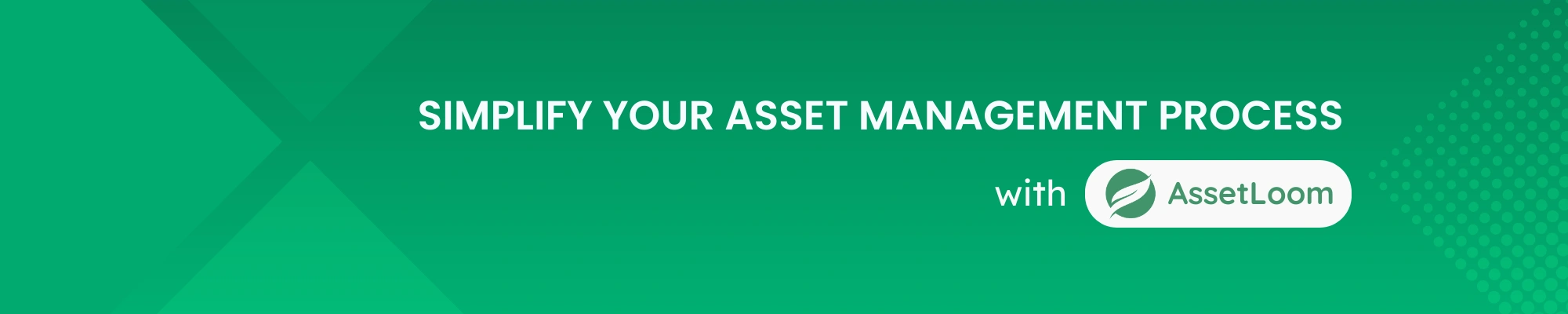
Related Blogs
Subscribe for Expert Tips and Updates
Receive the latest news from AssetLoom, right in your inbox.