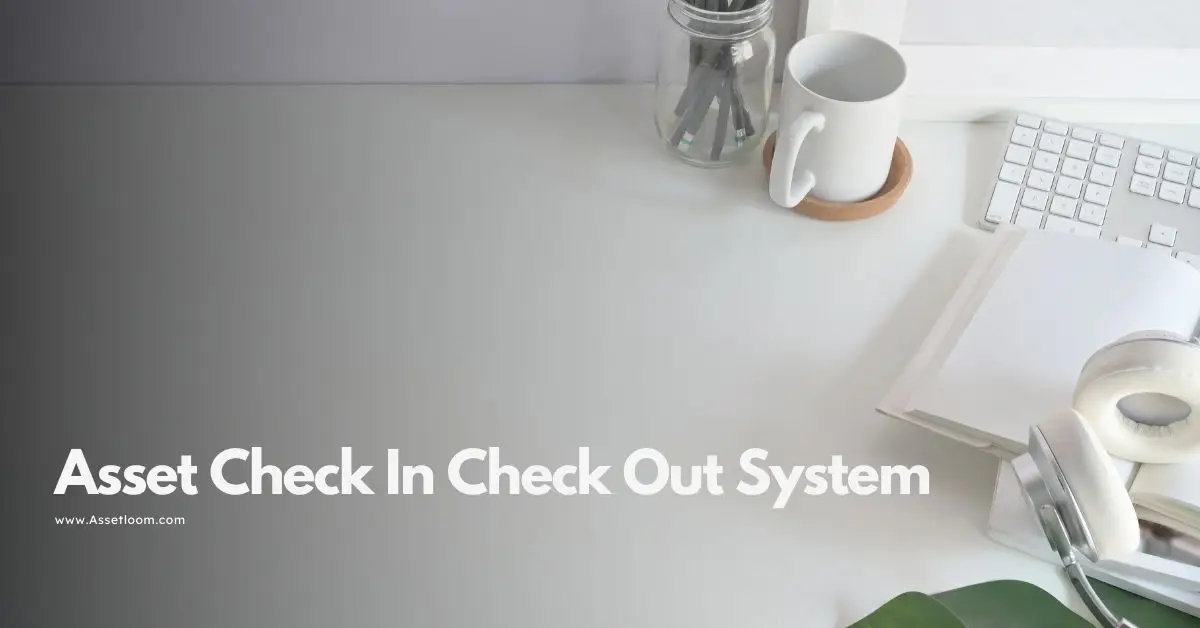Create a Unified IT Asset Inventory in 5 Steps
Learn how to build a unified IT asset inventory in 5 simple steps. Knowing what you want helps you build an inventory that fits your needs.
Managing IT assets like computers, software, and cloud services can be challenging, especially as organizations grow. A unified IT asset inventory helps by keeping all this information in one place, making it easier to track, manage, and secure everything. This article explains five straightforward steps to build a unified IT asset inventory for anyone looking to organize their IT resources better.
What is a Unified IT Asset Inventory?
A unified IT asset inventory is a single system that lists all IT assets in an organization, such as hardware (like laptops and servers), software (like programs and licenses), and cloud resources (like storage or virtual machines). Instead of having information scattered across different departments or tools, a unified inventory brings everything together. This makes it simpler to see what you have, reduce costs, improve security, and meet regulations. Here’s how to create one in 05 steps.
Related article: IT Inventory Management: Best Practices for IT, Finance, Security
Step 1: Decide What You Want to Achieve
Before you start, think about why you need a unified IT asset inventory and what it should cover. Clear goals keep the project focused and useful.
-
Set Your Goals: Ask what problems you’re trying to solve. Do you want to save money on software licenses, make your systems more secure, or follow rules like GDPR? For example, a hospital might focus on protecting patient data, while a small business might want to cut costs.
-
List Asset Types: Decide which assets to track. Common ones include:
- Hardware: Computers, servers, routers, or printers.
- Software: Programs installed on devices, online subscriptions, or free tools.
- Cloud Resources: Online storage, databases, or virtual machines.
- Licenses: Software agreements or support contracts.

- Measure Success: Choose ways to know if the inventory works, like tracking 95% of assets or saving 15% on software costs.
Knowing what you want helps you build an inventory that fits your needs.
Step 2: Find and List All Your IT Assets
To create a unified IT asset inventory, you need to know what assets you have. This step is about finding and recording them.
-
Find Assets:
- Manual Checks: For small organizations, talk to team leaders, check purchase records, or look at devices in person.
- Automated Tools: Use software to scan your network and find assets. Tools like AssetLoom or ServiceNow IT Asset Management can spot hardware, software, and cloud services automatically.
- Cloud Tools: Use services from cloud providers, like AWS or Azure, to find cloud-based assets.
-
Record Details:
- For each asset, note information like:
- Hardware: Serial number, model, location, who uses it, purchase date.
- Software: Name, version, license type, when it was installed.
- Cloud Resources: ID, location, account, costs.
- Use consistent names, like “Laptop-001” or “App-Zoom,” to keep things clear.
- Look for unofficial tools employees might use, like unapproved apps, to avoid security risks.
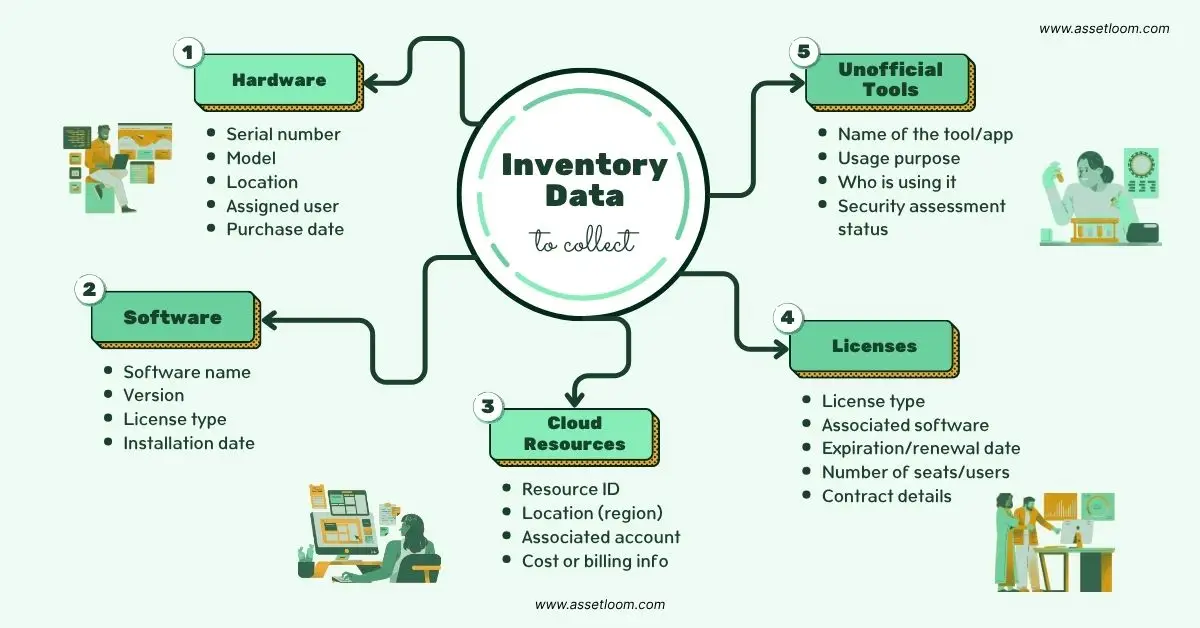
This step makes sure you don’t miss anything when building your inventory.
Step 3: Put All Data in One Place
Once you’ve found your assets, store the information in one system. This creates a single, reliable source for managing IT assets.
-
Pick a Tool:
-
Choose software that can handle all your assets and work with tools you already use. Options include AssetLoom or Freshservice, two leading unified IT asset inventory platforms. Or, go for asset management IT open source tools like Snipe-IT or GLPI.
Look for features like automatic updates, customizable fields, and easy-to-read reports.
-
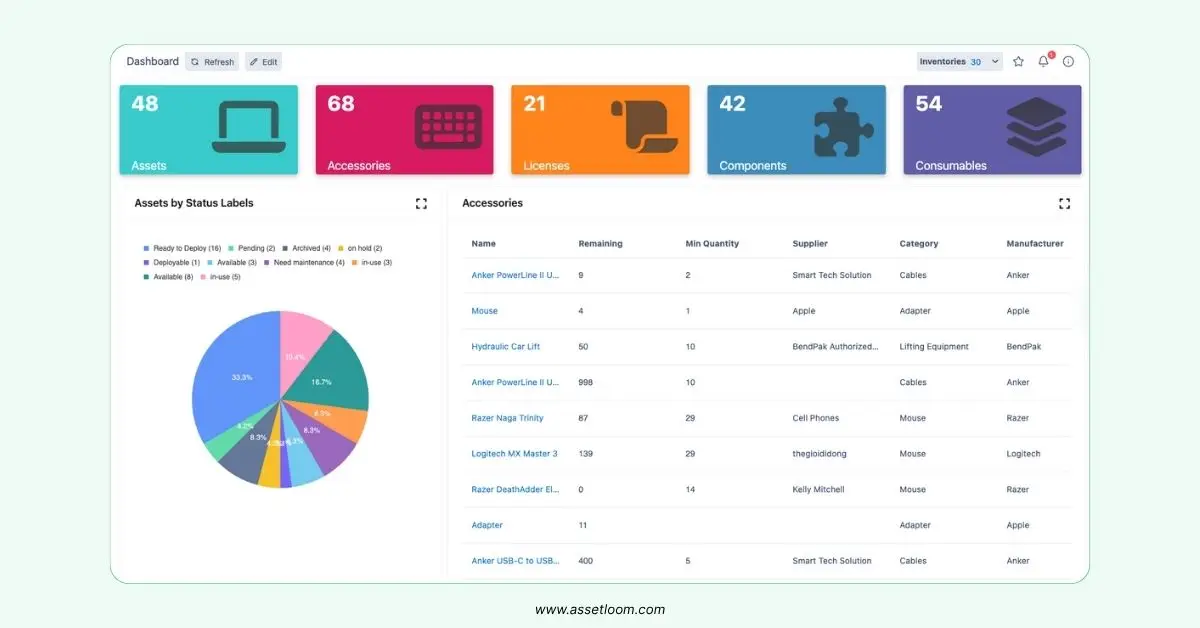
AssetLoom unified IT asset inventory platform
-
Combine Data:
- Import information from spreadsheets, scans, or cloud systems.
- Set up connections so data updates automatically, reducing manual work.
-
Control Access:
- Decide who can see or change the inventory, like IT staff or managers.
- Use secure logins, like two-step verification, to protect the data.
-
Clean Up Data:
- Fix errors, like duplicate entries or wrong names. For example, combine records for the same computer listed twice.
A single system makes your unified IT asset inventory easier to use and trust.
Step 4: Set Rules and Keep It Updated
A unified IT asset inventory only works if it stays accurate. This step is about creating rules and habits to maintain it.
-
Make Rules:
- Asset Lifecycle: Set steps for adding new assets, updating current ones, and removing old ones.
- Changes: Require notes when assets change, like when software is updated or a device moves.
- Compliance: Plan regular checks to follow rules, like software licensing or data protection laws.
-
Use Automation:
- Set tools to remind you about license renewals, expiring warranties, or software updates. AssetLoom, for example, offers the ability to send alerts for critical events when it comes to software management.
- Create alerts for unused assets or problems.
-
Assign Owners:
- Give people responsibility for assets, like a manager for laptops or IT staff for licenses.
-
Check Regularly:
- Review the inventory every few months to make sure it’s correct.
- Use tools to scan for differences, like new devices not listed.
Good rules keep your unified IT asset inventory reliable over time.
Step 5: Use the Inventory to Make Better Decisions
With your inventory in place, you can use it to save money, improve security, and plan better. This step is about turning data into action.
-
Create Reports:
- Costs: Find unused software or cloud services to cut spending. For example, you might notice you’re paying for apps nobody uses.
- Security: Spot old software or devices that need updates to stay safe.
- Compliance: Make reports to show you follow rules, like for audits.
-
Use Resources Wisely:
- Move unused devices to teams that need them.
- Look at trends to plan future purchases, like more cloud storage.
-
Support Your Goals:
- Share findings with leaders to help with budgets or big projects.
- For example, if you’re using too much cloud storage, you might switch to a cheaper provider.
Using your unified IT asset inventory this way helps your organization work smarter.
Things That Might Get in the Way
Building a unified IT asset inventory can have challenges. Here are a few to watch for:
- Separate Systems: Teams might not want to share their data. Show them how a unified inventory helps everyone.
- Missing Assets: Unofficial tools or old systems can be hard to find. Use strong scanning tools and ask employees for help.
- Limited Time: Creating an inventory takes effort. Start with one team or asset type to show it works, then grow.
- Resistance: People might not like new processes. Offer training and explain how it makes their jobs easier.
Conclusion
A unified IT asset inventory brings all your IT resources into one clear system, making it easier to manage costs, security, and rules. Follow these five steps to find a tool that helps your organization run better. It takes some work to start, but a unified IT asset inventory is worth it for keeping your IT under control.
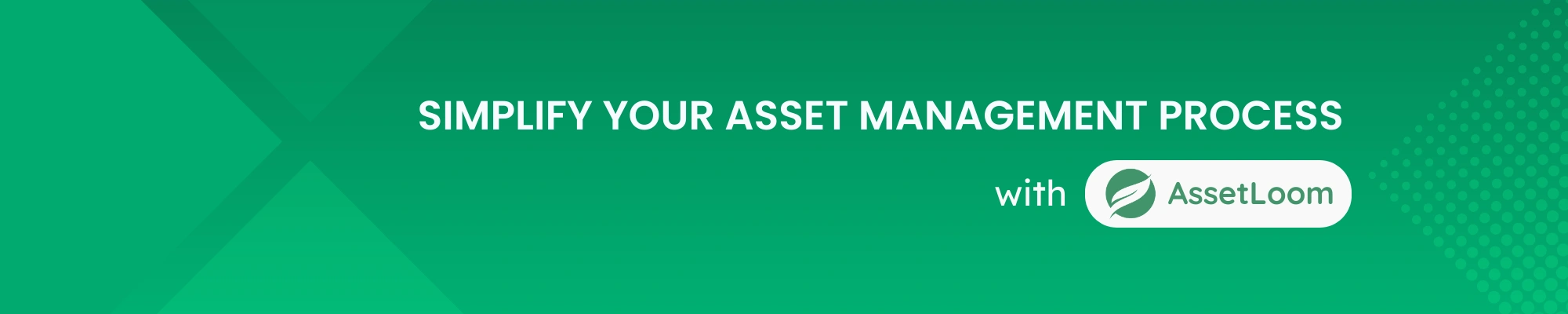
Subscribe for Expert Tips and Updates
Receive the latest news from AssetLoom. right in your inbox