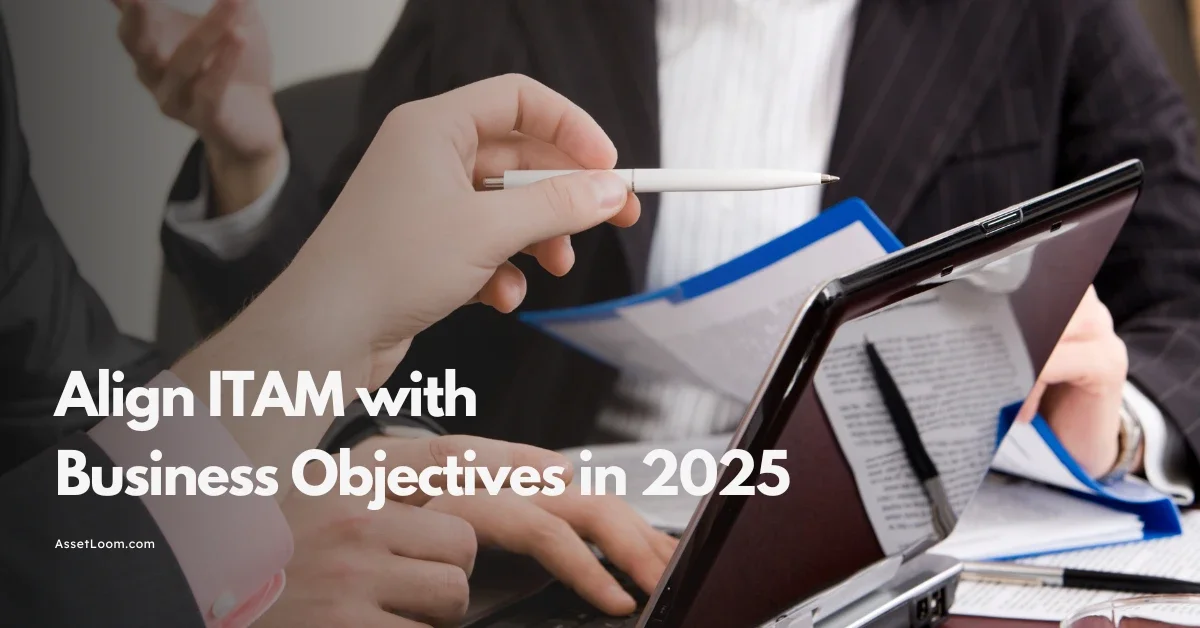What to Do Immediately If Your Work Laptop Is Stolen: A Step-by-Step Guide
Losing a laptop feels awful. But what happens next is up to you. The steps you just took will protect your data, reduce your risk, and keep your business moving forward.
Your laptop is gone. Maybe you left it on a café table for a minute, or someone slipped it from your bag in a crowded airport. However it happened, the sinking feeling is the same.
The truth is, this isn’t just about losing a device. It’s about what’s inside: emails, client projects, financial info, maybe even sensitive business data. A stolen laptop can open the door to identity theft, data breaches, and major headaches for you and your business.
Here’s the good news: You can take control right now. The faster you act, the less damage you’ll face. This guide will walk you through what to do step by step starting immediately.
Quick Overview of the Steps to Take If Your Work Laptop Is Stolen:
When your laptop is stolen, the immediate steps you take can make all the difference in protecting your data and increasing your chances of recovery. Here’s a quick overview of the essential actions to take:
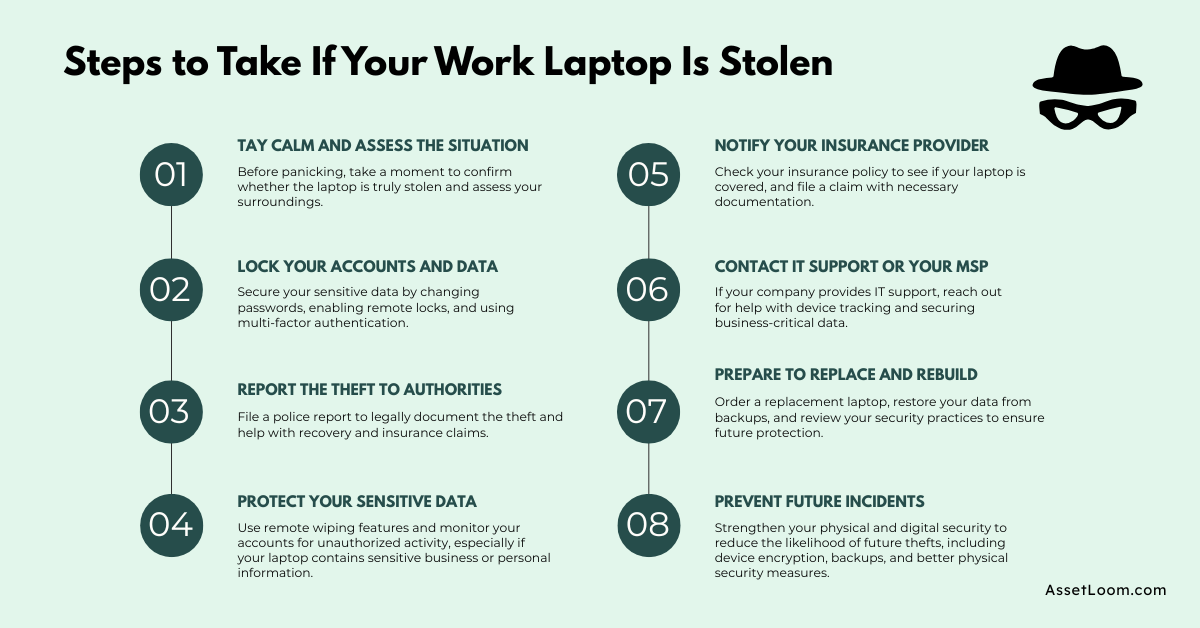
Now that you have the overview, let’s break down each step in more detail to help you navigate this stressful situation with confidence.
1. Stay Calm, Confirm It’s Really Gone, and Collect Details
The first thing you need to do is stay calm. I know, it’s hard when your laptop has disappeared, but here’s why: panicking wastes valuable time. The faster you act, the quicker you can secure your data and minimize the damage. So take a deep breath and get ready to follow the plan.
1.1 Double-Check
Before you assume it’s stolen, retrace your steps.
- Look around the area where you were working; cafés, airports, coworking spaces sometimes your laptop is just in an unexpected spot.
- Ask people around you if they’ve seen anything. The café staff or airport security may have noticed something you missed.
1.2 Gather Details
Once you’re sure it’s gone, start gathering critical information to help you track it or report it:
- Device Details: Make, model, serial number, and any asset tag (if applicable).
- Location and Time: The last time you used your laptop and the place where it went missing.
Pro tip: If you use an IT asset management tool like AssetLoom, all this information is right at your fingertips. No more scrambling to find serial numbers or purchase details. If you don’t have a tool like this, check your email or receipts from when you purchased the device; it can save you precious time.
2. Lock It Down
Now that you’ve confirmed your laptop is gone and gathered the necessary details, it’s time to act quickly to protect your data. You want to stop anyone from accessing your files or personal information. Here’s what you need to do right away:
2.1 Lock the Device Remotely
The sooner you lock your device, the harder it will be for anyone to use it.
- On Mac: Go to Find My Mac through iCloud and activate the lock. This will lock your screen, making it useless until you unlock it.
- On Windows: Use Find My Device via your Microsoft account. You can lock the device remotely, or at least track it.
- Work Devices: If it’s a company laptop, contact your IT department immediately. They likely have remote device management tools (MDM) that can lock or wipe the device instantly.
2.2 Sign Out of Everything
Now, think about what’s on your device. Your email, bank accounts, business tools, everything that holds personal or professional information. You need to log out of everything, so no one can access your data.
- Start with your email accounts (Gmail, Outlook, etc.).
- Then move on to cloud storage (Google Drive, Dropbox, OneDrive) and messaging apps (Slack, Teams, etc.).
- Don’t forget banking apps and project management tools (Asana, Trello, etc.).
Most platforms allow you to sign out from all devices through security settings. Do this now.
3. Change Your Passwords
Once you’re signed out of accounts, it’s time to change passwords. Start with the most important accounts:
- Email accounts (this is the gateway to most of your other accounts).
- Cloud storage accounts (Google Drive, Dropbox, OneDrive).
- Financial accounts and business apps (QuickBooks, PayPal, etc.).
Changing these passwords quickly limits the potential for someone to access your sensitive data.
Pro tip: A password manager can help you here. It allows you to update passwords in bulk and keep everything secure and organized for future reference.
3. Inform Relevant Parties
At this point, you’ve locked down your device and changed your passwords. Now it’s time to inform the people who can help you recover your laptop or protect your business. Don’t wait too long getting the right notifications out early will help limit the damage.
3.1 Notify Your IT Team (If Applicable)
If you’re using a company laptop, your first call should be to your IT or security team. They likely have the tools and authority to:
- Remotely wipe the device or disable it to ensure it can’t be accessed.
- Monitor for suspicious login attempts or other activities on the device.
- Revoke any access or permissions that might have been compromised.
If you don’t have IT support, look for any remote management tools you might have set up (like an MDM or mobile device management system). Many businesses now rely on these tools to protect devices remotely.
3.2 Notify Your Clients (If Necessary)
If your laptop contained sensitive data related to your clients or customers, it’s important to let them know especially if their information might be at risk. It can be a hard conversation, but transparency will help build trust and show that you take their security seriously.
3.3 File a Police Report
The next thing to do is file a police report. This step is essential for:
- Insurance claims (more on that in the next section).
- Providing documentation for your company or clients, if needed.
- Giving you an official record of the theft, which can help in case the laptop is recovered or used improperly.
3.4 Contact Your Insurance Provider
If your personal or business insurance covers laptop theft, now is the time to contact your insurer. Have the police report ready and provide them with:
- The serial number and make/model of the laptop.
- The date and location of the theft.
- Any tracking or remote wipe evidence you might have.
Some personal insurance policies, like renters or homeowners, may cover stolen electronics. If you have business insurance, your provider may help cover the cost of the device and any associated losses.
4. Secure Your Data and Monitor for Misuse
Now that you’ve notified the relevant parties, it’s time to ensure your data is fully protected. You want to prevent unauthorized access and watch for any suspicious activity.
4.1 Enable Two-Factor Authentication (2FA)
Enable 2FA on your email, financial accounts, cloud storage, and business tools. This adds an extra layer of security, so even if someone has your password, they won’t be able to get into your accounts without the second factor.
4.2 Monitor for Suspicious Activity
Keep an eye on your accounts for signs of unauthorized access:
- Password reset emails you didn’t request.
- Unusual logins from unfamiliar locations or devices.
If you spot something suspicious, change your password again and alert your bank or relevant service provider.
4.3 Take Action if Financial Info Was Stored
If you stored financial information on your laptop, it’s important to protect your identity. Consider freezing your credit with major credit bureaus or setting up fraud alerts to prevent any misuse of your data.
5. Track the Device or Wipe the Data
Now it’s time to take any final steps to secure your laptop and its contents. You have a few options depending on the situation.
5.1 Use the built-in tracking tool
- Mac Users: Use Find My Mac via iCloud.
- Windows Users: Activate Find My Device via your Microsoft account.
- Third-Party Tools: If you’ve installed tracking apps like Prey or Absolute, now’s the time to use them.
If the device shows up on a map, don’t attempt to retrieve it yourself. Instead, provide the police with the information so they can handle the recovery safely.
=> How to Track a Stolen Laptop with Serial Number: Step-by-Step Guide
5.2 Remote Wipe the Data
If the device is unrecoverable or tracking shows no results, you may need to perform a remote wipe. This will erase all data from the device, making it useless to the thief.
- Mac: Use Find My Mac to wipe the device.
- Windows: Use Find My Device or a third-party tool to erase your data.
Wiping your device protects your sensitive information from being accessed, but it’s a last resort if recovery is unlikely.
6. Learn & Prepare for the Future
Think of this as your security upgrade moment:
- Turn on full-disk encryption (FileVault on Mac, BitLocker on Windows). That way, even if someone gets your laptop, your files are locked.
- Back up regularly to a secure cloud or external drive. Set it and forget it.
- Use an asset management tool like AssetLoom to keep all your device details in one place, so you’re not scrambling for serial numbers next time.
- Stay smart in public spaces. Never leave your laptop unattended, even for a “quick minute.” Use a cable lock if you work in cafés or coworking spaces.
=> Top 7 Ways to Secure Your Laptop from Theft in 2025
Conclusion
Dealing with a stolen laptop is never easy, but taking the right steps can help you minimize the damage. By acting quickly, securing your data, and notifying the right people, you’ve already done a lot to protect yourself.
But don’t stop there. Use this experience to strengthen your security for the future. Regular backups, full-disk encryption, and asset tracking tools will keep you organized and prepared for anything that comes your way.
Remember, a stolen laptop is just a setback, what really matters is how you respond and take control of the situation. Stay proactive, stay secure, and take steps today to ensure you’re ready for tomorrow.
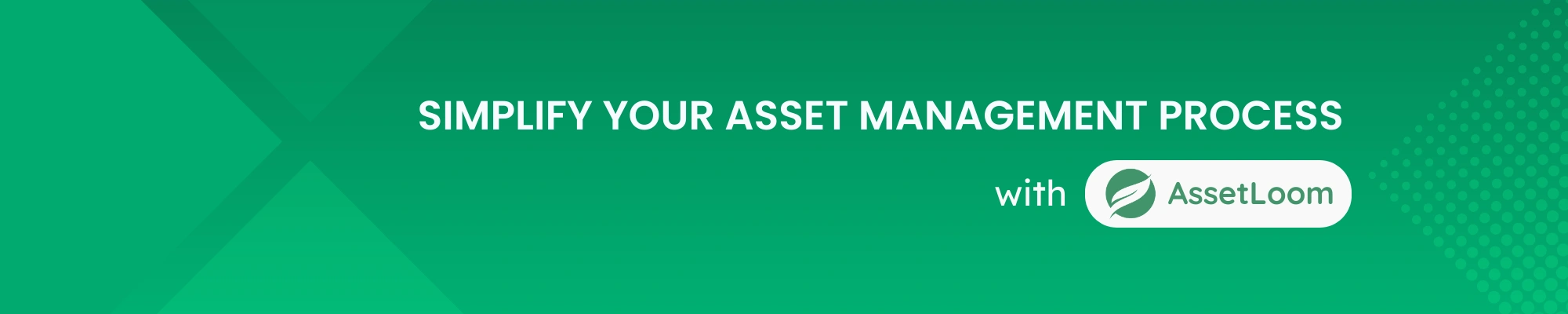
Subscribe for Expert Tips and Updates
Receive the latest news from AssetLoom. right in your inbox