ITAM Spreadsheet: How Non-Tech Companies Manage IT Assets?
IT Asset Management Spreadsheet: How non-tech companies track assets, avoid errors, and improve processes with best practice
The pile of IT equipment in the storage room, the forgotten software license renewals, and the missing company laptop. These situations are common for businesses that don’t specialize in technology but still rely on it every single day. Non-tech companies often underestimate how many IT assets they actually manage. The problem? Keeping track of everything without a proper system can quickly turn into a headache.
Most companies turn to a simple fix: spreadsheets. They’re easy, free, and something everyone knows how to use. In this article, we’ll dive into how non-tech companies manage IT assets with spreadsheets, why it works for some, the common problems that show up, and tips for making spreadsheets as effective as possible
IT Asset Management in Non-Tech Companies
IT asset management, or ITAM, is the process of tracking and managing all the technology a business uses. This includes computers, software licenses, monitors, printers, and mobile devices throughout their entire lifecycle. It means knowing what you own, where it is, who is using it, and when it needs maintenance or renewal.
For non-tech companies such as retail stores, healthcare providers, or manufacturing businesses, these assets are essential for daily work. The challenge is that IT resources in these businesses are often limited, and setting up a dedicated asset management system can feel expensive or unnecessary.
This is why many companies start with the simplest option: spreadsheets. Tools like Microsoft Excel or Google Sheets are easy to access, cost nothing extra, and most employees already know how to use them. For small teams or companies managing fewer than 100 assets, this approach often works well at first.
Spreadsheets allow businesses to track important details like:
- Device name and type (laptop, printer, phone)
- Serial numbers and purchase dates
- Assigned user
- Software licenses and expiry dates
It is a practical starting point, but as you will see in the next section, relying on spreadsheets for too long can create challenges as the business grows.
How companies typically set up spreadsheets
When businesses start managing IT assets, spreadsheets often feel like the easiest and cheapest solution. They provide flexibility and can be customized to fit specific needs. Most companies create a simple table that lists all their IT assets along with basic details.
A typical IT asset management spreadsheet might include:
- Asset ID or Tag Number: A unique identifier for each item
- Asset Name: The device or software name (for example, “Dell Laptop” or “Microsoft Office”)
- Category: Hardware, software, or other equipment
- Assigned To: The employee using the asset
- Department: Helpful for larger organizations to know which department owns the asset
- Purchase Date and Price: Useful for budgeting and financial planning
- Warranty or Support Expiry: To avoid missing service deadlines
- Serial Number: For identification during repairs or audits
- Software License Details: Keys, expiration dates, and the number of allowed users
- Current Status: Active, in repair, retired, or disposed of
Many companies also add extra details such as:
- Location: Where the asset is physically located (office branch or warehouse)
- Condition: New, good, or needs repair
- Depreciation: For financial reporting
- Notes: Any special instructions or remarks
Extra features some companies add to their spreadsheets:
- Conditional Formatting: For example, turning cells red when a warranty date is close to expiry
- Drop-Down Lists: To standardize inputs like asset category or status
- Filters and Sorting: To quickly find specific assets or employees
- Formulas: For calculating total asset value or depreciation automatically
This setup usually works well for small companies or those managing fewer than 100 assets. However, as more employees join and the list of assets grows, keeping the spreadsheet updated becomes time-consuming. Version control also becomes a problem when multiple people need access.
👉 If you want to start with a ready-made spreadsheet, check out our Free Asset Management Template Excel. It’s designed to help businesses track hardware, software, and licenses in one place.
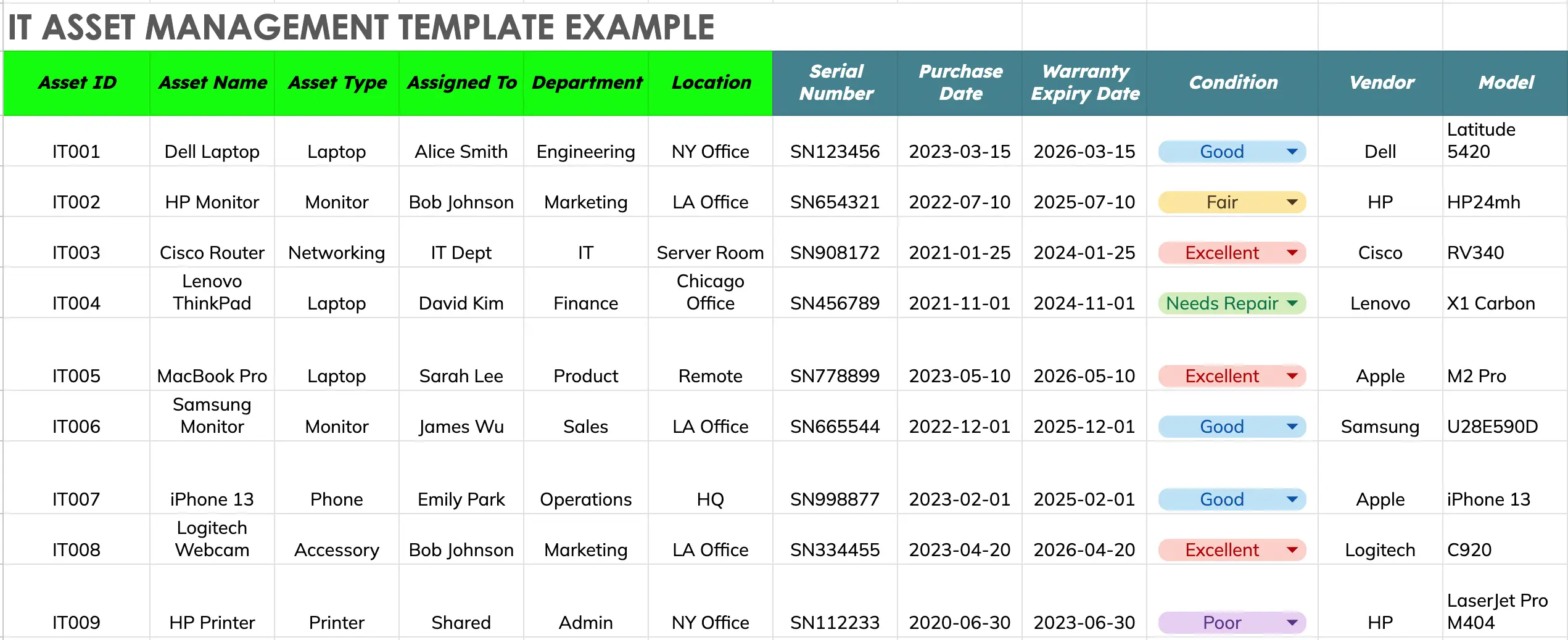
Challenges and Limitations
Spreadsheets are useful in the beginning, but they come with serious limitations as businesses grow. The biggest problem is errors. Studies show that nearly 88% of spreadsheets contain mistakes. These errors can be as simple as:
- Misplaced decimals or commas
- Incorrect formulas
- Duplicate or missing entries
- Misaligned rows or mislabeled assets
Small mistakes can lead to big problems. For example, businesses often end up with ghost assets—items recorded in the spreadsheet but missing in reality—or zombie assets, which are assets in use but never added to the list. These issues cause confusion and can lead to financial loss.
The cost impact can be surprising. According to industry data, a company with $2 million in assets could waste up to $50,000 each year just by insuring and accounting for assets that don’t exist. Add to that the cost of stolen or misplaced equipment, which amounts to billions annually in the U.S., and it becomes clear why accurate tracking matters.
Another challenge is time. Spreadsheets require constant manual updates, and as the number of assets grows, so does the complexity. Teams spend more time fixing errors, searching for the latest version, and double-checking entries than actually managing the assets. For companies with multiple locations or remote teams, this problem only gets worse.
These limitations don’t mean spreadsheets are bad—they just aren’t built for scale. When a business starts with 20 laptops and a few software licenses, spreadsheets feel fine. But as that number climbs into the hundreds, managing everything manually becomes a real struggle.
Read also: Using Cloud Asset Tracking to Catch Ghost Assets Early
Transition to Software Solutions
For businesses that start small, spreadsheets can handle IT asset tracking just fine. But as the company grows and the number of devices, users, and software licenses increases, managing everything in a spreadsheet becomes time-consuming and risky.
Research suggests that for larger or more complex IT asset management needs, moving to a dedicated software solution is the best step forward. Modern ITAM platforms like AssetLoom address many of the limitations of spreadsheets by offering features such as:
- Automated Asset Discovery: No need to enter every asset manually.
- Real-Time Tracking: Always know where your assets are and who is using them.
- Centralized Data Storage: A single source of truth that eliminates duplicates and outdated files.
- Cloud Access for Teams: Everyone works from the same version, reducing confusion and errors.
- Enhanced Security: Role-based permissions, audit trails, and regular backups keep data safe.
- Mobile and Desktop Accessibility: Check your asset inventory anytime, anywhere.
The good news is that the transition process is straightforward. Most tools allow you to export your existing spreadsheet data (as CSV or XLS) and import it into the software. Some vendors even offer migration assistance, making the switch quick and painless.
Cost can vary depending on the tool and features, but it’s worth comparing against the hidden costs of spreadsheet errors, lost assets, and wasted time. For growing businesses, investing in a dedicated solution usually pays off in improved accuracy and efficiency.
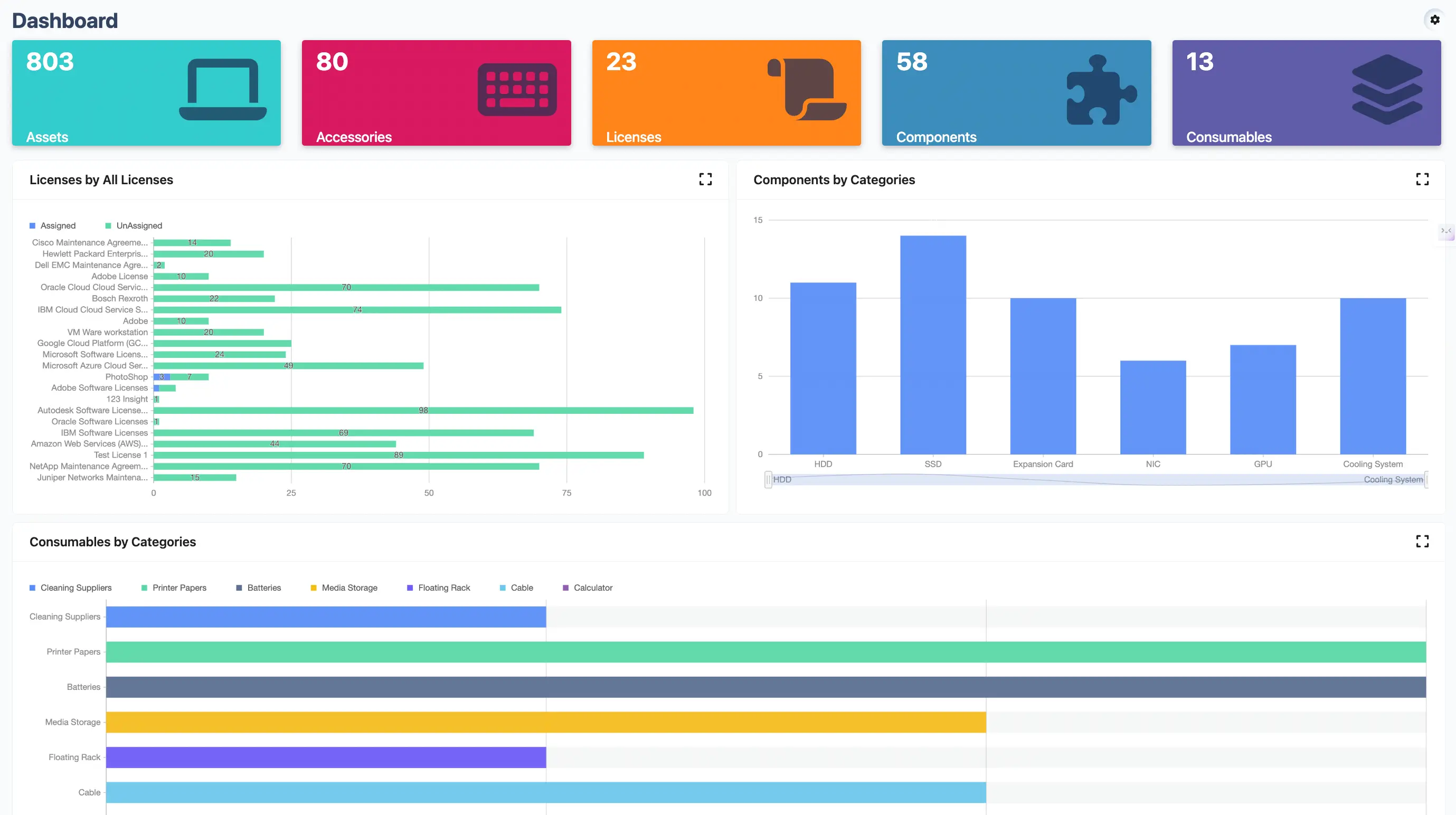
Best Practices for Using Spreadsheets
For non-tech companies opting to use spreadsheets, best practices include:
- Regularly audit and clean data to remove duplicates, blank cells, and errors
- Use version control to prevent overwriting, such as saving multiple copies or using cloud-based sheets like Google Sheets
- Implement basic automations, such as conditional formatting for overdue maintenance or filters for asset location, to enhance efficiency
- Train employees on data entry standards to minimize errors, leveraging vendor-provided guides or videos if available
However, it is crucial to monitor for signs of inadequacy, such as increased errors or time spent on updates, and plan for potential upgrades to software as the company grows.
Conclusion
Spreadsheets are a good starting point for managing IT assets in non-tech companies. They’re simple, familiar, and cost-effective. But as the business grows, they can become hard to manage and prone to errors.
If maintaining the sheet starts taking too much time or causing mistakes, it may be time to look at dedicated IT asset management software. The goal is to stay organized, reduce errors, and make tracking easier as your company grows.
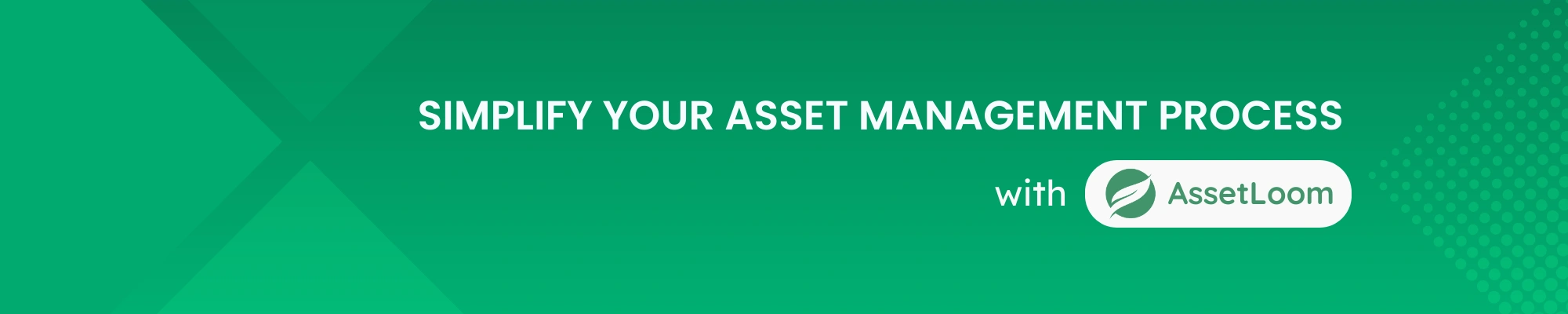
Related Blogs
Subscribe for Expert Tips and Updates
Receive the latest news from AssetLoom. right in your inbox


