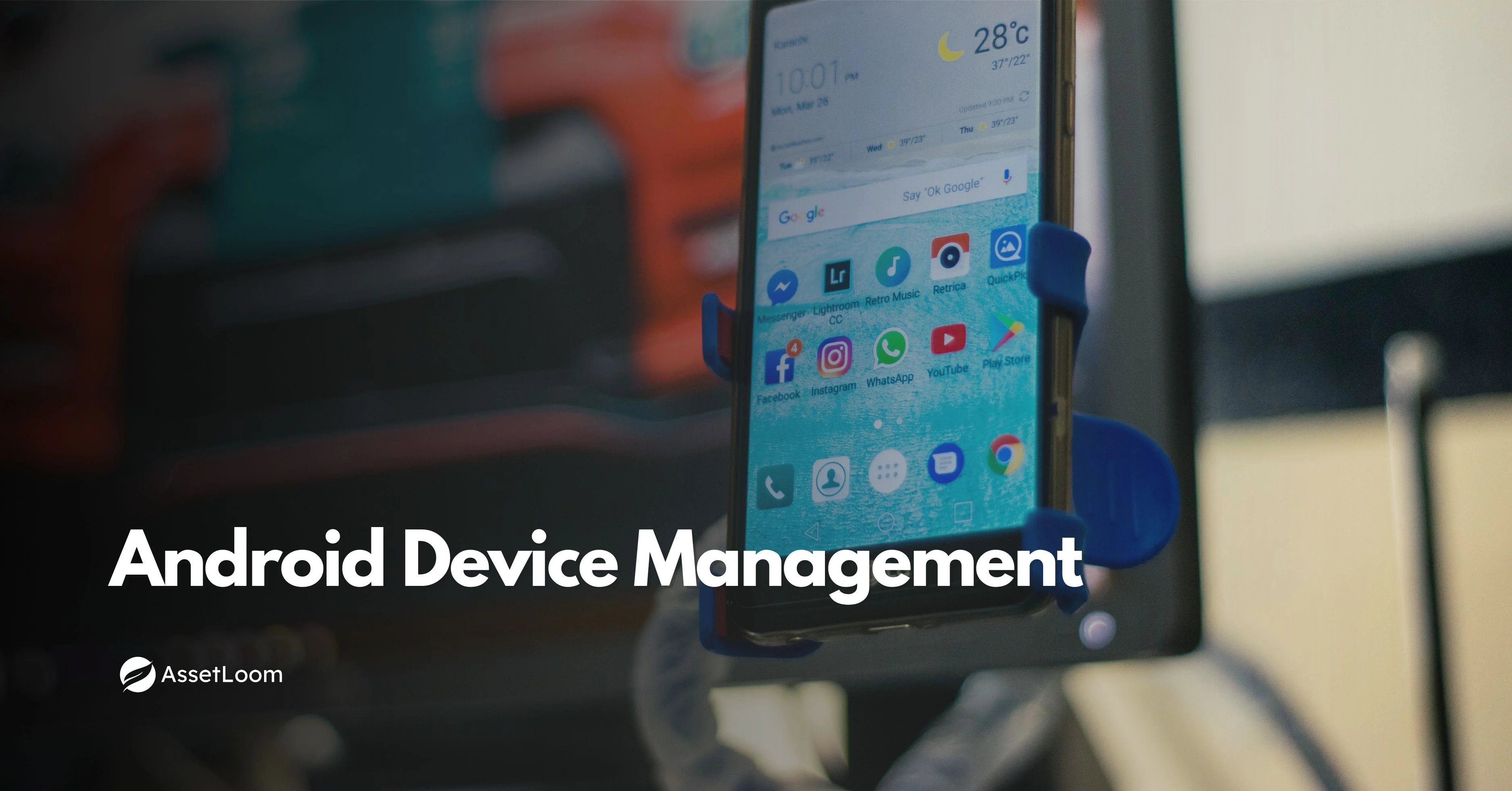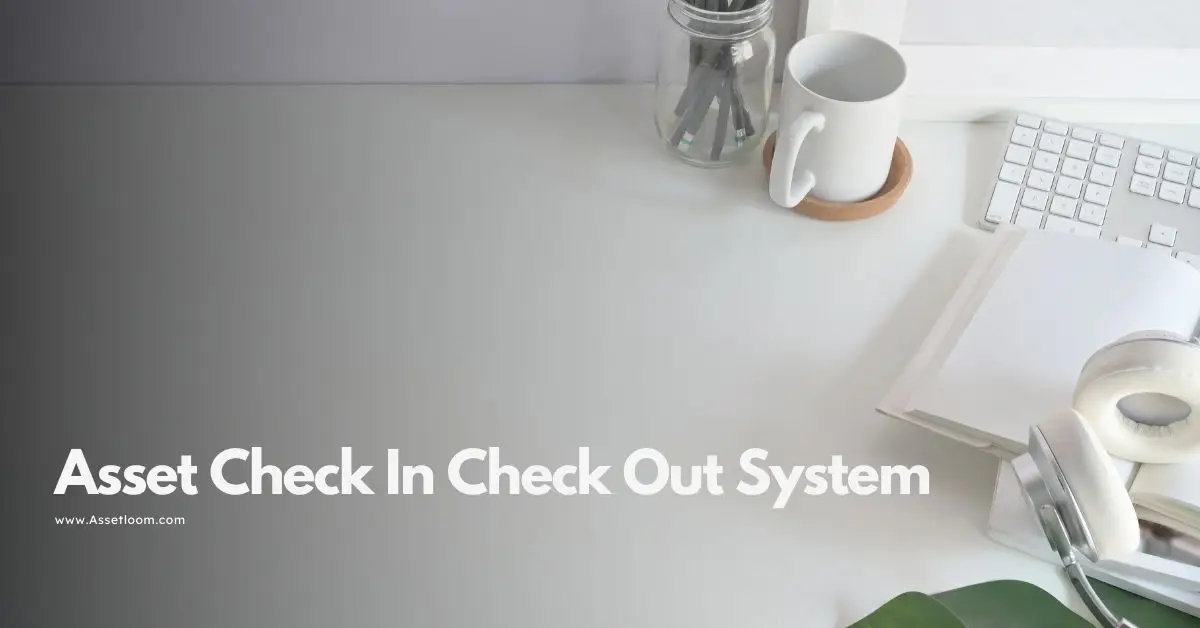Detects Hardware Specs: What to Track and How Discovery Tools Work
Learn how asset discovery tools detect hardware specs and why tracking key metrics like CPU, RAM, and storage is crucial for IT asset management.
One of the most frequent tasks when discussing IT asset management is identifying the precise hardware that your company possesses. Every IT team looks for hardware specs because of this. How can I do that? IT Asset Management (ITAM) platforms frequently include asset discovery tools that can automatically scan devices and extract comprehensive hardware specification data.
Prior to comprehending how tools identify these specifications, it is helpful to understand which hardware specifications must be monitored and their significance. IT teams can efficiently manage assets by identifying the various hardware types and their important specifications.
What Does It Mean to Detect Hardware Specs?
A system or tool that detects hardware specs does so by recognizing and documenting information about the physical components of a device. These specifications outline the machine's capability and performance. They provide you with information about a device's power, memory, and compatibility with the apps you require.
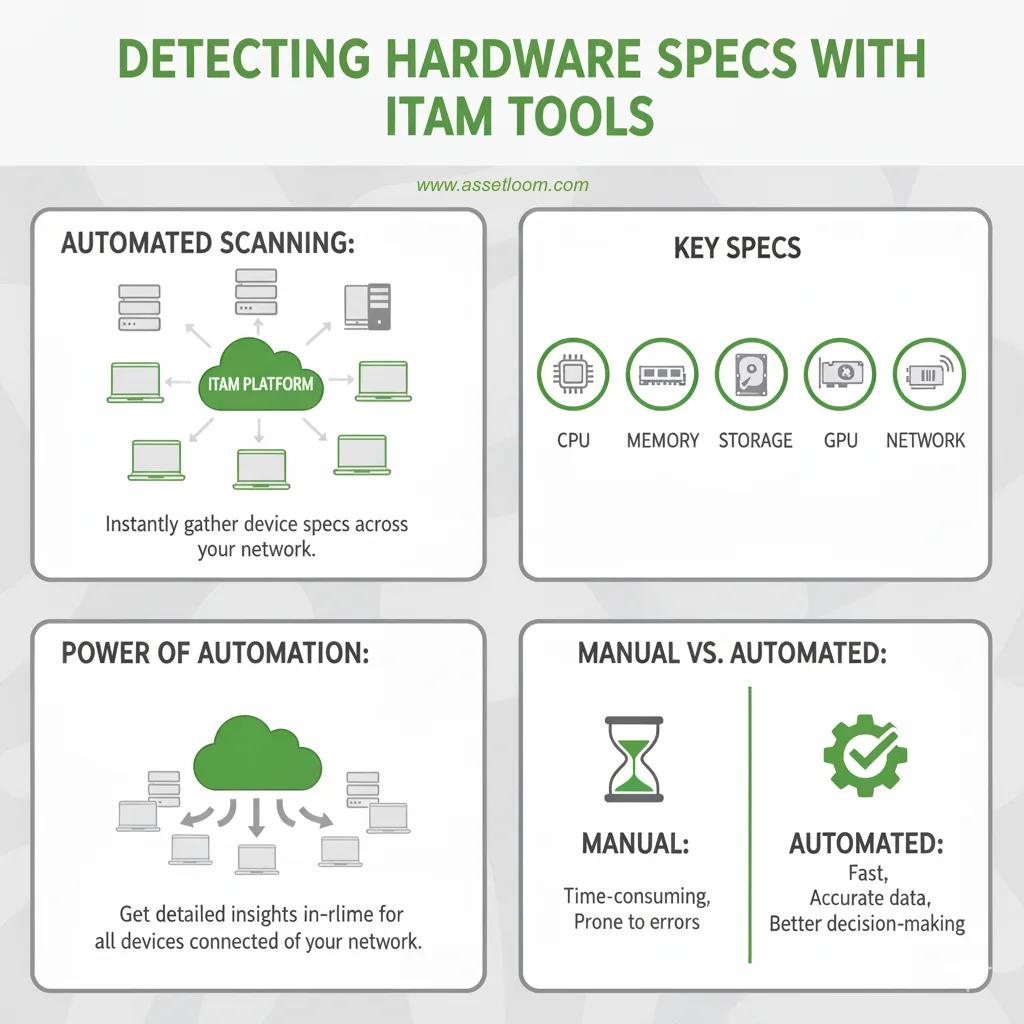
The detection process can be carried out automatically using ITAM tools' asset discovery features or manually by looking at system properties. Automated network scanning tools are more reliable because they cover large numbers of devices across a network, not just one machine at a time.
Hardware Specs to Track and Why They Matter
Specifications vary depending on the hardware. Every type has distinct information that aids IT teams in making decisions about daily operations, replacements, and upgrades. These are some typical pieces of hardware and specifications to monitor.
1. Processor (CPU)
- Specs to detect: Processor model, number of cores, clock speed (GHz), architecture (32-bit or 64-bit).
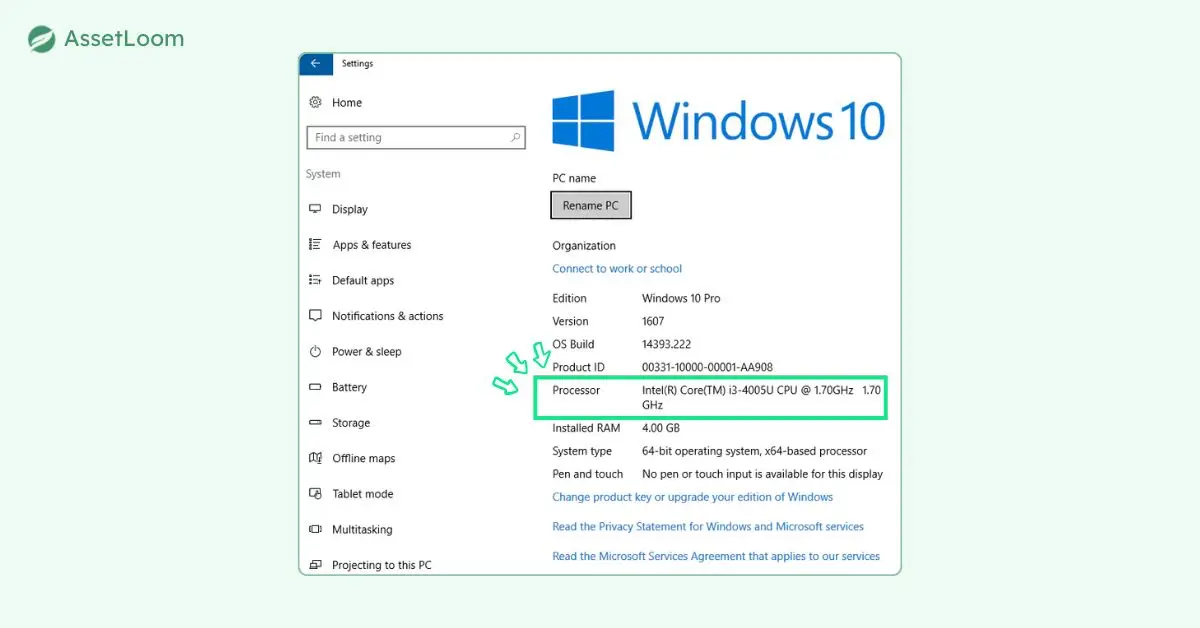
- The significance of it The CPU serves as the computer's brain. Finding out a device's speed and core count can help you decide if it needs an upgrade or can handle demanding workloads. For instance, a dual-core processor might be sufficient for office work, but more cores and faster clock speeds are needed for high-performance tasks like data analysis or video rendering.
2. Memory (RAM)
- Specs to detect: Specifications to look for include speed, current usage, memory type (DDR3, DDR4, etc.), and total memory size (GB).
- Why it's important: RAM has an impact on how many programs a computer can run concurrently without experiencing lag. Finding underpowered devices requires being able to detect memory specs. IT teams can determine the gap and make plans for an upgrade if a system only has 4 GB of RAM but contemporary applications require at least 8 GB.
3. Storage (Disk Drives)
- Specs to detect: Features to look for include serial numbers, used space, available space, total capacity, and disk type (HDD or SSD).
- Why it important : Performance is just as important as capacity when it comes to storage. Compared to conventional hard drives, SSDs are substantially faster. Monitoring usage also helps to avoid downtime because IT teams can take action before more serious issues arise if a disk is nearing capacity or failing.
4. Graphics Processing Unit (GPU)
- Specs to detect: Features to look for include driver version, memory size, and GPU model.
- Why it's important: While a powerful GPU is not required for every system, it is crucial for tasks like design, video editing, artificial intelligence, and 3D rendering. Organizations can assign the appropriate devices to the appropriate tasks by detecting GPU specs
5. Motherboard and Chipset
- Specs to detect: Specifications to look for include motherboard model, chipset version, and BIOS/firmware version.
- Why it important: What hardware can be installed is determined by the motherboard. For instance, the motherboard determines the maximum supported CPU or the type of RAM. Planning hardware upgrades is aided by the detection of this information.
6. Network Adapters
- Specs to detect: MAC address, adapter type (Ethernet, Wi-Fi), and speed (100 Mbps, 1 Gbps, etc.) are among the specifications to be detected.
- Why it's important: These specifications specify the speed and method of a device's network connection. Additionally, they aid in network device identification, which is critical for security and troubleshooting.
7. Peripheral Devices
- Specs to detect: Connected devices like monitors, printers, external drives, or docking stations.
- Why it important: Peripherals are still a part of the IT environment, even though they aren't always necessary for performance. Inventory control is supported, compatibility is guaranteed, and loss is avoided by keeping track of them.
8. Serial Numbers and Asset Identifiers
- Manufacturer, model number, and distinct serial numbers are the specifications to look for.
- Why it's important: These identifiers are essential for tracking physical assets across departments, submitting warranty claims, and obtaining licenses.
Why Is It Important to Detect Hardware Specs?
Detecting hardware specs is not just about knowing what sits inside a computer. It serves practical purposes for IT management:
- Inventory Tracking: Provides a complete view of what assets the organization owns.
- Lifecycle Management: Helps decide when equipment needs replacement, upgrades, or disposal.
- Performance Monitoring: Identifies whether devices are powerful enough to meet user needs.
- Capacity Planning: Ensures hardware can handle new applications, operating systems, or updates.
- Compliance and Auditing: Some industries require proof that systems meet certain hardware standards.
- Security: Detecting network adapters and serial numbers helps identify unauthorized devices on a network.
How Asset Discovery Detects Hardware Specs
Now that we know what specs need to be tracked and why, the next question is: how do tools actually detect them? This is where asset discovery, also known as asset scanning, comes in.
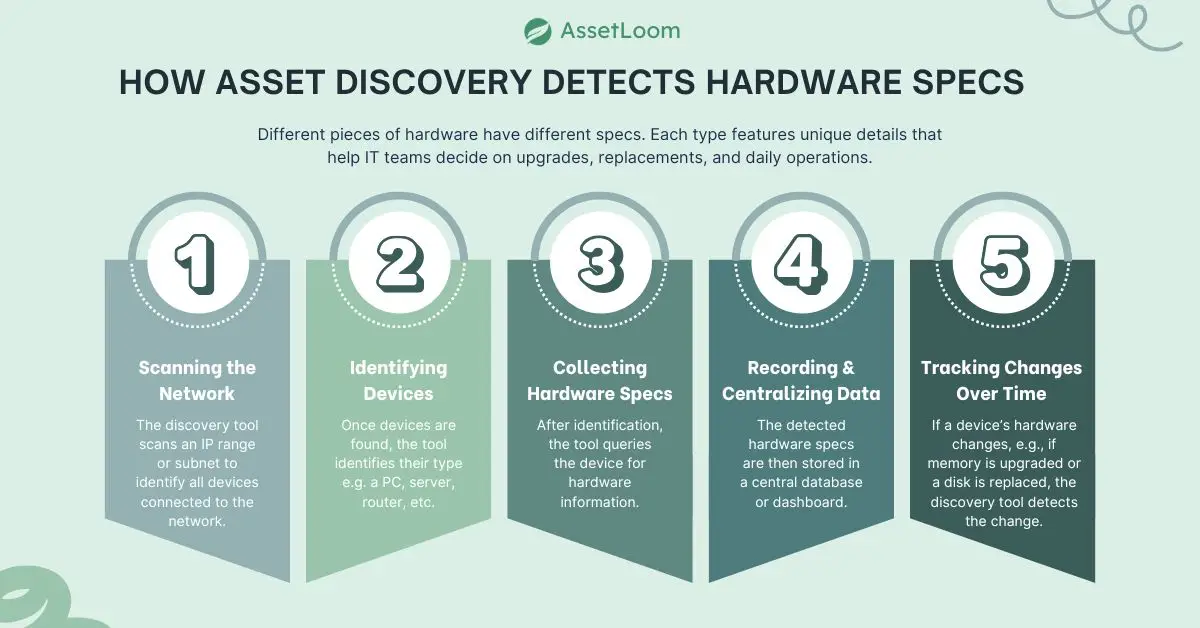
Step 1: Scanning the Network
The discovery tool scans an IP range or subnet to identify all devices connected to the network. This includes desktops, laptops, servers, routers, and sometimes even printers.
Step 2: Identifying Devices
Once devices are found, the next step is identifying device types, e.g.: a PC, server, router, etc.. This step usually relies on protocols like ICMP, SNMP, or other network services.
Step 3: Collecting Hardware Specs
After identification, the tool queries the device for hardware information. This can be done in different ways:
- System APIs: On Windows, this might use WMI or PowerShell. On Linux, it might use commands like lscpu or lsblk. On macOS, it can use system_profiler.
- Agent-Based Methods: Some discovery tools install a small software agent on devices to continuously report hardware specs back to the system.
- Agentless Methods: For devices where agents cannot be installed, protocols like SNMP, SSH, or WinRM are used to pull details remotely.
Step 4: Recording and Centralizing Data
The detected hardware specs are then stored in a central database or dashboard. IT teams can view the specs for each device, filter by hardware type, and generate reports.
Step 5: Tracking Changes Over Time
If a device’s hardware changes — for example, if memory is upgraded or a disk is replaced — the discovery tool detects the change. This history is useful for audits and troubleshooting.
Why Use Automated Detection Instead of Manual Tracking?
While it is possible to open each device and check its specs manually, this is not practical for organizations with hundreds or thousands of assets. Automated detection through asset discovery saves time, reduces human error, and ensures that information stays up to date.
Manual methods also miss changes. For example, if someone adds more RAM to a system, a manual record will not update unless someone checks it again. Automated tools capture these changes automatically.
Best Practices for IT Asset Management with Hardware Spec Tracking
Managing IT assets and tracking hardware specs is key to keeping your systems in good shape and running smoothly. Here are some best practices to help you get the most out of your hardware:
1. Do Regular IT Asset Audits
- How it helps: Even with automated tools, it’s important to check your hardware regularly. Audits help ensure everything is accounted for and that your records are up to date.
- How to do it: Plan audits every few months or after major updates. You can do this manually or let your IT system assist with the process.
2. Organize Hardware by Usage
- How it helps: Categorizing your hardware based on its role in the company ensures you're using the right devices for the right tasks. For example, high-performance machines might be needed for design work, while office tasks only need basic devices.
- How to do it: Sort devices into groups based on their usage. This will also make it easier to identify which devices need upgrading.
3. Store All Hardware Info in One Place
- How it helps: Keeping all hardware details in one place makes it easy to find and manage. Everyone in your team will be able to access up-to-date information when needed.
- How to do it: Use a simple system where you can store important specs like device model, serial number, and memory size. This keeps everything organized.
4. Use a Clear Naming System for Hardware
- How it helps: Having a consistent naming system helps you track devices more easily, especially when there are a lot of them.
- How to do it: Create a naming convention that includes essential details like asset type, department, and a unique number. For example: "LAPTOP-ACCOUNTING-001."
5. Track Hardware Lifecycles
- How it helps: Hardware doesn’t last forever. By tracking its lifecycle, you can plan ahead for upgrades and replacements before problems arise.
- How to do it: Use your asset management system to track how old devices are and when they need to be replaced or upgraded.
6. Automate Spec Detection and Updates
- How it helps: Manually tracking hardware specs is time-consuming and prone to errors. Automated tools make the process quicker and ensure your data is accurate.
- How to do it: Set up an automated system that scans the network and updates hardware specs whenever changes are made. This saves time and reduces the chance of mistakes.
7. Monitor Device Performance
- How it helps: Keeping an eye on your hardware's performance helps spot issues early, like when a computer is running slowly or has too little memory.
- How to do it: Use monitoring tools that alert you when a device’s performance drops or when storage is getting full, so you can address issues quickly.
8. Check Compatibility with Software Needs
- How it helps: It’s important to make sure your hardware can handle the software you need to use. Without proper compatibility, your systems could slow down or crash.
- How to do it: Before installing new software, verify that your hardware meets the required specifications, such as processor speed, memory, and graphics.
9. Track Hardware Warranty and Support Dates
- How it helps: Tracking warranty dates ensures you can repair or replace hardware without extra costs. Missing a warranty deadline could lead to higher repair fees.
- How to do it: Record warranty and support expiration dates for each device. Set reminders to stay on top of upcoming renewals or replacements.
10. Connect Your IT Systems for Easier Management
- How it helps: When your systems are connected, managing your hardware becomes much simpler. Integration helps save time and keeps everything running smoothly.
- How to do it: Ensure your asset management system integrates with other tools like ticketing or finance software. This makes the entire process more efficient.
Final Thoughts
One of the most crucial aspects of IT asset management is the capacity to identify hardware specifications. The performance of a system is determined by the specific specifications of various hardware parts, ranging from processors and memory to storage and network adapters. Inventory control, lifecycle management, performance monitoring, compliance, and security all depend on the detection and tracking of these specifications.
Asset discovery makes the process possible at scale. By scanning networks, identifying devices, and collecting detailed hardware information, ITAM tools give organizations a clear, accurate picture of their custom IT asset management hardware environment.
To put it briefly, identifying hardware specs involves more than just collecting data. It involves knowing your IT environment, improving decision-making, and maintaining secure and dependable systems.
FAQ: Detecting Hardware Specs
1. What are hardware specs?
Hardware specs refer to the physical and performance characteristics of a device, such as its CPU, RAM, storage capacity, and GPU. These specs determine how well the device can run specific applications and tasks.
2. Why is it important to track hardware specs?
Tracking hardware specs is essential for efficient IT asset management. It helps IT teams monitor performance, plan upgrades, ensure compatibility with software, and avoid unexpected downtimes due to underperforming hardware.
3. What hardware specs should I track?
Key specs to track include:
- CPU: Processor model, clock speed, and core count.
- RAM: Memory size, usage, and type (e.g., DDR4).
- Storage: Total capacity, used space, and disk type (SSD or HDD).
- GPU: Graphics processing unit model and memory.
- Network Adapters: Speed, MAC address, and type of connection.
4. How do asset discovery tools detect hardware specs?
Asset discovery tools scan your network to identify devices and automatically gather hardware details. They use protocols like SNMP, SSH, or APIs to extract specs without requiring manual checks.
5. Can I track hardware specs manually?
Yes, you can manually check hardware specs through system properties or device settings. However, this is time-consuming and impractical for large networks. Automated tools make the process faster and more accurate.
6. What are the benefits of automated hardware spec detection?
Automated tools save time by scanning and detecting specs across a network. They provide real-time updates, reduce human error, and help track changes automatically, making asset management more efficient.
7. How often should I update hardware specs in my system?
It’s recommended to update hardware specs regularly, especially after major changes like upgrades, replacements, or new software installations. Automated tools can continuously track these updates in real-time.
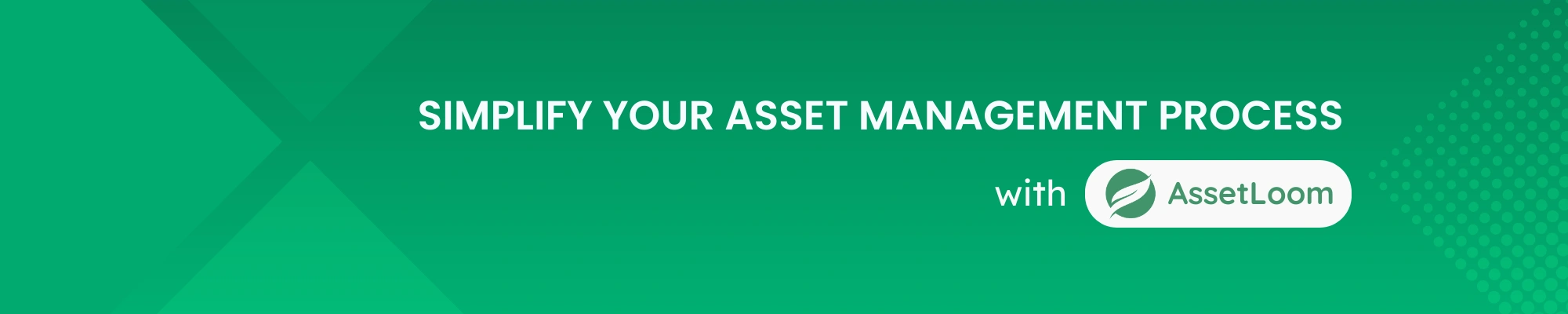
Subscribe for Expert Tips and Updates
Receive the latest news from AssetLoom. right in your inbox