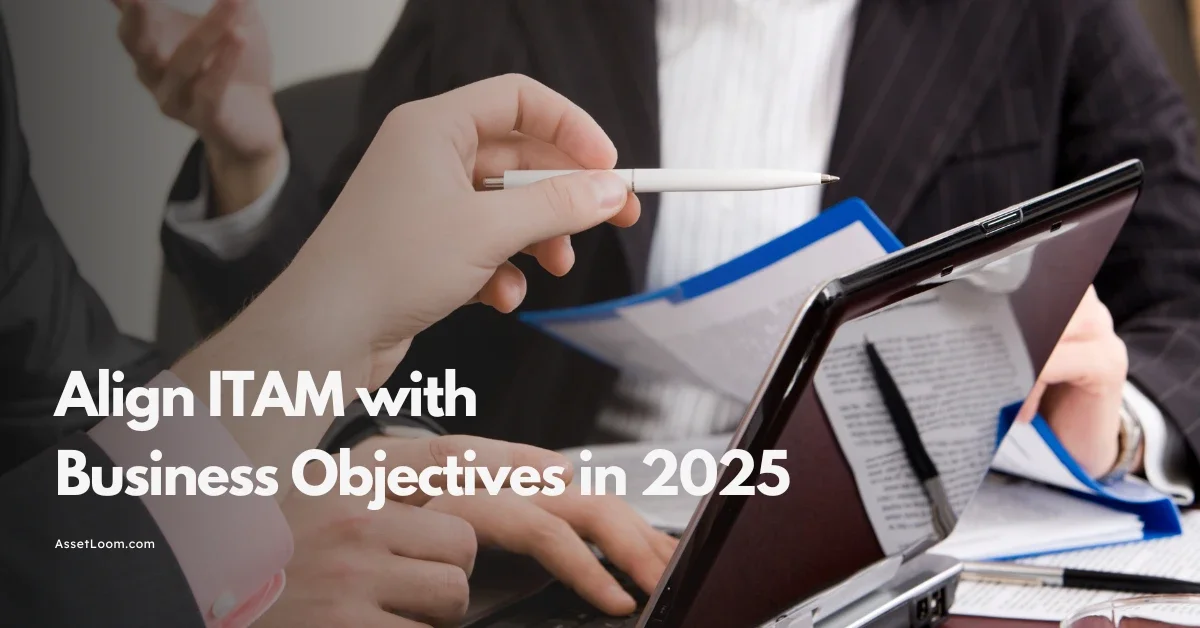How to Remotely Lock or Wipe a Lost Laptop (Windows, macOS & More)
Losing a laptop doesn’t have to mean losing control of your data. With the right preparations, tools, and immediate actions, you can ensure that even if your device is out of your hands, your information stays secure.
Losing a laptop isn’t just inconvenient; it’s a serious security risk. Whether it disappeared at the airport or in a coffee shop, your sensitive data is now vulnerable.
For remote employees, that could mean personal files and client work. For IT teams, it could mean compliance issues and costly breaches.
The good news? You can still take control. Windows, macOS, and other platforms allow you to remotely lock or wipe a lost laptop before anyone accesses your data.
This guide covers:
- Why acting fast matters
- How to set up remote lock and wipe
- Step-by-step instructions for Windows, macOS, and Chromebooks
- IT strategies for managing multiple devices
- What to do if remote wipe isn’t an option
Why You Should Remotely Lock or Wipe a Lost Laptop
Losing a laptop feels bad enough, but the real problem starts when someone else gets access to what’s inside. Your device isn’t just a piece of hardware; it’s a treasure chest of emails, documents, and sensitive company data.
If you do nothing, a lost laptop can turn into a full-blown security nightmare:
- Your data is exposed. From personal photos to confidential reports, it’s all vulnerable.
- Compliance headaches. If you work in finance, healthcare, or any regulated industry, losing unprotected data can lead to fines and legal trouble.
- Reputation damage. No one wants to explain to a client that their information might be in a stranger’s hands.
Why a Password Isn’t Enough
Think your login password has you covered? Sadly, no. Anyone with basic skills can pull out the hard drive and read your files. That’s why remote security tools exist; they give you a chance to protect your data even after the laptop is gone.
Should You Lock or Wipe you Laptop?
- Locking your laptop means no one can log in without your credentials. This is great if you believe you might get the device back.
- Wiping your laptop deletes everything remotely. It’s the safest option if the laptop is stolen or likely gone for good.
Quick tip for IT teams: Do both. Lock it right away to block access, then schedule a wipe if it stays missing.
How to Prepare for Remote Lock or Wipe and How to Do It on Different Systems
Remote locking or wiping your laptop isn’t something you can improvise after the fact. It only works if you’ve set it up in advance. Think of it like putting a spare key under the doormat; you hope you never need it, but when you do, it saves the day.
We’ll break it down by platform so you can prepare now and know exactly what to do if your laptop goes missing later.
1. For Windows 10 & 11
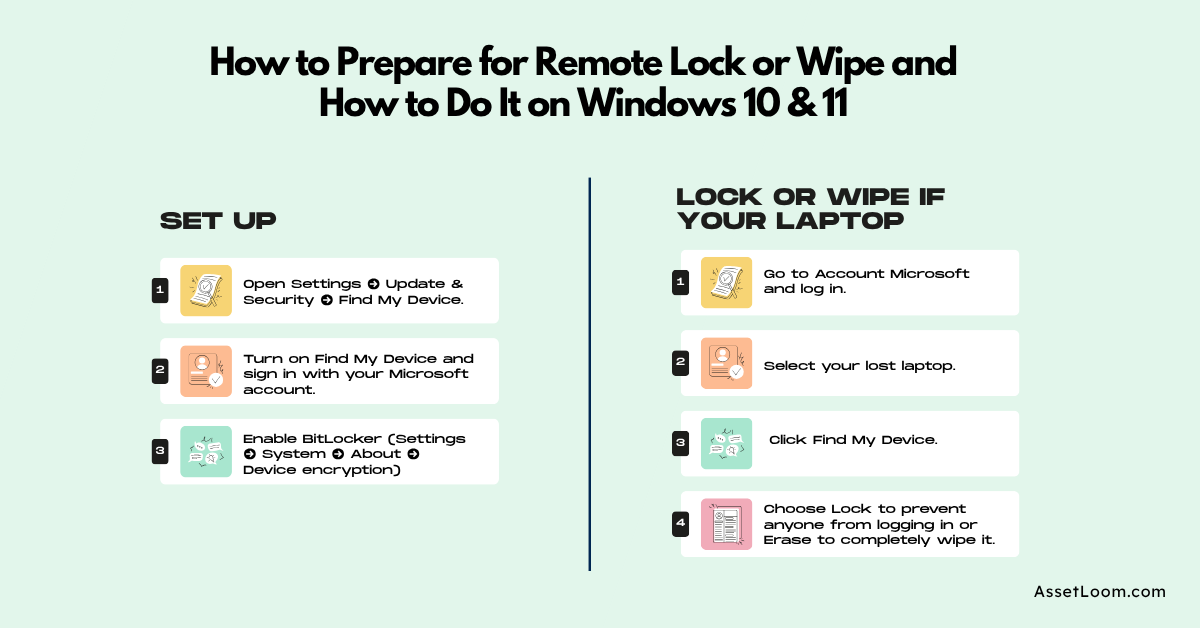
Step 1: Set Up Before You Lose It
- Open Settings → Update & Security → Find My Device.
- Turn on Find My Device and sign in with your Microsoft account.
- Enable BitLocker (Settings → System → About → Device encryption) to make your hard drive unreadable without your credentials.
Why this matters: Without Find My Device enabled, you can’t track or lock the laptop remotely. And without encryption, anyone could pull your data by removing the drive.
Step 2: Lock or Wipe If Your Laptop Is Lost
- Go to Account Microsoft and log in.
- Select your lost laptop.
- Click Find My Device.
- Choose Lock to prevent anyone from logging in or Erase to completely wipe it.
Example: Imagine you left your laptop at a client site. Locking the device immediately keeps it secure while you arrange to pick it up. If it’s stolen during your commute, wiping it removes any sensitive files instantly.
Pro Tip: Use Microsoft Intune for centralized control. With Intune, you can push a remote wipe to multiple laptops from a single dashboard; ideal when you’re managing hundreds of devices.
2. For macOS (MacBook)
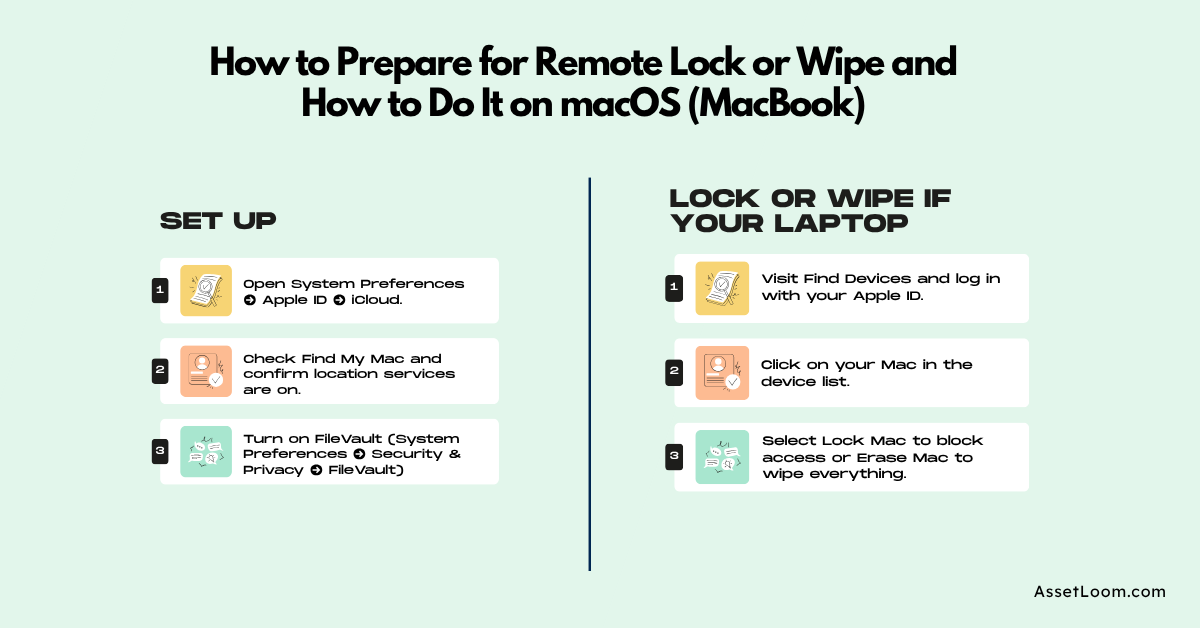
Step 1: Set Up Before You Lose It
- Open System Preferences → Apple ID → iCloud.
- Check Find My Mac and confirm location services are on.
- Turn on FileVault (System Preferences → Security & Privacy → FileVault) for full disk encryption.
Why this matters: Find My Mac is your remote command center. FileVault ensures that even if someone removes your hard drive, your files stay encrypted.
Step 2: Lock or Wipe If Your Mac Is Lost
- Visit Find Devices and log in with your Apple ID.
- Click on your Mac in the device list.
- Select Lock Mac to block access or Erase Mac to wipe everything.
Example: Let’s say your MacBook gets left behind at an airport. Locking it buys you time to retrieve it safely. But if someone steals it from your luggage, wiping it ensures sensitive work documents never leave your control.
Note: If the laptop is offline, your lock or wipe command will execute as soon as it connects to the internet.
3. For Chromebooks
Step 1: Set Up Before You Lose It
- Sign in with your Google account and make sure sync is enabled.
- For businesses, activate remote management in the Google Admin Console.
Step 2: Lock or Wipe If Your Chromebook Is Lost
- Personal Devices: Go to Find My Device from any browser.
- For IT Teams: In the Admin Console, select the device, then click Disable or Wipe Device.
Example: If a school-issued Chromebook is reported missing, IT can immediately wipe it remotely so student data stays safe.
4. Linux and Other Operating Systems
Linux doesn’t have a built-in tool for remote lock or wipe like Windows or macOS, so preparation is even more important.
Step 1: Set Up Before You Lose It
- Enable full-disk encryption during installation or via tools like LUKS.
- Install a third-party service such as Prey or Absolute for remote tracking and wipe functionality.
Step 2: Lock or Wipe If Your Linux Laptop Is Lost
- Use your third-party tool’s dashboard to track or wipe the device.
- Advanced users can enable SSH access for manual remote commands, but this only works if the laptop is online and properly configured.
Without these settings, remote lock or wipe simply won’t work. Think of these steps as closing your digital doors and bolting them shut. Whether you’re an IT admin managing hundreds of laptops or a freelancer protecting client files, these tools keep your data safe even when your hardware is out of reach.
How IT Teams Can Remotely Manage Lost Laptops at Scale
For IT teams, losing a single laptop is a headache. Losing multiple laptops? That’s a full-blown crisis. When employees are spread across cities or even countries, managing device security manually just isn’t realistic.
Here’s how IT admins and asset managers can stay in control when the stakes are high.
The Challenge of Scale
- Multiple Operating Systems: Your team might have Windows laptops, a few MacBooks, and maybe some Chromebooks. Each requires different steps.
- Remote Workforce: When employees work from home, you can’t just walk over and grab the device.
- Urgency: Every lost laptop is a ticking clock for potential data breaches and compliance violations.
How to Centralized Control
Instead of juggling separate dashboards for Microsoft, Apple, and Google, IT teams can use Mobile Device Management (MDM) or IT asset management tool to bring everything together.
- One Dashboard for All Devices: Track every laptop in real time, regardless of OS.
- Remote Actions in One Click: Lock, wipe, or disable access without logging into multiple accounts.
- Policy Enforcement: Automatically enable encryption and Find My Device features on new devices so you’re never caught off guard.
- Audit Trail: Generate compliance reports to prove you acted quickly and responsibly.
Tools You Can Consider
1. Asset Management Platforms like AssetLoom
Organizations that need one tool to track, secure, and manage all IT assets, not just laptops. MDM handles the security side, but IT still needs to track devices, manage warranties, and keep compliance records. AssetLoom connects all the dots without relying on multiple spreadsheets or disconnected systems.
What it does:
- Combines asset inventory, lifecycle management, and security controls in one platform.
- Offers real-time visibility into which devices are compliant and which need action.
- Integrates with MDM tools like Intune or Jamf for a complete solution.
2. Microsoft Intune
Perfect for businesses that use Windows devices (and also support Macs). Intune allows IT teams to manage all company devices securely from a single platform.
Some Key Features:
- Remote Lock & Wipe: Lock or erase Windows devices directly from the admin console.
- Conditional Access: Set policies to enforce encryption, password complexity, and device compliance before granting access to company resources.
- Integration with Azure Active Directory: Automatically enforce security measures based on user identity and device health.
3. Jamf Pro
A great fit for companies using Apple devices like Macs, iPads, and iPhones. Jamf Pro gives IT teams full control over the entire Apple ecosystem, including remote lock, wipe, and security policies.
Some Key Features:
- Apple Device Management: Provides remote configuration, locking, and wiping for all Apple devices.
- FileVault Encryption Management: Automatically ensures that all Macs are encrypted using FileVault for additional security.
- Custom Actions: Set up custom scripts to execute remotely, such as sending custom messages to the screen of a locked MacBook.
4. Google Admin Console
The Google Admin Console is ideal for managing Chromebooks and other Google Workspace devices, providing cloud-based device management for schools, startups, and enterprises.
Some Key Features:
- Remote Device Wipe & Lock: Admins can remotely wipe Chromebooks and disable them from accessing company data.
- Google Workspace Integration: Seamlessly integrates with Google apps and data, giving full control over employee devices.
- Geolocation & Reports: Track and monitor device usage with integrated reporting and geolocation for lost devices.
Related blog
How to Track a Stolen Laptop with Serial Number: Step-by-Step GuideHow to Track a Lost Laptop: A Guide for IT Asset Managers
How Can I Track a Stolen Laptop and Prevent It from Happening Again?
Laptop Tracking Software: Top 5 Must-Have Features
Conclusion
Losing a laptop doesn’t have to mean losing control of your data. With the right preparations, tools, and immediate actions, you can ensure that even if your device is out of your hands, your information stays secure. Let’s wrap up with a final checklist and some pro tips to make sure you’re always one step ahead.
Final Checklist: What to Do If Your Laptop Is Lost
- Act Quickly: As soon as you realize the laptop is missing, start the process to lock or wipe the device.
- Use Remote Lock/Wipe: Make sure all the right settings (Find My Device, Find My Mac, etc.) are enabled.
- Change Passwords: Immediately change passwords for all accounts linked to the laptop.
- Revoke Access: Disable any apps or services tied to that device (VPN, cloud storage, etc.).
- Notify Your IT Team: Inform IT or security about the lost device to monitor for any suspicious activity.
- Report the Loss: If necessary, file a police report and notify any stakeholders who may be affected (clients, partners, etc.).
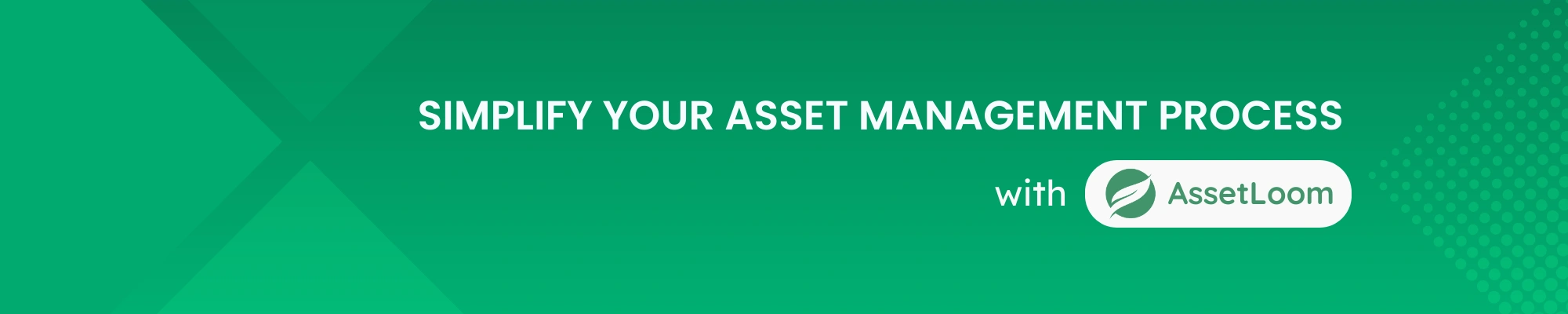
Subscribe for Expert Tips and Updates
Receive the latest news from AssetLoom. right in your inbox