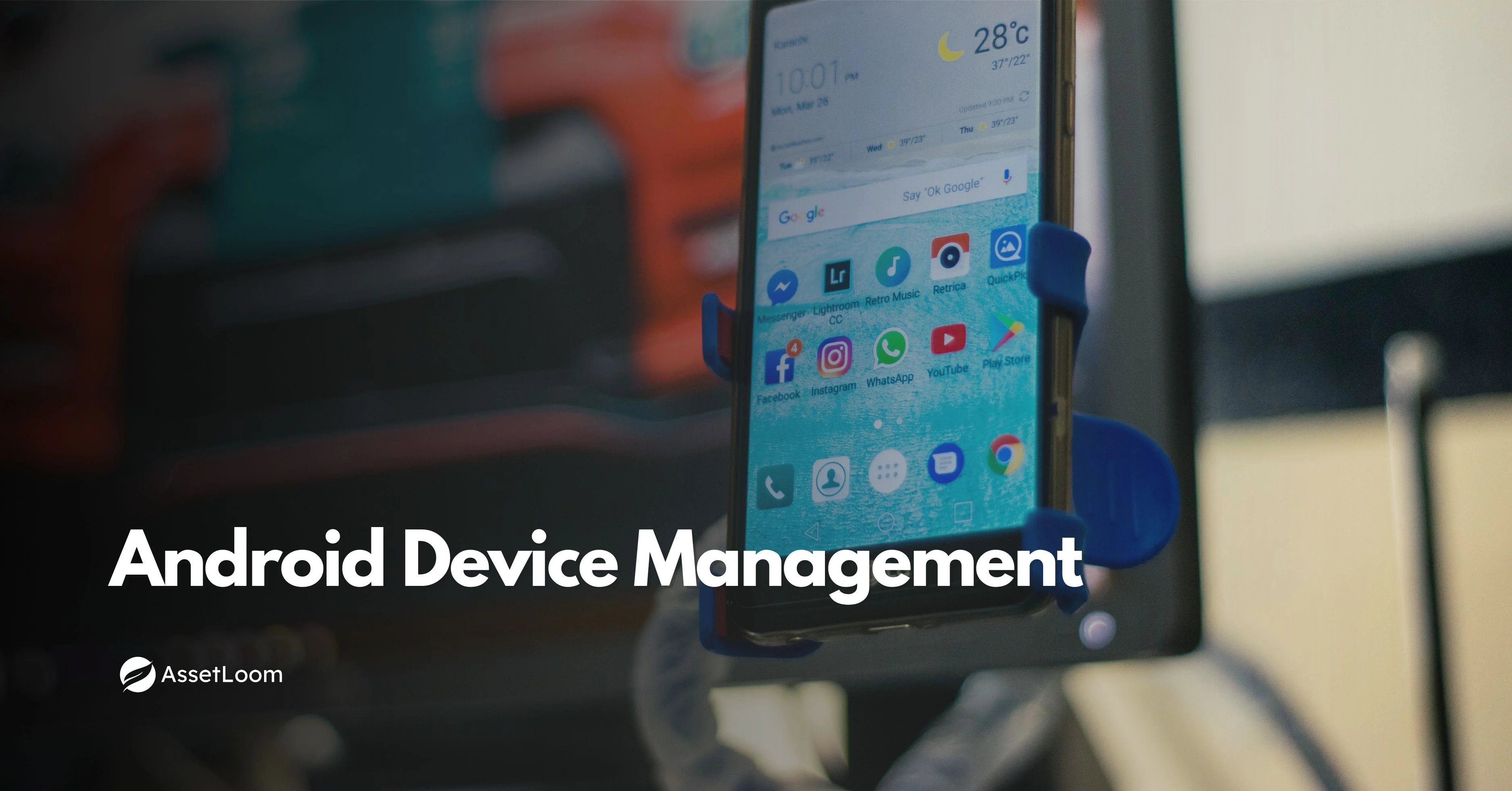Dell Warranty Check: Think Your Device Is Still Covered? Better Check Again
Don’t assume your Dell warranty is still active. Learn why a Dell Warranty Check matters and how to stay ahead of costly IT surprises.
It’s easy to overlook warranty status until a device breaks and you're hit with an unexpected repair bill. Many teams assume their Dell equipment is still covered, only to discover it expired months ago.
That kind of surprise doesn’t just disrupt IT workflows; it can throw off budgets, delay user support, and even cause issues during audits or compliance checks.
In the bigger picture of IT Hardware Asset Management, tracking warranty coverage is one of the simplest ways to reduce risk and stay proactive. A quick Dell Warranty Check helps you get ahead of those risks. It’s a small step that brings better visibility into asset health, support coverage, and upcoming costs.
This guide walks through how to check Dell warranty status manually and offers a smarter tip for teams managing a growing fleet of devices.
How to Turn Warranty Data Into Smarter IT Decisions
Running a Dell Warranty Check gives you more than just a date; it gives you data. But to make that data useful, you need to put it into context and build simple habits around it.
Here’s how IT and business teams can turn basic warranty info into smarter planning and better decisions:
1. Create a Warranty Expiry Report (Quarterly or Monthly)
Set a schedule - quarterly or monthly - to export your Dell warranty data into a simple spreadsheet or dashboard. Sort devices by expiration date so you can easily see what’s coming up next.
Pro tip: Color-code your list. Green for 6+ months left, yellow for 3–6 months, and red for <3 months. This gives you an instant visual of where your attention needs to go.
2. Use Warranty Expiry Dates to Trigger Replacement Reviews
Every time a device comes within 90 days of warranty expiration, ask:
- Is the device still performing well?
- Is it worth extending the warranty?
- Should it be retired or upgraded?
Action step: Create a recurring task or workflow to review at-risk assets 60–90 days before warranty end. This helps you stay ahead of hardware failures and avoids reactive purchases.
3. Align Warranty Status with User Roles
Not every device needs the same level of coverage. Make sure your most critical users - like executives, developers, or field sales reps - are always working with devices under warranty.
Example: If you spot a director’s laptop nearing the end of support, you can plan a refresh or extension in advance to avoid costly downtime.
4. Tie Warranty Data into Your Asset Lifecycle Plan
Use warranty expiration as a lifecycle milestone. For example, you might set a policy that devices are evaluated for refresh at the 3-year mark or when their warranty ends, whichever comes first.
Action step: Add a “warranty status” column to your asset inventory system and make it part of your regular lifecycle review.
5. Share Warranty Trends with Procurement and Finance
If you’re seeing clusters of warranties ending around the same time, share that with procurement and finance. It helps them forecast future spend, negotiate better support contracts, or time purchases more strategically.
Pro tip: Use simple charts to show how many devices are at risk in the next quarter. A quick visual can make a stronger case than raw data alone.
Running a Dell Warranty Check is just the first step. When paired with a few simple habits like the ones above, it becomes a practical way to reduce risk, avoid budget surprises, and keep your asset management sharp.
Now that you know how to make the most of warranty data, let’s walk through exactly how to check Dell warranty status manually.
Step-by-Step: Run a Dell Warranty Check Manually
Once you know how valuable warranty data can be, the next question is: how do you get it? Dell makes it fairly straightforward to check the warranty status of your devices, especially if you're working with a handful of systems.
Here’s how to manually perform a Dell Warranty Check:
Step 1: Locate the Dell Service Tag
Every Dell device comes with a unique Service Tag (or sometimes an Express Service Code). You’ll typically find it:
- On a sticker on the back or underside of a laptop
- On the top, back, or side of a desktop or monitor
- In BIOS or system settings under “Device Information”
Tip: If you're managing remote machines, the Dell SupportAssist app can also retrieve service tags remotely (as long as it's installed).
Step 2: Visit Dell’s Official Warranty Check Page
Go to Dell’s warranty lookup tool.
Paste in the Service Tag or Express Service Code, then click Submit.
Step 3: Review the Warranty Details
You’ll see a summary of the device’s:
- Warranty type (e.g., Basic, ProSupport)
- Start and end dates
- Current coverage status (Active or Expired)
- Service level agreements (if applicable)
Make a note of the expiration date, especially if it's within the next 3–6 months. If you’re tracking this for multiple assets, you can copy the details into a spreadsheet or asset tracker for easy reference.
Optional: Check Multiple Devices (Bulk Tool)
If you're managing many Dell systems, Dell also provides a bulk lookup option through its enterprise portal. You can upload a list of service tags and receive warranty info for all of them at once.
This requires a Dell account and may be available through Dell Premier, TechDirect, or ProSupport accounts, depending on your organization’s setup.
While this manual process works well for small to mid-size teams, it can get time-consuming at scale. If you’re managing dozens or hundreds of devices, tracking warranty data automatically can save hours and reduce errors.
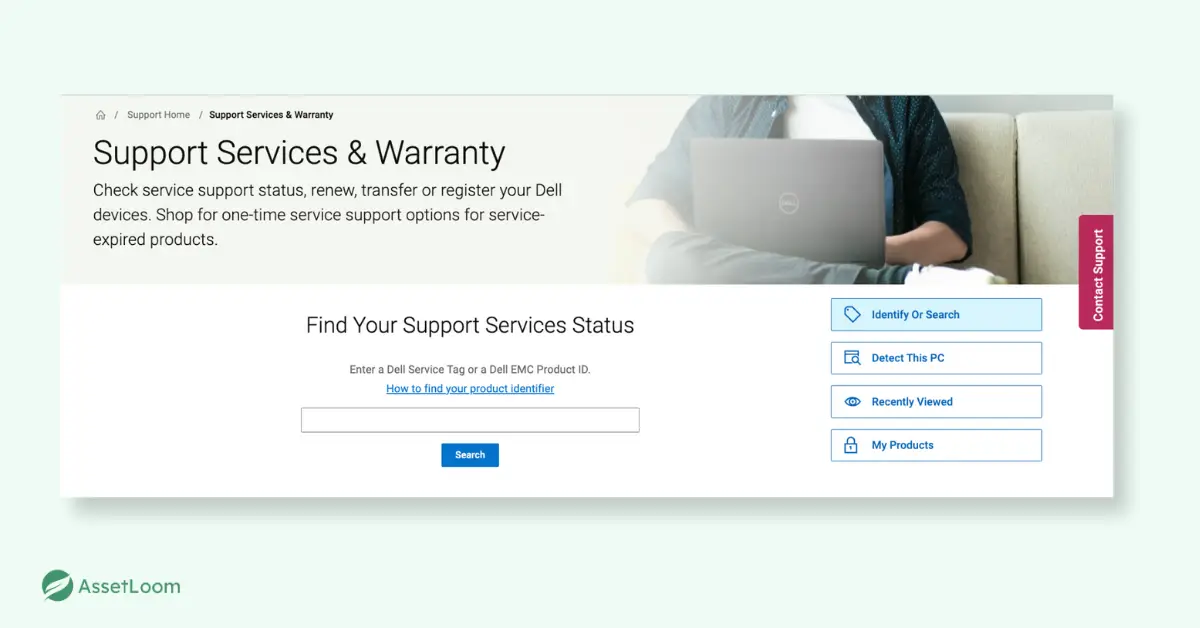
How to Manage Dell Warranty Check Workflows as Your Asset List Grows
A Dell Warranty Check is quick when you are only managing a few devices. But as your organization scales, staying on top of warranty coverage becomes harder. Teams start relying on memory, notes, or outdated spreadsheets. That’s when devices slip through the cracks and surprise costs show up.
Here are a few practical ways to manage Dell warranty tracking more effectively, without automation or complex tools.
1. Create a Central Warranty Tracker
Start with a simple spreadsheet that captures key details for every Dell device:
- Asset ID or device name
- Assigned user or department
- Purchase date
- Warranty start and end dates
- Current status (active or expired)
- A link to the Dell Warranty Check page
Use color coding to flag devices that are close to expiration. This gives your team visibility at a glance.
2. Set a Recurring Schedule for Manual Checks
Assign someone to review warranty statuses monthly or quarterly. Break it up by department, site, or business unit so each check cycle stays focused and manageable.
This approach builds consistency and helps reduce last-minute surprises when devices fail out of warranty.
3. Use Tools to Collect Service Tags Efficiently
For teams using Windows environments, tools like Dell SupportAssist or Dell Command Monitor can pull Service Tags across multiple devices. This makes it easier to prepare batch lookups without tracking down each device manually.
Even a basic PowerShell script can retrieve service tag data from endpoints if needed.
4. Organize Data Now to Prepare for Automation Later
Even if you are not using an IT asset management system yet, structure your data like you are. Use consistent naming, standardized fields, and a central location for storing warranty dates and documentation.
This makes your current process easier to manage and sets you up to transition smoothly when you move to automation.
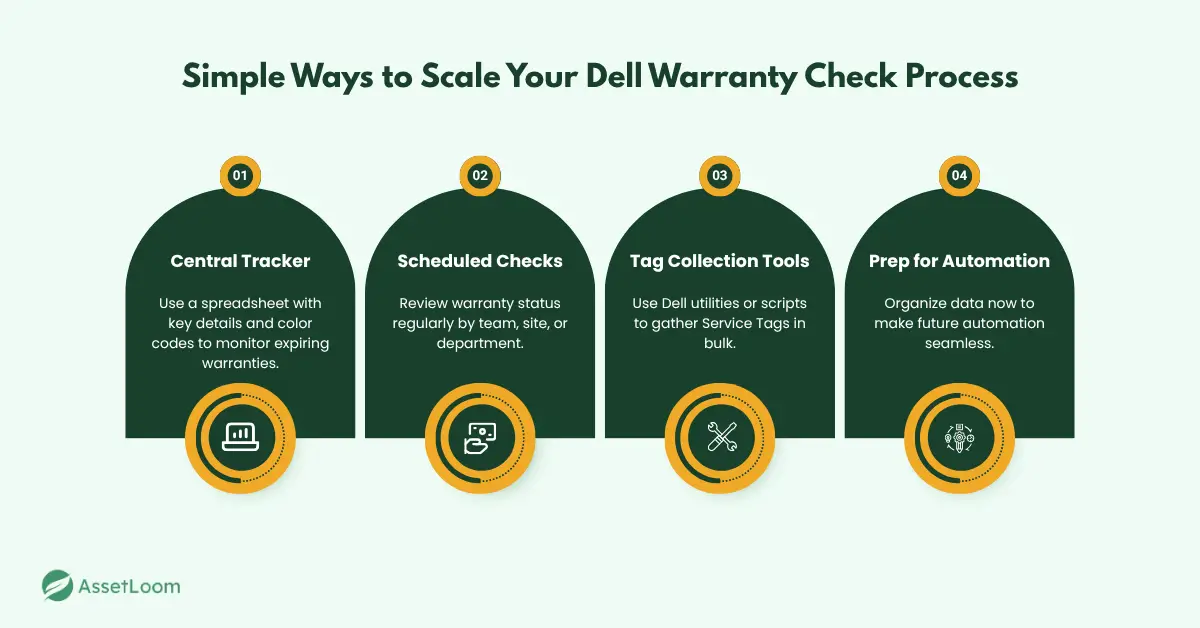
Ready to Automate Your Dell Warranty Checks?
If you're regularly tracking Service Tags, updating spreadsheets, or reacting to missed warranties, you're already feeling the limits of manual tracking.
Automation doesn’t replace your process; it removes the parts that are slow, error-prone, or hard to keep up with.
Here are a few signs you might be ready to automate:
- You’re managing 50 or more Dell devices
- Spreadsheets are always a step behind
- You’ve recently been surprised by an expired warranty
- You want warranty status tied into refresh planning
If that sounds familiar, it's probably time to rethink how you track warranties.
That’s the idea behind IT asset management tools like AssetLoom: to help teams keep Dell warranty data current, centralized, and easier to act on.
You don’t need to overhaul everything. But automating this one task could save hours and prevent expensive surprises.
Conclusion
Keeping track of Dell warranties might seem like a small task, but it plays a big role in avoiding costly downtime, missed support, and budget surprises. Whether you're managing a few machines or a growing fleet, a regular Dell Warranty Check is one of the simplest ways to stay in control.
Start with a solid manual process. Build consistency. And when the time is right, look toward tools that can take the load off your team and keep your data working for you.
Your assets are only as reliable as the systems you use to manage them. Warranty tracking is a great place to start.
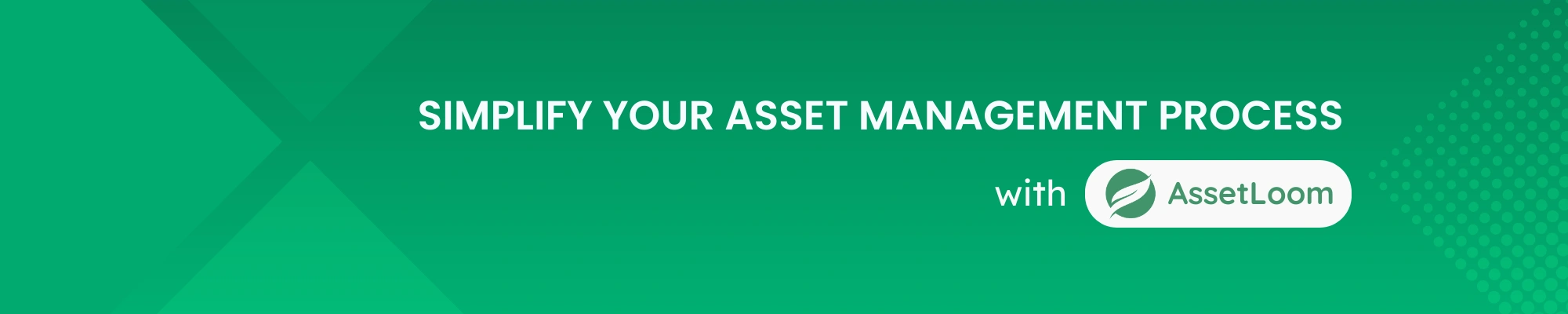
Related Blogs
Subscribe for Expert Tips and Updates
Receive the latest news from AssetLoom, right in your inbox.