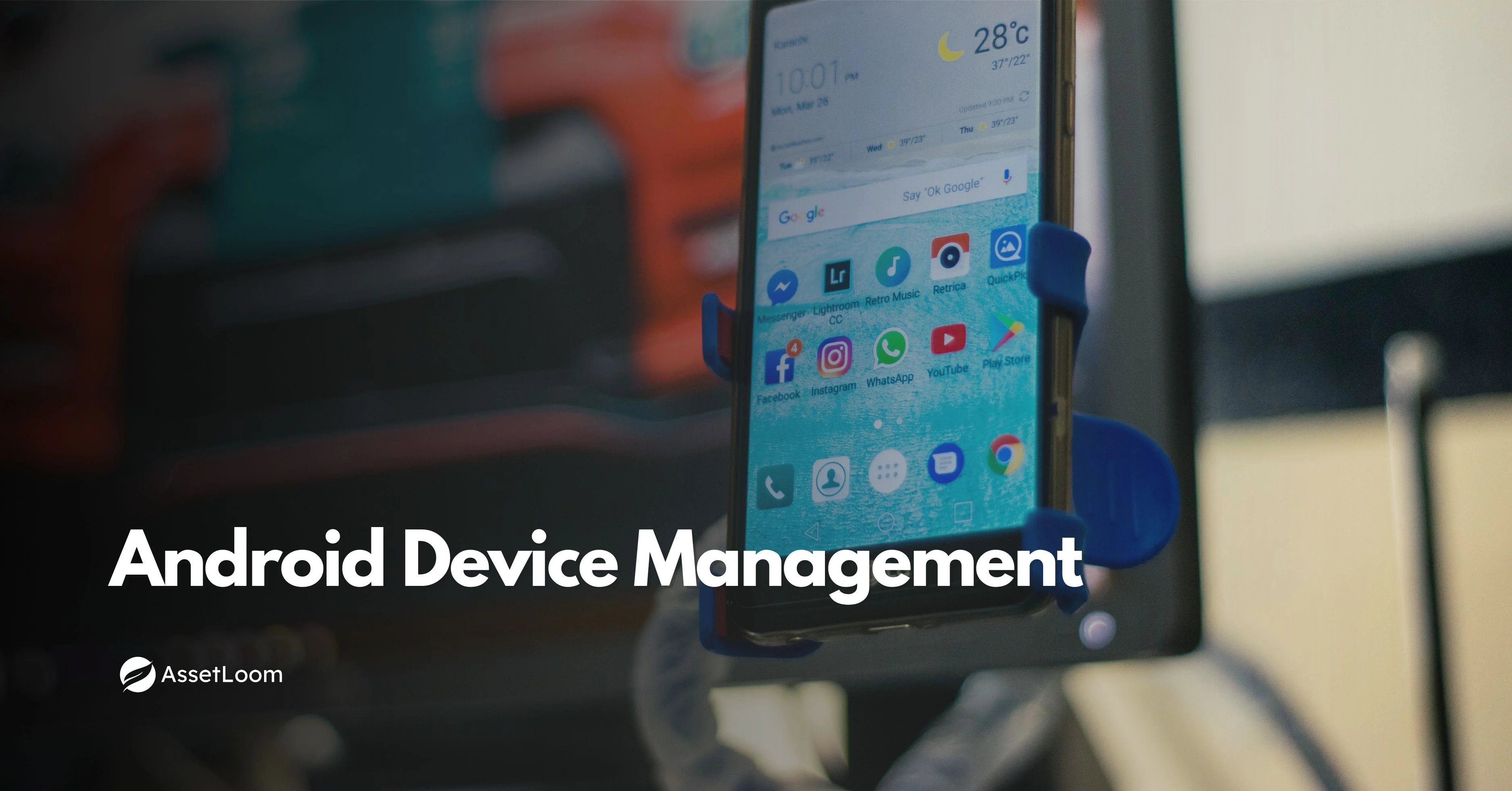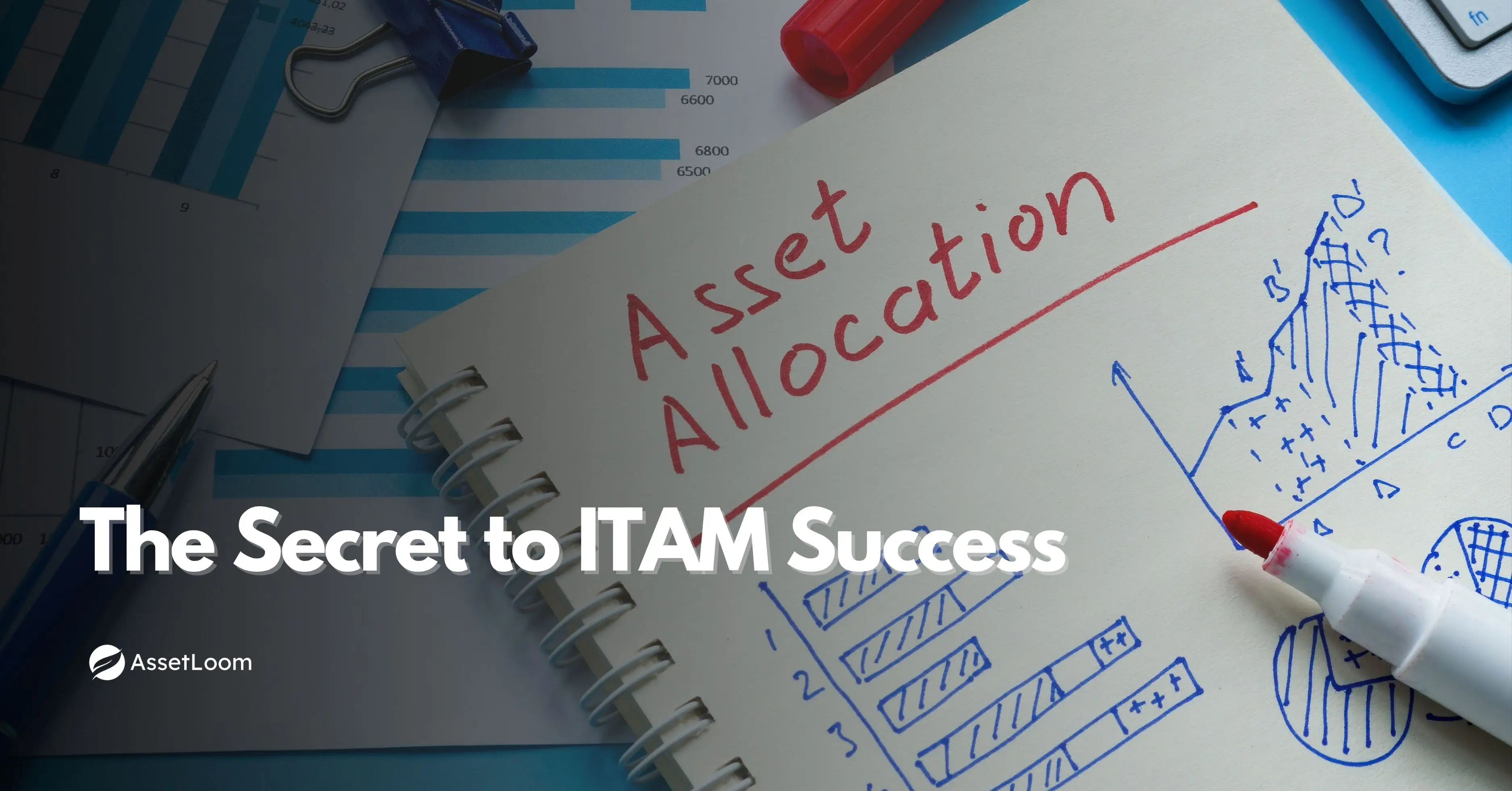What is Mobile Device Management (MDM)?
Mobile Device Management (MDM) is a tool that allows businesses to securely manage and monitor mobile devices used by employees across different locations.
Managing all the mobile devices used across your company can be frustrating. Phones get lost, software updates are missed, and it's hard to keep track of who has what, especially with remote work and personal devices now part of the mix. These gaps can lead to security risks, wasted time, and extra pressure on IT teams.
To handle this, many companies use tools that help them stay organized and in control of their mobile tech. One of the most common and practical approaches is called Mobile Device Management, or MDM.
MDM gives IT teams a way to set up, monitor, and secure mobile devices from one place. When combined with a solid IT Hardware Asset Management system, it becomes much easier to manage all your company’s devices without constant manual work.
What is Mobile Device Management (MDM)?
Mobile Device Management, or MDM, is a way for companies to keep control over all the mobile devices their employees use for work. These could be company-owned smartphones, tablets, or laptops, or even personal devices that employees bring from home (often called BYOD, or Bring Your Own Device).
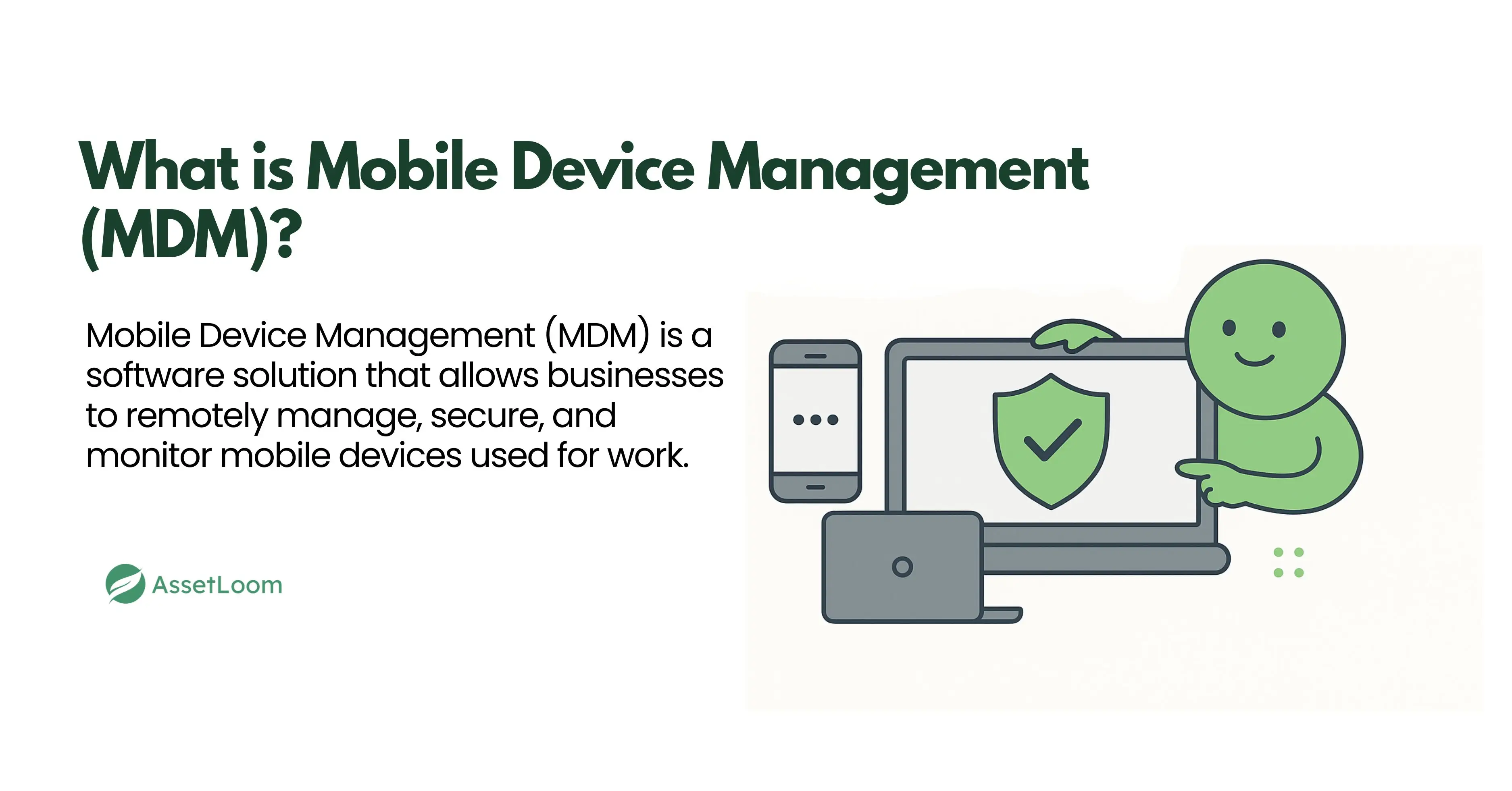
MDM is a type of software that allows the IT team to set up, manage, and protect these devices from one central place. Instead of dealing with each phone or laptop one by one, the IT team can use MDM to do things like:
- Install or remove apps
- Update settings and software
- Set security rules, like requiring a passcode
- Lock or wipe a device if it’s lost or stolen
- Track which devices are being used and where
Imagine a company has 50 employees working remotely. Each one uses a laptop and a smartphone to access work emails, files, and apps. Without MDM, the IT team would need to set up each device manually, deal with individual tech problems, and worry about what happens if a device goes missing. With MDM, they can handle setup, updates, and security rules for all 50 devices at once, from one dashboard. If someone loses a phone, the IT team can lock it or wipe company data in just a few clicks.
The main goal of MDM is to make sure that company data stays safe while giving employees the freedom to work from anywhere. It also saves time for IT teams by simplifying how devices are managed.
When MDM is used along with IT Hardware Asset Management, it becomes easier to see the full picture, what devices you have, who’s using them, what condition they’re in, and how they’re being used. That kind of visibility helps reduce risk and avoid unnecessary costs.
Key Functions of MDM
Mobile Device Management (MDM) offers a set of tools that help IT teams manage devices efficiently and securely. Whether a company has 10 devices or 1,000, MDM makes it easier to stay organized and in control.
Here are some of the main things MDM can do:
1. Device Setup and Enrollment
Setting up devices one by one can take a lot of time, especially when there are many employees or frequent new hires. With MDM, the setup process becomes faster, more consistent, and much easier to manage.
When a device is enrolled in an MDM system, it can automatically receive all the settings and tools it needs to be work-ready. This includes Wi-Fi configuration, email setup, required apps, security policies, and even restrictions on certain features.
There are usually two types of device enrollment:
- Company-owned devices: These are often pre-configured before being handed to employees. The MDM tool applies company policies right away.
- Employee-owned (BYOD) devices: MDM allows a separate work profile to be set up on personal devices. This keeps company data secure without interfering with the user’s personal content.
Example: A new sales employee joins the team and receives a company laptop. Instead of the IT team spending 1–2 hours manually installing software and adjusting settings, the laptop is enrolled into the MDM platform. Within minutes, it’s automatically configured with everything the employee needs—like Microsoft Teams, VPN access, security settings, and bookmarks.
This kind of automation saves time, reduces setup errors, and ensures every device follows company standards from the very beginning.
Read also: Bring Your Own Device (BYOD) Policy Best Practices [FREE TEMPLATE]
2. Security Management
Keeping company data safe is one of the most important reasons to use MDM. When employees use mobile devices for work, especially outside the office, there’s a higher risk of data loss, theft, or misuse. MDM helps reduce those risks by giving IT teams the tools to enforce strong security across all devices.
Here’s how MDM improves security:
- Passcode and screen lock rules: Require strong passwords or PINs on all devices to prevent unauthorized access.
- Encryption: Ensure all company data stored on the device is encrypted so it can’t be easily read if the device is lost.
- Remote lock and wipe: If a device is lost or stolen, IT can lock it or erase all company data remotely.
- Device tracking: Know where company-owned devices are located and whether they’re active or idle.
- Security compliance checks: Get alerts if a device is jailbroken, rooted, or missing required updates.
Example: An employee accidentally leaves their tablet in a taxi. It has access to company files and customer information. With MDM, the IT team can instantly lock the tablet and wipe all company data before anyone else can access it. If the device is recovered later, it can be safely reconfigured and used again.
These security features not only protect sensitive data but also help companies meet compliance requirements for industries like healthcare, finance, and education.
3. App Control
Managing apps on work devices can be a challenge—especially when employees install their own apps or forget to update the ones they need for work. MDM helps IT teams take control of this by managing which apps are allowed, required, or restricted on company devices.
With MDM, you can:
- Push apps remotely: Automatically install work-related apps on multiple devices at once.
- Remove apps: Uninstall unused or unauthorized apps without needing physical access to the device.
- Update apps: Keep apps up to date across all devices to avoid bugs or security issues.
- Block certain apps: Prevent the use of risky or distracting apps like games or social media on company devices.
- Use app whitelisting or blacklisting: Decide exactly which apps are allowed or not allowed.
Example: A delivery company uses a custom mobile app to track packages. With MDM, IT can push the latest version of this app to every driver’s phone automatically. If any device is missing the app or running an outdated version, the system can flag it so it’s fixed quickly.
By managing apps through MDM, companies can make sure employees always have the tools they need, while keeping devices clean, secure, and focused on work.
4. Remote Support and Troubleshooting
When someone has a problem with their work device, it often leads to delays, support tickets, or even shipping the device back to IT. That’s time-consuming for both the employee and the IT team. MDM helps reduce that hassle by allowing remote support and troubleshooting.
With MDM, IT teams can:
- View device status: Check battery health, storage space, app versions, and system updates remotely.
- Send commands: Restart devices, clear passcodes, or trigger updates without needing the device in hand.
- Fix issues faster: Identify and resolve common problems—like outdated apps or network settings—without having to walk the employee through every step.
- Reduce downtime: Help users get back to work quicker, no matter where they are.
Example: An employee working from home can’t connect to the company VPN. Instead of calling IT and trying to explain what’s wrong, the IT team uses MDM to check the device’s settings remotely. They spot the problem, adjust the VPN configuration, and get the employee connected again in minutes.
Remote troubleshooting like this saves time, avoids shipping delays, and keeps employees productive—even when they’re far from the office.
5. Monitoring and Reporting
It’s hard to manage what you can’t see. One of the biggest advantages of MDM is the visibility it gives into all the mobile devices being used across your company. With built-in monitoring and reporting tools, IT teams can keep track of what’s happening—without having to check every device manually.
Here’s what MDM can help monitor:
- Device inventory: See a complete list of all enrolled devices, who’s using them, and what type they are.
- Software versions: Track which devices are running outdated operating systems or apps that need updates.
- Security compliance: Get alerts if a device is missing a passcode, has been jailbroken or rooted, or doesn’t meet company security standards.
- Usage patterns: Monitor how devices are being used, including app usage and network connections (depending on the MDM tool).
- Device activity: Check if devices are online, idle, or haven’t connected in a while.
Example: The IT team wants to know how many company phones are still running an older version of the operating system. Using MDM, they generate a report in seconds showing exactly which devices need updating. This helps them take action quickly and avoid potential security risks.
Regular reporting also supports better decision-making. It helps companies plan upgrades, spot unused devices, and ensure all hardware is being used effectively—especially when combined with an IT Hardware Asset Management platform.
6. Policy Enforcement
Every company has rules for how devices should be used—whether it’s requiring a passcode, blocking access to certain apps, or disabling features like the camera in sensitive areas. With MDM, these rules can be enforced automatically across all devices, without relying on users to follow them manually.
MDM lets IT teams create and apply policies such as:
- Security settings: Enforce passcodes, encryption, and automatic screen locks.
- Network restrictions: Limit access to company data on public Wi-Fi or unsecured networks.
- Feature controls: Turn off cameras, Bluetooth, or USB ports if needed.
- App restrictions: Block games, social media, or other non-work apps.
- Work hours or location-based rules: Apply different settings during working hours or only when on company property.
Example: A healthcare organization doesn’t allow staff to use device cameras in patient areas. With MDM, the IT team can disable the camera feature on all devices used in that part of the facility, making sure the policy is followed automatically.
Policy enforcement helps maintain consistency, reduces risk, and ensures that all employees are using their devices in line with company guidelines, without adding extra work for them or for IT.
Common MDM Use Cases
Mobile Device Management isn’t just for large tech companies. It’s useful across many industries and team sizes—anywhere people rely on mobile devices for work. Here are some common scenarios where MDM can make a big difference:
1. Bring Your Own Device (BYOD)
Many employees prefer to use their personal phones or tablets for work. While this is convenient, it can also create security risks. MDM helps by creating a separate, secure workspace on personal devices. Company data stays protected, and personal apps and content remain untouched.
Example: An employee uses their personal phone to check work email. MDM ensures that only the work email app has access to company data and allows IT to wipe just the work profile if needed—leaving personal data safe.
2. Company-Owned Devices
Businesses that issue devices to employees can use MDM to keep those devices updated, secure, and ready to use. It also helps keep track of who has which device and how it’s being used.
Example: A construction company gives tablets to project managers. MDM keeps those tablets locked to only approved apps, tracks location if needed, and applies updates without needing to bring devices back to the office.
3. Remote and Hybrid Work
When employees work from home or in the field, IT can’t always access their devices in person. MDM lets teams support and manage devices remotely, which is essential for modern work environments.
Example: A remote worker has issues connecting to the company VPN. The IT team uses MDM to check the settings and fix the issue from their end—no need to ship the device or schedule a video call.
4. Education and Training
Schools and training centers often provide tablets or laptops to students or trainees. MDM helps control which apps and websites are accessible, supports remote learning, and prevents misuse.
Example: A training center gives learners tablets with pre-installed apps and content. MDM locks down the device to only show educational materials and blocks everything else.
5. Industry-Specific Needs
Certain industries, like healthcare, logistics, and retail, have special requirements for security, compliance, or device functionality. MDM allows tailored settings based on the specific needs of each business.
Example: In healthcare, MDM can disable cameras in patient areas and ensure all devices are encrypted to protect patient data. In retail, MDM can lock tablets into kiosk mode for customer self-service stations.
MDM and IT Asset Management: The AssetLoom Advantage
MDM plays an important role in managing how mobile devices are used, but it doesn’t show the full picture on its own. That’s where IT asset management comes in. When these two systems are connected, your team gains better visibility and control over both the digital and physical aspects of your devices.
MDM tells you what’s happening on the device. Asset management tells you everything else, who the device belongs to, where it is, when it was purchased, and how long it’s been in use. Together, they help you manage the full device lifecycle more effectively.
Here’s how they work better together:
- Clear ownership tracking: Asset management links devices to specific users or departments. When paired with MDM, it’s easy to know who’s using each device and whether it’s being used securely.
- Lifecycle and maintenance insight: MDM might show that a device is working fine, but asset data can reveal that it’s nearing the end of its lifecycle or out of warranty. This helps with planning replacements or upgrades.
- Faster issue resolution: If a device goes missing or stops reporting, MDM can show the last known activity, while asset records show where it should be and who had it last. This makes it easier to follow up and resolve the issue.
- Smarter decisions: When usage data from MDM is combined with inventory and condition data from asset management, teams can make more informed decisions about repairs, replacements, and budgeting.
A tablet hasn’t checked in through MDM for two weeks. The asset system shows it’s assigned to a field technician who recently left the company. Now IT knows it needs to recover the device or mark it as lost.
Using AssetLoom to bring MDM and asset data together helps reduce risk, avoid waste, and keep everything organized without extra work.
Conclusion
Managing mobile devices is no longer optional; it’s a key part of running a secure and efficient workplace. As more employees work remotely or use their own devices, keeping control over how those devices are set up, used, and protected has become more important than ever.
Mobile Device Management (MDM) helps companies stay on top of this by giving IT teams the tools to manage devices from anywhere. It handles everything from setup and app control to security and support, saving time and reducing risk along the way.
When MDM is used alongside a solid asset management system, the result is even more powerful. Together, they give you full visibility into your devices, both inside and out. From what software is running to where the device is, who’s using it, and what condition it’s in.
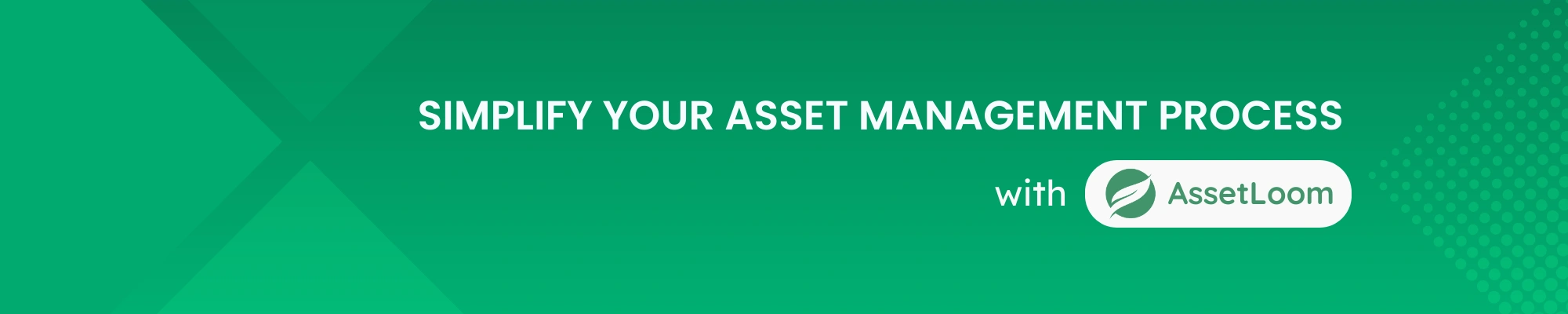
Related Blogs
Subscribe for Expert Tips and Updates
Receive the latest news from AssetLoom. right in your inbox