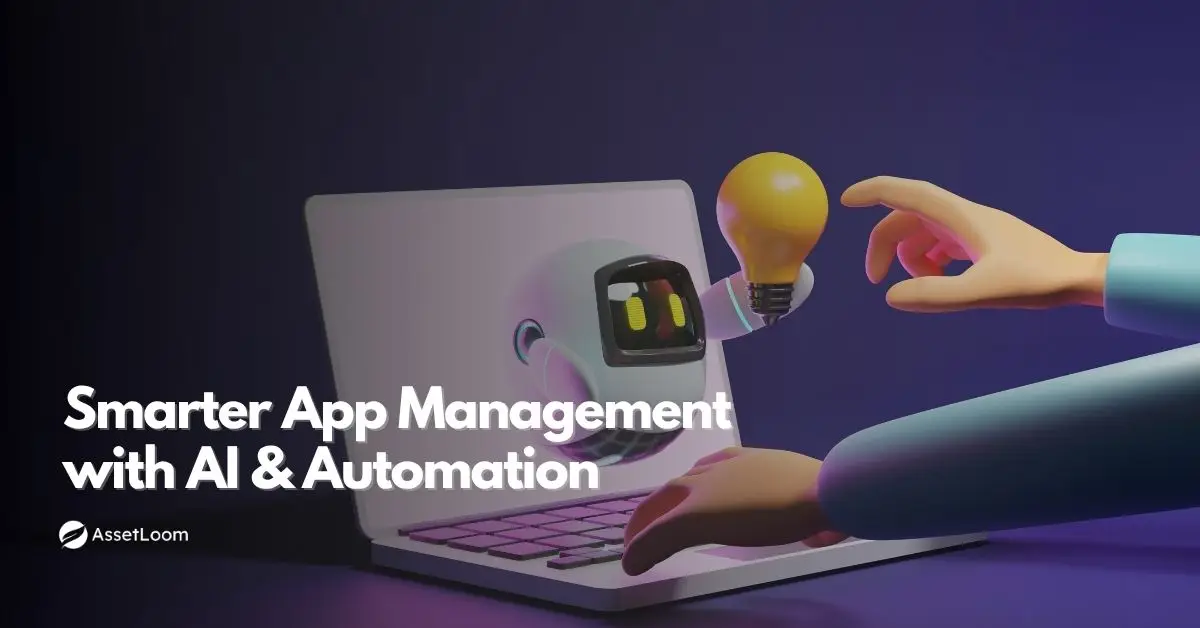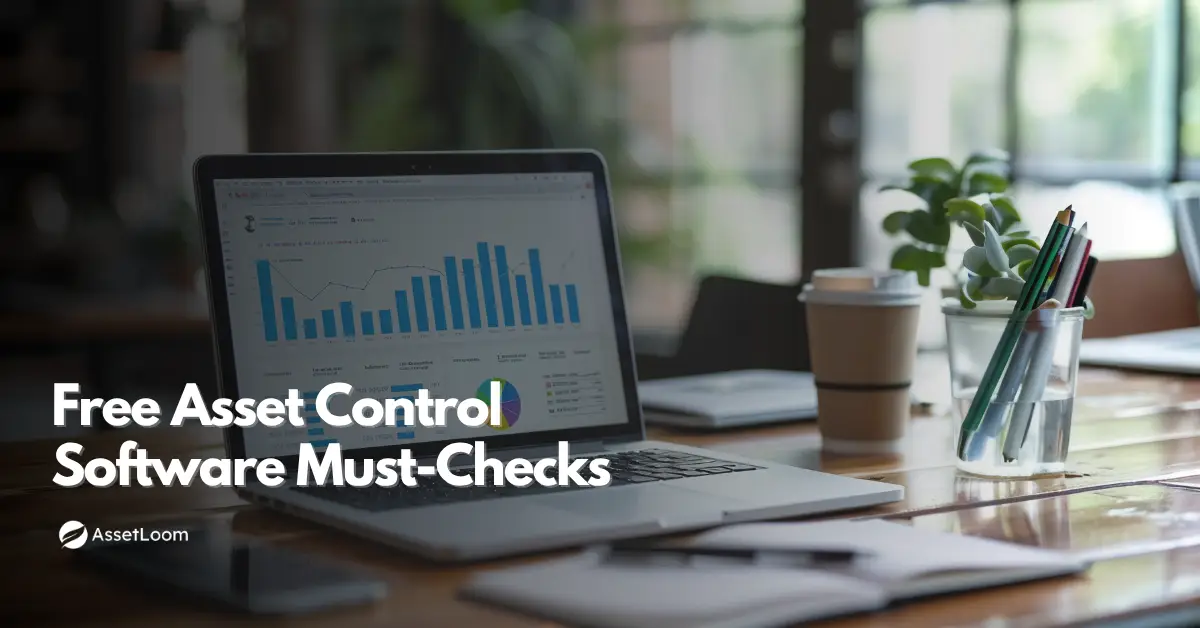How to Build a CMDB in 7 Easy Steps
Build a CMDB in 7 easy steps with this quick guide. Get tools, tips, and best practices to simplify IT asset and configuration management.
Every IT team wants control. But without a solid CMDB, what you get is confusion — devices no one owns, apps running on mystery servers, and support tickets that feel like detective work.
The good news? It doesn’t have to be that way.
A well-built Configuration Management Database (CMDB) gives you the visibility, structure, and sanity your IT environment’s been missing. And no — it doesn’t require an army of consultants or six months of planning.
In this guide, we’ll walk you through how to build a CMDB in 7 straightforward steps. Whether you're starting fresh or cleaning up an old system, this is your roadmap to clarity, control, and fewer fire drills.
Let’s make your CMDB the smartest move your IT team makes this year.
Step 1: Define Your CMDB Objectives
Let’s start with the question most teams skip:
Why are you building a CMDB in the first place?
It sounds basic, but it’s where everything starts to go right — or wrong. Without clear goals, a CMDB quickly becomes a bloated, overcomplicated system no one maintains. With the right goals? It becomes one of the most valuable tools in your IT stack.
Get Clear on the “Why”
Think beyond “we need to track stuff.” What are you actually trying to fix or improve?
Some common reasons:
- You want faster incident resolution
- You need a better view of what’s running where
- You’re tired of last-minute scrambles during audits
- You want change management to stop feeling like a gamble
If you can’t connect your CMDB to a real pain point, it won’t get used. Start with 1–2 concrete goals — the kind your team (and leadership) will actually care about.
Focus on a Few Use Cases
Don’t try to boil the ocean on day one. A good CMDB starts small and grows with you.
Pick 2–3 use cases that matter right now, like:
- Tracking laptops and servers
- Mapping app-to-infrastructure dependencies
- Logging software licenses and renewals
Use these as filters for every decision you make next — what data you need, what tools to use, and who should be involved.
Bring the Right People In Early
CMDBs don’t live in a vacuum. If IT ops builds it but the help desk never touches it, what’s the point?
Loop in key stakeholders early: Ops, security, support, compliance — whoever relies on asset data. They’ll help you define what “useful” actually means and spot gaps before they become problems.
Step 2: Choose the Right CMDB Platform or Tool
Once your goals are clear, it’s time to talk tools. And no — spreadsheets don’t count (at least not for long).
The right platform can make or break your CMDB. Choose well, and you’ll have a system that’s easy to use, keeps itself updated, and actually fits into your workflows. Choose poorly, and you’ll be stuck maintaining yet another silo that no one trusts.
Start With What You Actually Need
Skip the massive feature lists for a second. Go back to the goals and use cases you defined in Step 1. What capabilities do you actually need to support them?
A few things to think about:
- Asset discovery — Can it automatically find your hardware, software, and cloud services?
- Integrations — Does it connect with your existing tools (ticketing, monitoring, MDM, etc.)?
- Relationship mapping — Can it show how assets relate to each other in a way that makes sense?
- User experience — Is it simple enough that your team will actually use it?
You don’t need an enterprise-grade platform if you’re managing 200 laptops. But if you’re running a hybrid infrastructure with constant change, automation and scalability are non-negotiable.
Don’t Overbuy — or Underbuild
A lot of teams fall into one of two traps:
- They over-engineer and end up with a tool that needs a dedicated admin just to keep it afloat.
- They underinvest and try to duct-tape something together that can’t scale past a shared Google Sheet.
The right tool should give you structure and automation, but still be flexible enough to fit the way your team works, not the other way around. That’s exactly what platforms like AssetLoom are built for: powerful enough to scale, simple enough to actually use.
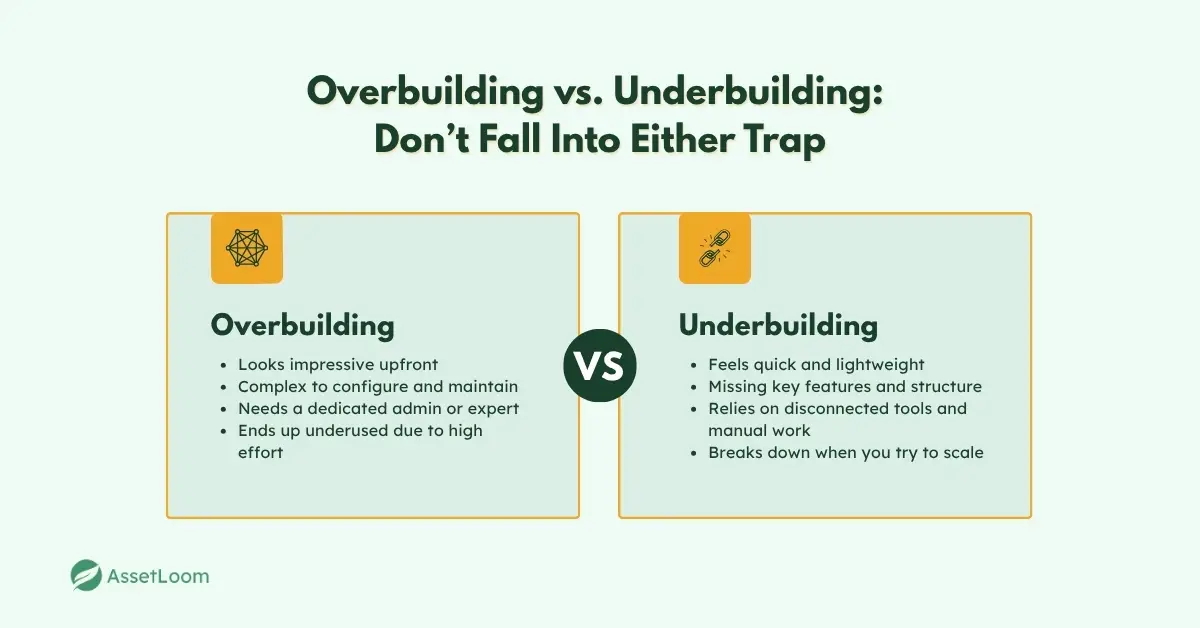
Consider Future Fit
Even if you’re starting small, think ahead. Will this platform still work when:
- You add new asset types
- Your team grows
- You need real-time updates or audit trails
- You want to pull reports for leadership or compliance?
If the answer’s no, it’s probably not worth building on.
Step 3: Design the Data Model
This is where your CMDB starts to take shape — not with code or imports, but with structure. Think of your data model as the blueprint: it defines what you’ll track, how it’s organized, and how everything connects.
Skip this step or get it wrong, and you’ll end up with a confusing mess that’s hard to use and harder to maintain.
Decide What to Track
Start with the essentials — the assets (also known as Configuration Items, or CIs) that matter to your current goals. Depending on your use cases, that might include:
- Laptops and desktops
- Servers and virtual machines
- Software applications
- Cloud services (AWS, Azure, etc.)
- Network devices
- Licenses and subscriptions
You don’t need to track everything right away. Focus on what supports the use cases you defined earlier.
Define Key Attributes
For each CI type, decide what details are important to track. For example, a laptop might include:
- Asset ID
- Owner
- Location
- OS and version
- Purchase date
- Warranty expiration
- Status (in use, in repair, decommissioned)
Keep it lean. More fields mean more data to maintain. Only track what you'll actually use.
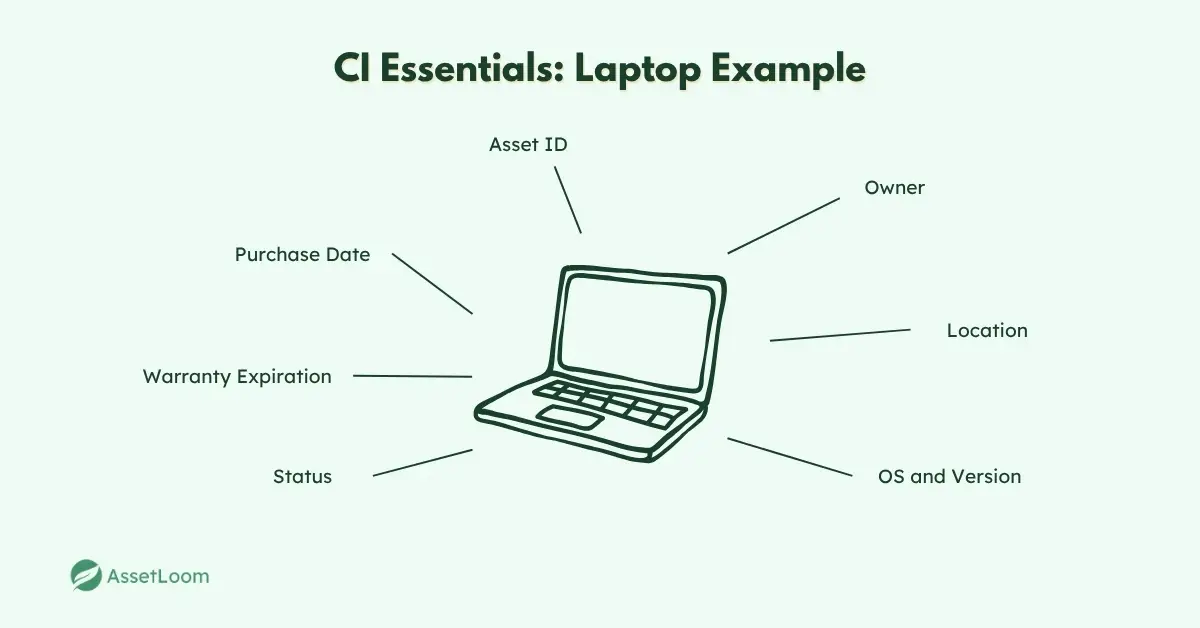
Start Mapping Relationships
One of the biggest benefits of a CMDB is understanding how things are connected — like which application runs on which server, or which laptops are assigned to which teams.
You don’t need to map every relationship, but even a basic structure like this goes a long way:
- App A runs on Server B
- Server B is hosted in AWS
- App A is used by the Finance team
These links power smarter decisions later, like impact analysis during outages or faster root cause investigations.
Build for Flexibility
Your environment will change. New systems will come online, ownership will shift, and categories will evolve. Make sure your model can grow without breaking. That means using clear naming conventions, consistent categories, and a structure your team understands — not just your CMDB admin.
Step 4: Populate Your CMDB
Now it’s time to fill your CMDB with real data — but don’t rush it. The goal isn’t to import everything; it’s to import the right things, the right way.
Start with What Matters
Let your use cases guide what to add first. If your focus is asset tracking, start with laptops, servers, or cloud resources. If it's compliance, begin with licenses and ownership details.
Choose the Right Import Methods
You’ve got options:
- Manual entry — fine for small batches
- CSV imports — great for migrating from spreadsheets
- Discovery tools — ideal for larger environments
- Integrations — sync with tools you already use (like MDMs or cloud platforms)
Use automation where it makes sense, but always verify what’s coming in.
Keep It Clean
Normalize data as you go:
- Use consistent naming conventions
- Remove duplicates
- Align fields to your data model
And decide which system is your “source of truth” to avoid conflicting updates.
Step 5: Define Relationships Between CIs
Now that your assets are in the CMDB, it’s time to connect the dots. Relationships are where the real value of a CMDB starts to show, because it’s not just what you have, it’s how it all fits together.
Without relationships, you’re basically managing a fancy asset list. With them, you get context, and context is what drives faster decisions, better incident response, and smarter change management.
Understand What to Link (and Why)
You don’t need to link everything to everything. Focus on relationships that support your actual goals.
Some common examples:
- Applications run on specific servers
- Servers are hosted in a particular cloud region
- Devices belong to users or departments
- Software licenses are tied to hardware
- Network switches connect to access points
Ask: If this thing breaks, what else is affected? That’s usually a good clue that a relationship matters.
Choose the Right Relationship Types
Good CMDB platforms let you define relationship types — not just “is connected to,” but more specific ones like:
- “Runs on”
- “Depends on”
- “Hosted in”
- “Assigned to”
- “Backed up by”
The more accurate the relationship types, the more useful your CMDB becomes for impact analysis and troubleshooting.
Keep It Visual (If You Can)
A relationship graph or topology map can be a game changer, especially when dealing with incidents or planning changes.
Seeing how services connect at a glance helps:
- Identify single points of failure
- Understand upstream/downstream impact
- Make informed decisions during outages
If your CMDB supports visualization (like AssetLoom does), use it. If not, even simple hierarchical relationships can go a long way.
Don’t Overcomplicate It
It’s tempting to model every possible connection — resist that urge. Focus on what helps your team take action. You can always add more later.
Think of it like this: your CMDB should answer the question, “If this breaks, who or what else is affected?” If it does that well, you’re on the right track.
Step 6: Implement Access Controls and Governance
A CMDB is only as trustworthy as the people who maintain it, and that means putting the right controls in place early.
If everyone can edit everything, it won’t take long before things get messy. If no one’s allowed to update anything, the data will go stale fast.
Set Role-Based Permissions
Not every team needs full access. Decide who can:
- View specific CI types or fields
- Edit or update asset records
- Approve or reject changes
- Manage relationship data
For example, your help desk might update ownership or device status, while IT ops manages infrastructure dependencies. This keeps workflows clean and accountability clear.
Define Update Rules
Make it clear how data should be added, updated, or archived. Questions to answer:
- What triggers an update? (e.g., ticket closure, asset reassignments, onboarding)
- How are changes approved or reviewed?
- What’s the process for retiring outdated records?
If your CMDB isn’t being updated consistently, it’ll stop being trusted — fast.
Track Who Changed What
Choose a platform that gives you visibility into changes over time. Audit trails aren’t just for compliance — they’re your safety net when something breaks or data suddenly looks off.
Step 7: Maintain, Audit, and Improve
Populating your CMDB is one thing — keeping it useful is a whole different game. Without regular maintenance, your once-accurate database will quietly drift into irrelevance.
Schedule Regular Audits
Set a realistic cadence to review your CMDB — monthly, quarterly, or tied to major IT changes. You don’t need to verify everything at once. Spot-check what matters most:
- High-impact assets
- Frequently changing infrastructure
- User assignments and ownership
- License and warranty status
This keeps your data clean and your team confident in what they’re seeing.
Automate Where You Can
Integrate with tools that already have the source of truth — like MDMs, ticketing systems, or cloud platforms — so updates happen in the background without manual input.
Even better: use workflows or triggers to auto-update fields when certain actions happen (like ticket closures or provisioning events).
Listen to Your Team
Treat your CMDB like a product, not a project. Check in with the people who rely on it — support, ops, compliance. What’s working? What’s missing? What’s a pain to keep updated?
Small changes based on feedback often make the biggest difference in long-term adoption.
Wrapping It Up
Building a CMDB doesn’t have to be a massive undertaking. If you start with clear goals, keep the scope focused, and choose tools that support your workflow, you’ll have something reliable and useful far sooner than you think.
The real win isn’t just “we have a CMDB.” It’s having one that helps your team move faster, make better decisions, and sleep easier knowing what’s where.
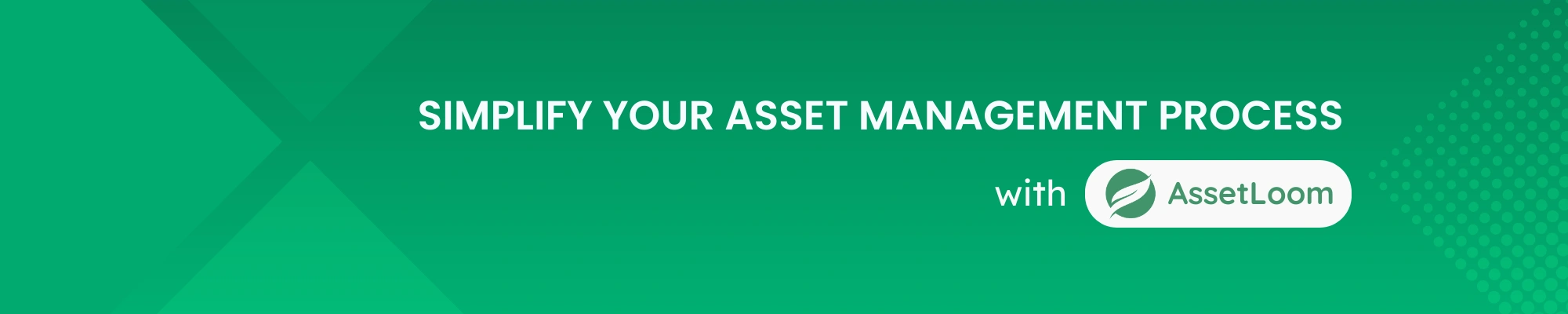
Related Blogs
Subscribe for Expert Tips and Updates
Receive the latest news from AssetLoom. right in your inbox