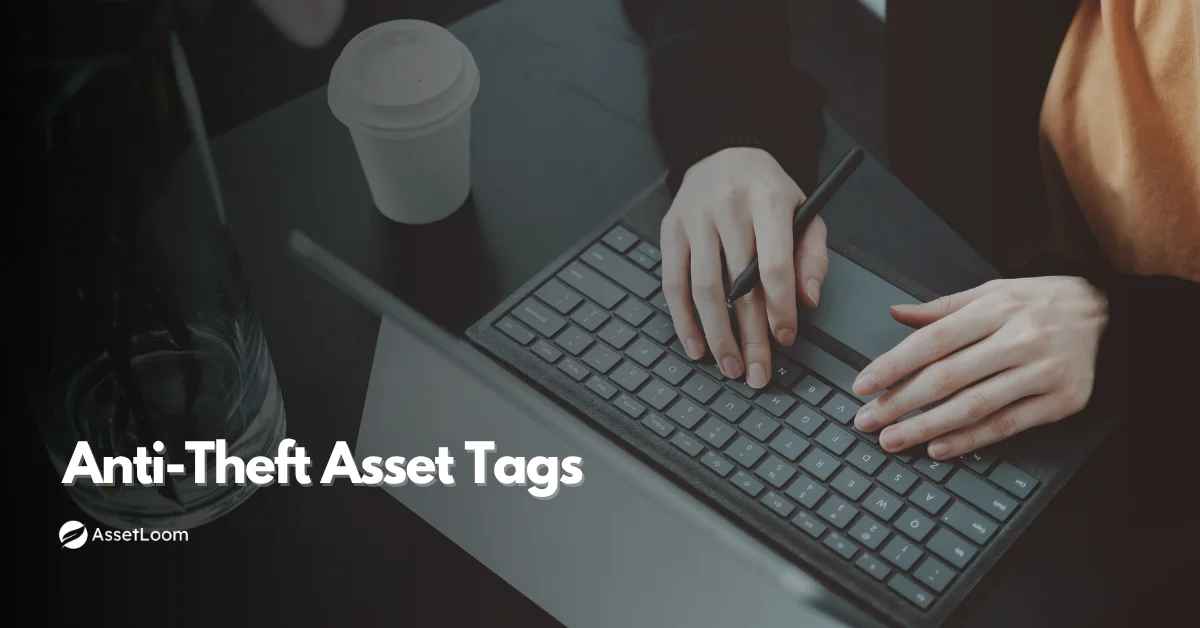What Is UAC Virtualization? Explained Like You’re Five
Learn what UAC Virtualization is, why it matters, and how it helps older apps run safely on modern Windows — explained in simple, non-technical terms.
Have you ever opened an old program on your Windows computer — something you haven’t used in years — and been surprised that it still works?
You’d think with all the changes in Windows, something that old would break, right?
Well, your computer is actually doing something clever behind the scenes to make it work. It’s using a built-in feature called UAC (User Account Control) Virtualization — and while the name sounds fancy, the idea behind it is pretty simple. Features like this play a small but important role in the bigger picture of how organizations manage older software across their full software asset management lifecycle.
In this post, we're going to explain what UAC Virtualization is, why it exists, and how it helps old software behave on newer, more secure versions of Windows. No technical jargon — just plain language, real-life examples, and one toy kitchen.
What Is UAC Virtualization?
Let’s say you’ve got an older program — the kind that was made back when computers didn’t have so many rules. That program still thinks it can do whatever it wants: save files wherever, make changes wherever, no questions asked.
But today’s Windows doesn’t work like that. It protects important parts of your system so things don’t get messed up.
So what happens when that old program tries to do something it’s no longer allowed to do? Windows steps in and says, “Sure, go ahead…” —but it doesn’t actually let the program do it.
Instead, Windows quietly redirects the program to a safe spot. The program thinks everything went just fine, and Windows makes sure nothing important is touched.
This behind-the-scenes trick is called UAC Virtualization. You don’t have to install it, turn it on, or even know it’s there. It just works — quietly, and smartly — so old programs can keep doing their thing without causing trouble.

Let’s Make It Simple: The Toy Kitchen Example
Imagine a little kid who wants to cook dinner just like a grown-up.
They don’t understand the dangers of hot stoves or sharp knives — they just want to be part of the action. But you’re not going to let them loose in the real kitchen. That would be a disaster.
So what do you do?
You give them a toy kitchen.
It looks real enough. There’s a fake stove, some plastic food, and buttons that make fun sounds. The kid feels like they’re cooking, and they’re totally happy. Meanwhile, your actual kitchen stays safe and untouched.
That’s exactly what UAC Virtualization does for old apps.
These apps try to “cook” in places they’re not supposed to — like saving files in system folders or writing to protected settings. Instead of letting them break things or blocking them completely, Windows gives them a pretend kitchen: a safe space where they can do their thing without causing harm.
The app doesn’t know the difference. You get to keep using it. And your computer stays protected.
Why Does Windows Need This Trick?
Years ago, programs were built in a much simpler time, one where they could save files, make changes, and poke around your system freely. Back then, computers didn’t have many rules about where programs could go or what they could do.
Fast forward to today, and things are very different. Windows is now designed to protect important parts of your system, like the folders where core files live or settings that affect how the whole computer works. Letting any random app mess with those areas would be a big risk.
But here’s the challenge: some older programs haven’t changed. They still try to save files or write settings in places they’re no longer allowed. If Windows blocked them completely, those programs would stop working. That’s frustrating, especially if you still rely on them.
So instead of shutting the door, Windows finds a clever middle ground.
UAC Virtualization gives those older programs a safe place to do what they want, without putting the rest of your system in danger. It keeps things running smoothly, without asking you to lower your guard or change your settings.
It’s a quiet solution that balances the past and the present, and most people never even know it’s there.
How It Actually Works
Let’s look a little closer at what UAC Virtualization is really doing behind the scenes.
When an older app runs on a modern version of Windows, it might try to save a file or change a setting in a place that’s now off-limits, like system folders or certain parts of the Windows registry. Years ago, that wasn’t a problem. But today, those areas are locked down to protect your system from bugs, crashes, or even malware.
So what does Windows do?
Instead of blocking the app or asking for administrator approval, Windows quietly steps in and redirects what the app is trying to do. It creates a private, safe workspace — just for that app — where it can write files or change settings without touching anything critical.
Here’s what makes it clever: the app doesn’t even know this is happening. As far as it can tell, everything is working like it always has. It saves a file, updates a setting, or does whatever it was trying to do, and Windows just reroutes it all to a safe location in the background.
This applies to two main things:
- Files: If an app tries to save something in a protected folder (like where your programs are installed), Windows moves it to a safer folder inside your user profile.
- Settings: If the app tries to write to sensitive parts of the system registry, Windows creates a virtual copy of those settings just for that app to use.
Everything is contained and isolated — like a little sandbox where the app can play without causing damage. You don’t see any pop-ups. You don’t have to configure anything. It all just works, quietly and automatically.
That’s the magic of UAC Virtualization: it lets older software believe it’s still operating in its old environment, while Windows makes sure everything happens safely.
When UAC Virtualization Kicks In
UAC Virtualization isn’t something that happens all the time. In fact, it only steps in under very specific conditions — and that’s a good thing. It’s designed to help in just the right situations, without interfering when it’s not needed.
Here’s when it actually comes into play:
- The app is older, usually from a time before Windows tightened its security rules.
- It’s a 32-bit application, not a newer 64-bit one.
- It wasn’t built to understand or follow User Account Control (UAC) rules — meaning it’s not “UAC-aware.”
- It’s running with standard user permissions, not as an administrator.
If all of those are true, then Windows quietly activates UAC Virtualization to keep the app running smoothly without putting the system at risk.
But if any one of those things is missing — say, the app is 64-bit, or it's running as an administrator — then UAC Virtualization stays out of the way. It assumes the app can handle things on its own, or that the user knows what they’re doing.
This selective behavior is part of what makes the feature so useful. It’s not a catch-all or a backup plan — it’s a precise compatibility layer designed for a very specific kind of software.
Why It Matters
So why should any of this matter to you?
Because sometimes, we still need to use older software — whether it's a legacy business tool, a favorite utility, or an app that hasn’t been updated in years. And without help, many of those programs would break on modern versions of Windows.
UAC Virtualization steps in to quietly solve that problem. It keeps older apps working without forcing you to run them as an administrator, lowering your system’s defenses, or messing with settings you don’t fully understand.
In other words, it lets your system stay secure while your app continues to function like nothing changed.
This isn’t just helpful — it’s practical. It saves time, prevents headaches, and avoids the need to replace or rewrite software that still gets the job done. When older tools are still in use, it’s important to manage them in a way that keeps things running smoothly without adding risk, which is exactly what a well-managed software asset lifecycle supports. For IT teams, it reduces support tickets. For regular users, it means fewer frustrating errors.
And the best part? You probably never even knew it was happening. That’s the beauty of a well-designed feature: it just works in the background, quietly doing its job.

Final Thought
UAC Virtualization doesn’t get much attention — and that’s kind of the point. It was never meant to stand in the spotlight. It’s one of those behind-the-scenes features that quietly keeps things working, without making a fuss.
It helps older apps fit into a modern world they weren’t built for. It protects your system without blocking what you need. And it does all of this automatically, without needing you to understand how Windows works under the hood.
It’s a simple solution to a complex problem — and a perfect example of thoughtful design.
As we said earlier, it’s one of those small features that keep the old world and the new world running side by side — safely.
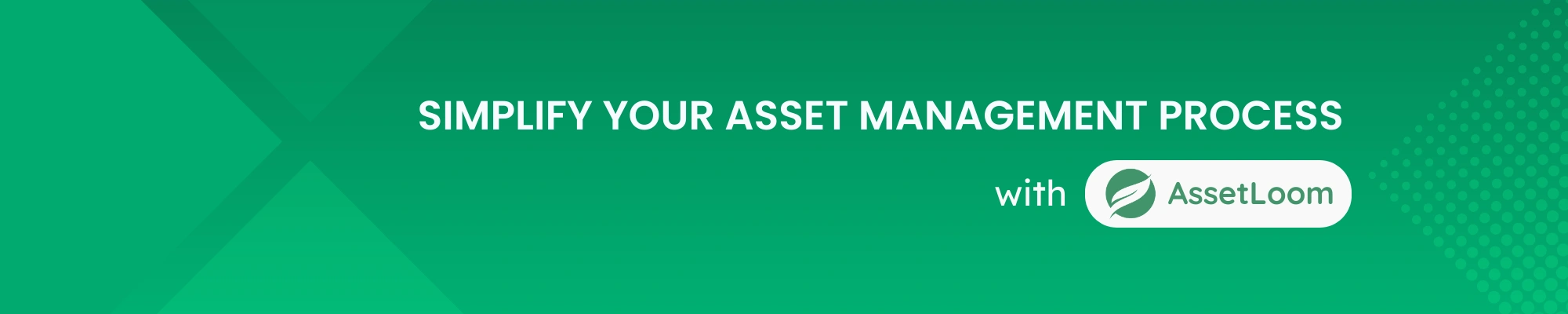
Subscribe for Expert Tips and Updates
Receive the latest news from AssetLoom, right in your inbox.