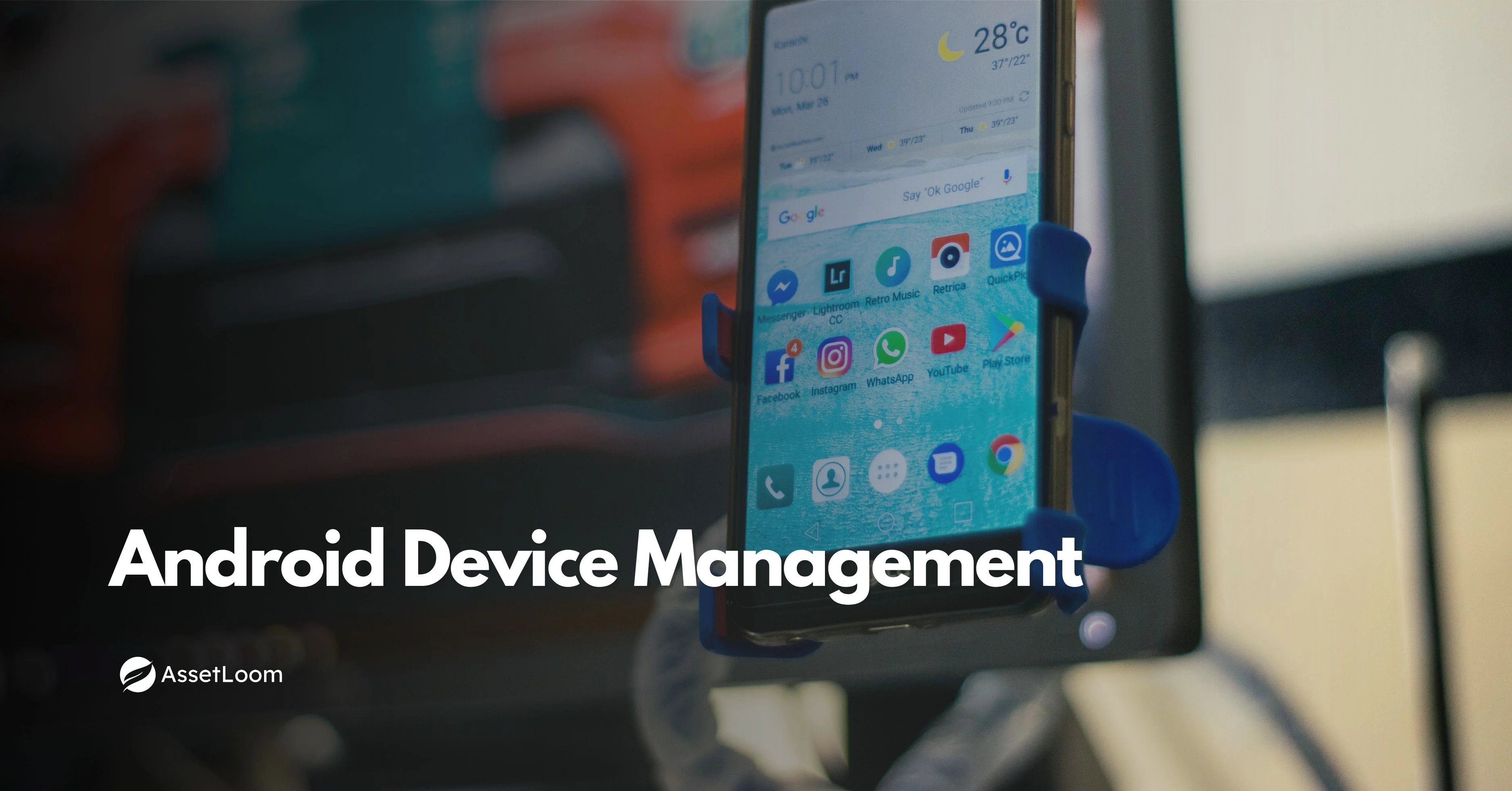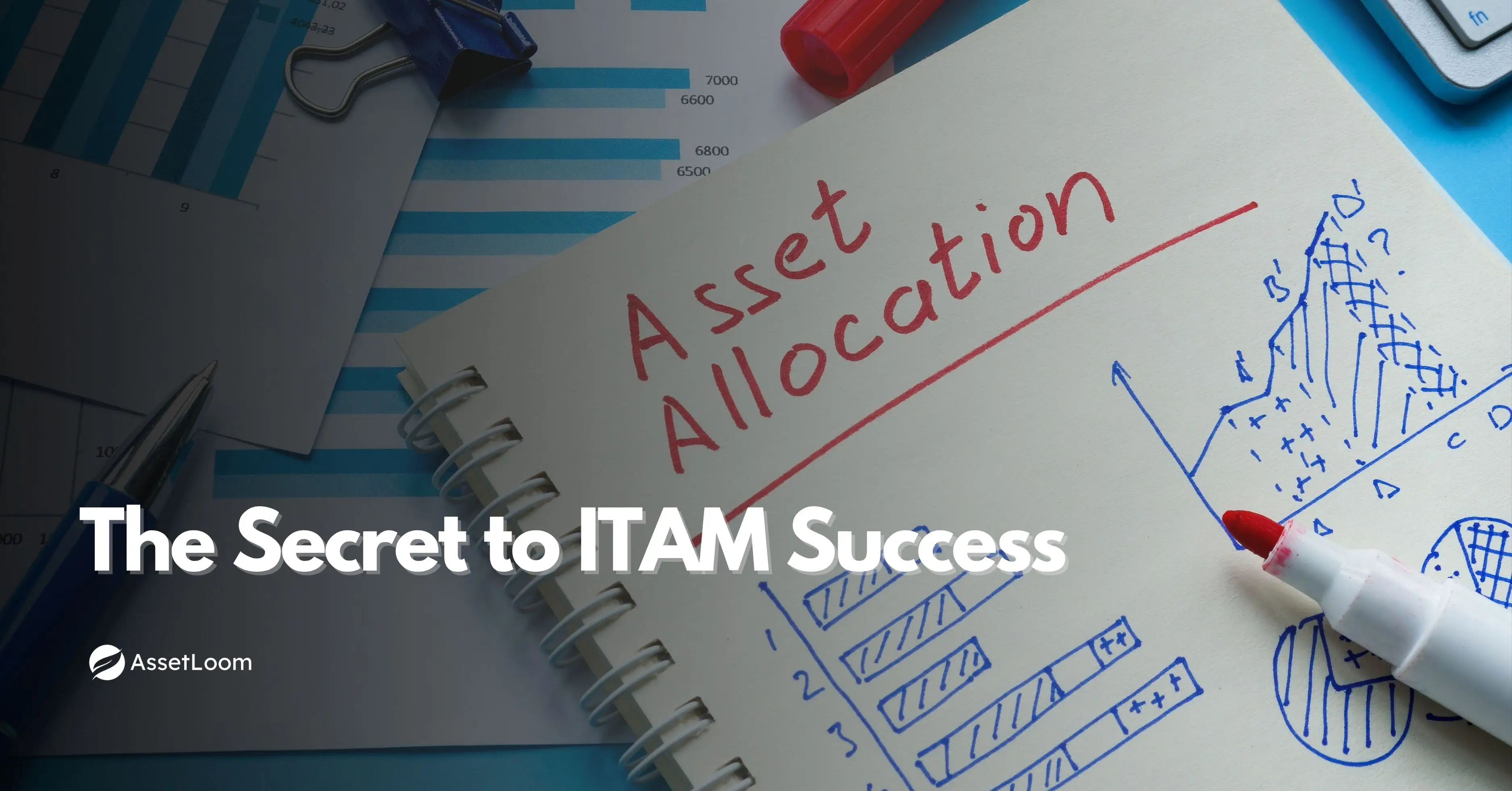Inventory Tagging System: QR Codes Are Still Game-Changers
Inventory tagging system using QR codes simplifies IT asset management with easy tracking, fast audits, and cost-effective labeling solutions.
Inventory tagging systems help companies keep track of physical items by attaching a scannable label to each asset. In the world of IT inventory management, this includes laptops, desktops, network equipment, and other devices used across the organization.
One of the most widely used tools for tagging is the QR code. It may seem like an older technology, but it’s still highly effective today. QR codes are easy to create, affordable, and can be scanned using any smartphone or tablet. This makes them a practical choice for businesses of all sizes that need to manage IT assets across multiple locations or remote teams.
In this blog, we’ll look at how QR codes work in inventory tagging systems, why they continue to be useful, and how they compare to other options like RFID and NFC.
What Is a QR Code-Based Inventory Tagging System?
A QR code-based inventory tagging system is a way to label and track physical items using QR codes. Each asset, like a laptop or router, gets a unique QR code sticker. When someone scans the code with a smartphone or tablet, it links to detailed information about that item, such as its name, serial number, assigned user, purchase date, or location.
This system helps with IT inventory management by making it easy to identify, update, and monitor assets throughout their lifecycle. For example, when a new employee receives a laptop, the QR code can be scanned to assign that device to their name. If the device is returned, scanned again, and marked as available, the system updates automatically.
QR code tagging is simple to set up and doesn’t require expensive hardware. That’s one reason why it’s still popular among IT teams and organizations that want to keep track of equipment in a reliable and cost-effective way.
When Would You Use QR Codes in an Inventory Tagging System?
- Employee Onboarding: When a new employee joins, IT can scan a QR code to assign a laptop, phone, or monitor to that person, updating the asset’s record instantly.
- Remote Asset Tracking: Devices sent to remote workers can be tagged with QR codes, allowing staff to scan and confirm delivery or return without needing to come into the office.
- Annual Inventory Audits: During physical audits, QR codes make it easy to scan each asset and confirm its status, location, and condition, saving time and reducing human error.
- IT Equipment Maintenance: Technicians can scan the QR code to see a device’s repair history or mark it for service, helping with faster diagnostics and recordkeeping.
- Shared Equipment Check-In/Check-Out: In schools or offices where devices are shared (like tablets or projectors), QR codes help track who has checked them out and when they’re due back.
- Device Retirement or Disposal: When an asset is no longer in use, the QR code can be scanned to mark it as retired, wiped, or ready for disposal, ensuring it’s removed from active records.
These examples show that QR codes aren’t just about labeling. They create a direct link between the physical asset and its digital record, making everyday asset tracking more organized and efficient.
QR Codes in IT Asset Management
In IT asset management, keeping track of devices is a constant challenge. Teams often deal with a mix of laptops, monitors, phones, servers, printers, and network equipment — all spread across different departments, offices, or even employees’ homes. QR codes offer a simple and effective way to organize and track all of this equipment.
How QR Codes Are Used in IT Environments
Here are some specific ways QR codes are applied in IT:
- Assigning Devices to Users: When issuing a laptop or phone, the IT team scans the QR code and updates the system to show who received the device. This helps track responsibility and makes it easier to follow up during audits or device returns.
- Tracking Movement Between Locations: If a device is moved from one office to another or between storage rooms, scanning the QR code helps update its location instantly. This reduces confusion and helps keep asset records accurate.
- Monitoring Repairs and Status: IT support can scan a QR code to check an item’s maintenance history or update its status, such as “in repair,” “awaiting parts,” or “ready for pickup.” This keeps the service process clear and documented.
- Quick Access to Device Info: Scanning a QR code can bring up information like the device’s model, purchase date, warranty details, or installed software — useful during support calls or equipment setup.
- Simplifying Audits and Reporting: During annual audits or internal reviews, staff can walk through the office scanning QR codes to confirm assets are where they should be. This makes audits faster and more accurate.
- Supporting Remote Work: In hybrid or remote work setups, QR codes help IT teams track devices sent to employees, confirm returns, and update records without needing in-person contact.
Why IT Teams Prefer QR Codes
- They work with everyday devices like smartphones and tablets.
- There’s no need to buy special scanners or software.
- They’re quick to scan and easy to label.
- They help keep digital records updated in real time.
For many organizations, QR codes are a practical tool for bridging the gap between physical hardware and digital records, a key part of running a smooth and accurate IT inventory management process.
QR vs RFID vs NFC: Why QR Still Wins for Most
When setting up an inventory tagging system, many teams consider different tagging technologies, the most common being QR codes, RFID, and NFC. Each has its own strengths, but for many organizations, especially in IT inventory management, QR codes remain the most practical choice.
Quick Comparison: QR vs RFID vs NFC
| Feature | QR Code | RFID | NFC |
|---|---|---|---|
| Tag Cost | Very low (~$0.01 per tag) | Medium to high (~$0.10–$0.50 per tag) | Moderate (~$0.20 per tag) |
| Scanner Needed | Smartphone or tablet camera | RFID reader hardware | NFC-enabled device (e.g., phone) |
| Read Range | Close-range (line-of-sight) | Long-range (up to several meters) | Very short (touch or near-touch) |
| Setup Complexity | Very simple | Moderate to high (hardware + config) | Moderate (requires device support) |
| Data Capacity | Moderate (URLs, IDs, metadata) | High (can store unique IDs, sensor data) | Low to moderate |
| Use Environment | Offices, schools, remote teams | Warehouses, factories, logistics | Mobile payments, access systems |
| Best For | IT asset tracking, audits, checkouts | Bulk tracking in logistics, fast scans | Tap-based access, small transactions |
Why QR Codes Still Win
- Low Cost: QR codes are cheap to print and apply. This matters when tagging hundreds or thousands of IT assets.
- Easy to Use: Scans can be done with any smartphone or webcam — no need for special readers or extra hardware.
- Minimal Setup: You can create and start using QR codes within minutes. RFID or NFC systems often require the installation of scanners and special software.
- Reliable for Most IT Needs: In office and remote work settings, QR codes are accurate, fast, and don’t require line-of-sight beyond what’s needed for a photo.
- Better for Smaller Teams: For startups, schools, nonprofits, or IT departments with limited budgets, QR codes provide the best balance between function and simplicity.
While RFID and NFC have advantages in large-scale logistics or access control systems, they often come with higher costs and complexity. For everyday IT asset tracking, QR codes are still the most accessible and efficient option.
Read also: QR, Barcode, or RFID: What’s the Best Fix for IT Inventory Tracking?
Best Practices for Using QR Codes in Inventory Tagging
Using QR codes for inventory tagging is simple, but a few small steps can make a big difference in how effective and reliable your system is. Here are some best practices to help you get the most out of QR codes in your IT inventory management process:
1. Use Durable Labels
- Print QR codes on materials that can resist scratches, moisture, and heat.
- For laptops or mobile devices, consider using tamper-proof or waterproof labels.
2. Keep the Code Simple
- Avoid long URLs or large amounts of embedded data.
- Use short, clean links that point to asset details in your inventory system.
- This makes scanning faster and reduces the chance of error.
3. Add Backup Information
- Include the asset ID or name next to the QR code so it’s still identifiable if the code gets damaged or can't be scanned.
4. Be Consistent with Placement
- Choose a standard spot for placing QR labels on each type of device (e.g., back of laptop, bottom of monitor).
- This helps staff find and scan them quickly.
5. Test Before Printing in Bulk
- Test a few sample codes with different devices and lighting conditions.
- Make sure they scan easily and point to the right asset information.
6. Train Your Team
- Teach employees how to scan the codes and what to do after scanning (e.g., check-in/out, update location).
- This ensures the system works as intended and stays up to date.
7. Review and Replace Worn Labels
- Include QR code checks in your regular audit or maintenance process.
- Replace faded or damaged labels as needed to keep everything working smoothly.
Best Practices for Implementing QR Codes with AssetLoom
If you're managing IT assets with AssetLoom, QR code tagging becomes even easier thanks to built-in features that help you create, apply, and manage tags at scale. Here are some specific tips to get the most out of QR code tagging within the AssetLoom platform:
1. Use Bulk QR Code Generation
- AssetLoom lets you generate QR codes in bulk for multiple assets at once.
- This is useful during device rollouts, onboarding periods, or audits when tagging many assets quickly.
- Export QR codes as printable labels and attach them directly to each device.
2. Customize Your QR Codes
- Add your company logo, asset category, or custom label formats when creating QR codes.
- This makes the tags easier to recognize and helps prevent confusion when scanning devices across departments.
- You can also include useful metadata (like asset ID or department code) in the design.
3. Link QR Codes Directly to Asset Records
- Each QR code in AssetLoom connects to a specific asset’s profile in the system.
- When scanned, users can view or update asset details right away, no need to search manually.
4. Standardize Your Labeling Workflow
- Define clear steps for how and when to tag assets (e.g., during procurement, before deployment).
- Ensure all team members follow the same process using AssetLoom’s tools.
5. Use Tags to Track Movement and Status
- Encourage staff to scan QR codes when moving or returning devices.
- AssetLoom automatically logs the activity, making tracking easier and reports more accurate.
6. Regularly Audit and Refresh
- Use AssetLoom’s audit features to scan QR codes during physical checks.
- Update or replace labels through the platform as needed to maintain accuracy over time.
QR Codes Aren’t Dead, They’re Leading
QR codes have been around for a long time, but they continue to prove their value, especially in IT inventory management. While newer technologies like RFID and NFC offer certain benefits, they also bring higher costs and a more complex setup. For many teams, QR codes strike the right balance between simplicity, flexibility, and effectiveness.
QR codes are not a temporary solution. They're still evolving, still relevant, and still one of the best options for managing IT assets quickly and accurately.
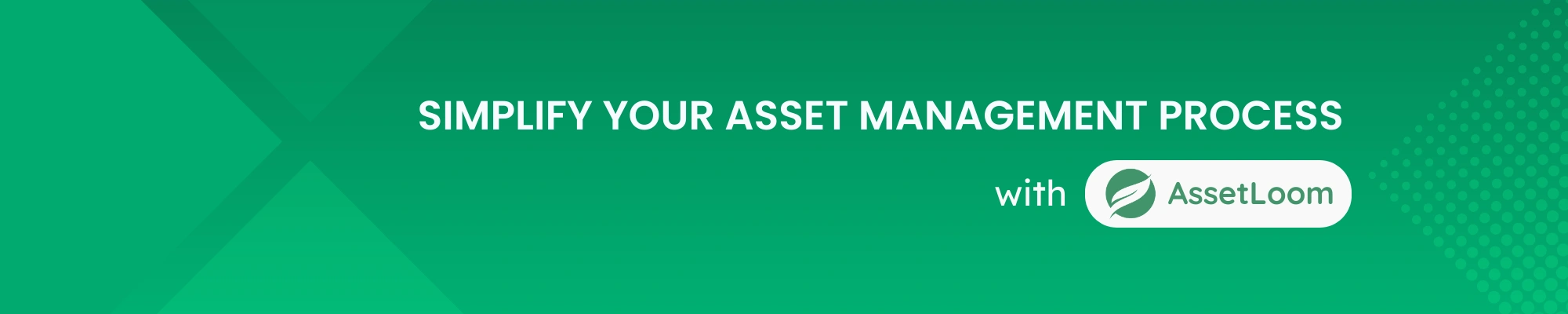
Related Blogs
Subscribe for Expert Tips and Updates
Receive the latest news from AssetLoom. right in your inbox